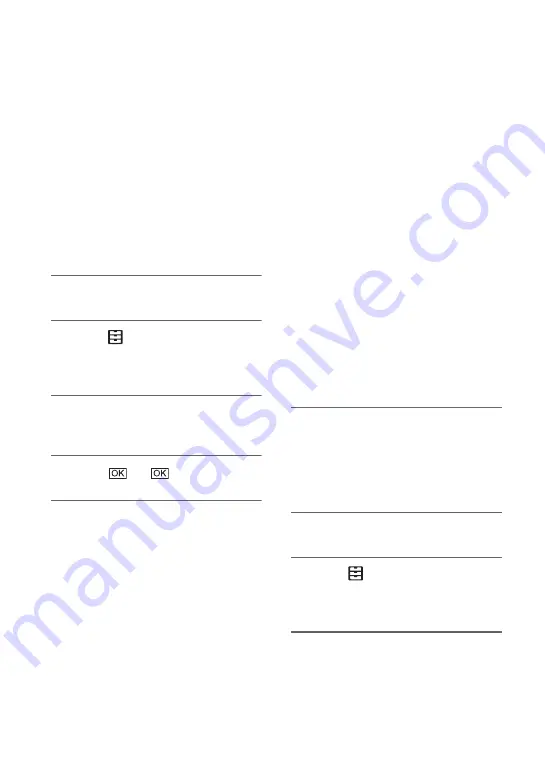
78
Formatting the
recording media
Formatting deletes all data from the
recording media to recover recordable free
space.
b
Notes
• Connect your camcorder to the wall outlet (wall
socket) using the supplied AC Adaptor/Charger
to prevent your camcorder from running out of
power during the operation.
• To avoid the loss of important images, you
should save them before formatting the
recording media.
• Protected movies and still images are also
deleted.
1
Press the MENU button.
2
Select
(OTHERS)
t
[MEDIA
FORMAT] with the SEL/PUSH
EXEC dial.
3
Select the recording media to be
formatted.
4
Touch
t
.
b
Notes
• While [Executing...] is displayed, do not turn off
the camcorder, do not operate any buttons on the
camcorder, disconnect the AC Adaptor/Charger,
or remove the recording media from your
camcorder. (The access lamp is lit or flashing
while formatting recording media.)
Preventing data on
recording media from
being recovered
Unintelligible data can be written on
recording media. Thus, it may become
more difficult to recover any original data.
It is impossible to delete all data
completely, even if you format the
recording media. Therefore, when you
dispose of or transfer the recording media,
it is recommended that you perform the
[Empty] operation.
b
Notes
• If you perform this operation, all stored data are
deleted. To avoid the loss of important images,
you should save them before the operation.
• You cannot perform this operation unless you
connect the AC Adaptor/Charger to the wall
outlet (wall socket).
• Disconnect all cables except the AC Adaptor/
Charger. Do not disconnect the AC Adaptor/
Charger during the operation.
• Do not apply any vibrations or shocks to your
camcorder during this operation.
1
Connect your camcorder to the
wall outlet (wall socket) using the
AC Adaptor/Charger and the
connecting cord DK-415
(supplied) (p. 21).
2
Press the MENU button.
3
Select
(OTHERS)
t
[MEDIA
FORMAT] with the SEL/PUSH
EXEC dial.
4
Select the recording media to be
formatted.
The format screen appears.






























