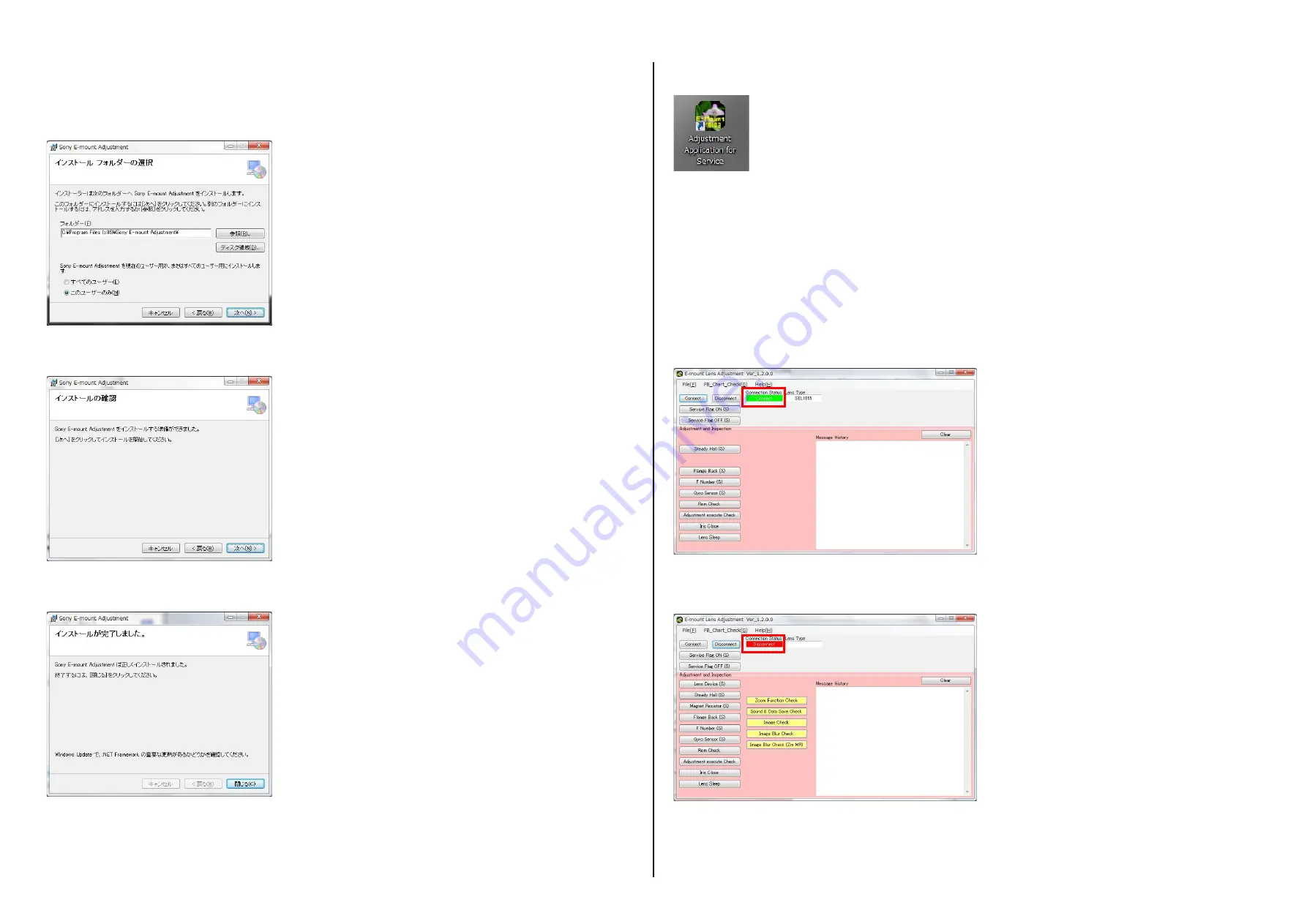
SEL1855 (E 18-55mm F3.5-5.6 OSS)
4-3
4-3-1. E-Mount Lens Adjustmentの起動と終了方法
1. E-Mount Lens Adjustmentの起動
※サービス専用光学ブロック交換後に,E-Mount Lens Adjustmentを使用する際は,[Service Flag OFF (S)]ボタンをクリックして,
フラグ解
除を実施してください。
※調整終了後(エラーでの終了時も含む)は,必ずACアダプターの脱着を行ってください。
※E-Mount Lens Adjustmentを起動するとSeusEXも起動します。
1) E-Mount Lens Adjustmentを起動する。
2) [Connect]ボタンをクリックし,Connection Statusが “Connect” に変化することを確認する。
2. E-Mount Lens Adjustmentの終了
1) [Disconnect]ボタンをクリックし,Connection Statusが “Disconnect” に変化することを確認する。
2) メインウインドウ右上の[
°
]ボタンをクリックし終了する。
4-3. E-Mount Lens Adjustment
5. インストール開始画面が表示されるので, [次へ] ボタンをクリックし,インストールを開始する。
6. インストールが完了すると,下記画面が表示されるので, [閉じる] ボタンをクリックする。
7. デスクトップにE-Mount Lens Adjustment
(Adjustment Application for Service)
のショートカットアイコンが作成される。
Fig.4-2-4
Fig.4-2-5
Fig.4-2-6
Fig.4-3-1
Fig.4-3-2
4. インストール先フォルダを選択する画面が表示されるので,インストールするユーザーを選択して, [次へ] ボタンをクリックする。
すべてのユーザー:
インストールを行うPC内すべてのユーザーにインストール
このユーザーのみ:
現在ログインしているユーザーのみにインストール
Fig.4-2-3



















