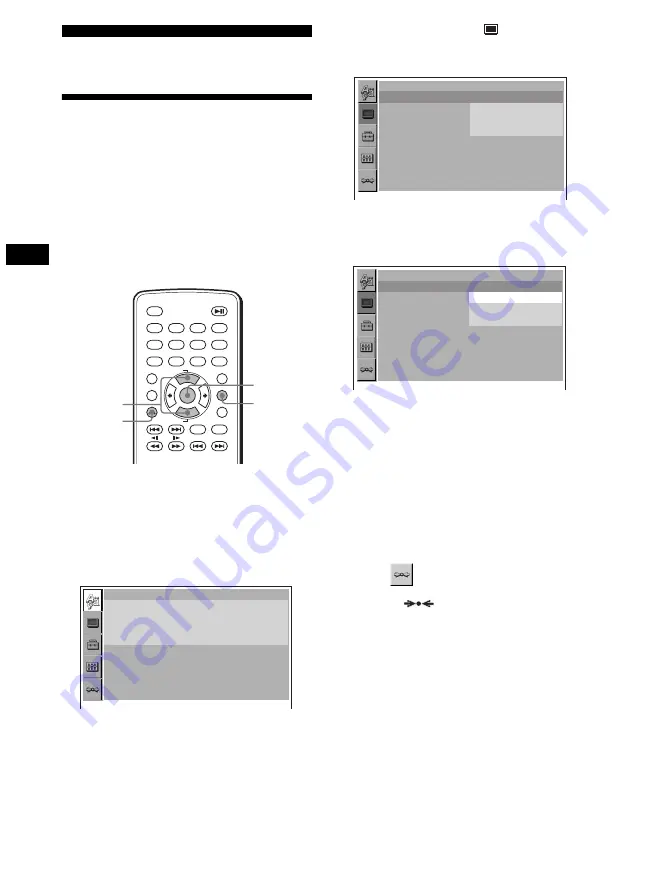
26
Settings and Adjustments
Using the Setup menu
By using the Setup menu, you can make various
adjustments to items, such as picture and sound.
You can also set a language for the subtitle and
the on-screen display, among other things. For
details on each setup items, see pages from 27 to
29.
Note
Playback settings stored in the disc take priority over
the Setup menu settings and not all the functions
described may work.
Basic operation
Example: When you want to change the aspect
ratio (“MONITOR TYPE”) to “4:3 PAN SCAN.”
1
Press
(SETUP)
.
The Setup menu appears.
2
Press
M
/
m
to select “
” (SCREEN
SETUP), then press
(ENTER)
.
The setup display appears.
3
Press
M
/
m
to select “MONITOR TYPE,”
then press
(ENTER)
.
The monitor type options appear.
4
Press
M
/
m
to select “4:3 PAN SCAN,”
then press
(ENTER)
.
The setting becomes effective and setup is
complete.
To return to the previous display
Press
O
.
To turn off the Setup menu
Press
(SETUP)
.
To reset all the setting items
— Reset
1
Select “
” (RESET) in step 2, then
press
(ENTER)
.
2
Press
M
/
m
to select “YES,” then press
(ENTER)
.
All the settings on the Setup menu return to
the default settings.
To cancel resetting
Select “NO” in step 2.
Note
Do not turn off the unit while resetting the Setup menu
item as it takes a few seconds to complete.
DISPLAY
CLEAR
SUBTITLE
AUDIO
SEEK
+
SEEK
–
LIST
TOP MENU
SETUP
MENU
ANGLE
1
ALBUM
–
ALBUM
+
ENTER
OFF
2
3
4
5
6
7
8
9
0
M/m
ENTER
SETUP
O
LANGUAGE SETUP
OSD:
MENU:
AUDIO:
SUBTITLE:
ENGLISH
ENGLISH
ORIGINAL
AUDIO FOLLOW
SCREEN SETUP
MONITOR TYPE:
16:9
16:9
4:3 LETTER BOX
4:3 PAN SCAN
SCREEN SETUP
MONITOR TYPE:
16:9
16:9
4:3 LETTER BOX
4:3 PAN SCAN
















































