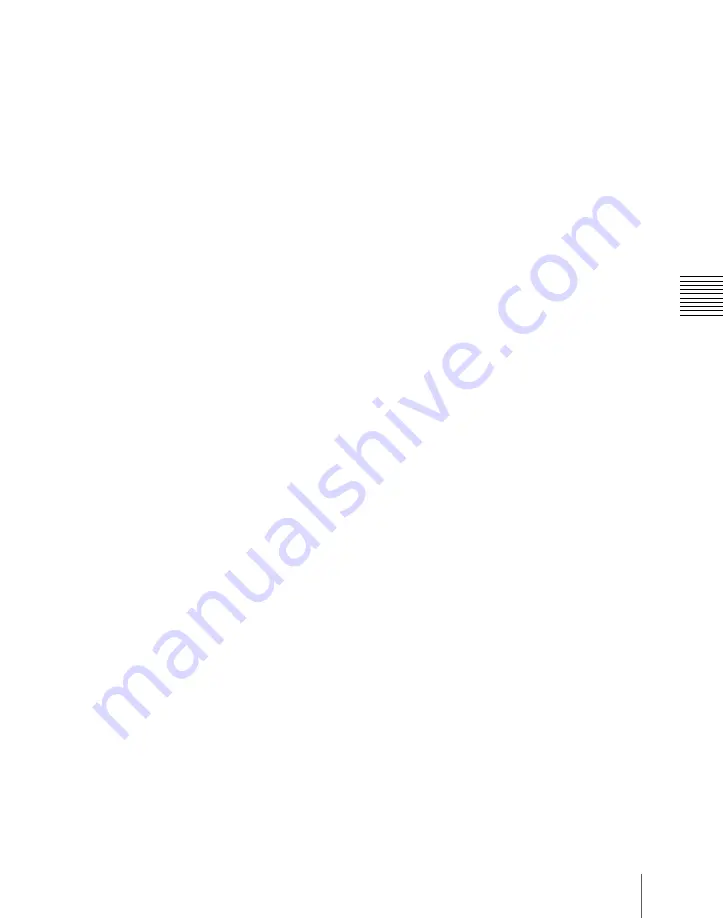
99
Names and Functions of Parts of the Control Panel
Chap
an auto transition. The transition
immediately starts, and the button
lights amber. When the transition
completes, the button goes off.
c
K-SS (key snapshot) button
Pressing this button, turning it on, enables
the key snapshot mode. In this mode, you
can save and recall key snapshots.
d
Key source name display/key
snapshot buttons
Each column of two buttons relates to the
corresponding downstream key 1 or 2. The
upper button displays the name of the key
fill signal selected for the key, and the
lower button shows the transition rate.
In key snapshot mode, these buttons
correspond to registers 1 to 4 of the keyer
selected with the key delegation buttons,
and pressing a button recalls the key
snapshot. To save a key snapshot, hold
down the [STORE] button in the numeric
keypad control block, and press the button
for the desired register.
e
FTB (fade to black) button
Press this button to fade to black the
program output of the PGM/PST bank, at
the set transition rate. You can set the fade
to black transition rate in the menu.
f
AUTO button
When this button is pressed, the M/E or
PGM/PST bank preview signal selected on
the edit preview bus is automatically
switched to the program signal depending
on the on-air status.
g
Preview selection buttons
Press one of these buttons to select a signal
on the edit preview bus. Each button can be
assigned to any preview output in setup
(see
“Overall Control Panel Settings (Config
Menu)” in Chapter 19 (Volume 3))
.
PST (preset):
When this button is pressed,
the signal selected on the background B
row of the PGM/PST bank is selected
on the edit preview bus.
M/E 1 to M/E 3, P/P (M/E1 to M/E 3, P/P
preview):
The preview signal (M/E-1
PVW, M/E-2 PVW, M/E-3 PVW, P/P
PVW) of the M/E or PGM/PST bank
corresponding to the pressed button is
selected on the edit preview bus.
M/E1 K to M/E3 K, P/P K (M/E1 to M/E
3, P/P key preview):
The key preview
signal (M/E-1 K-PVW, M/E-2 K-
PVW, M/E-3 K-PVW, P/P K-PVW) of
the M/E or PGM/PST bank
corresponding to the pressed button is
selected on the edit preview bus.
DME V (DME monitor video):
When this
button is pressed, the DME monitor
output video signal (DME MON V) is
selected on the edit preview bus.
DME K (DME monitor key):
When this
button is pressed, the DME monitor
output key signal (DME MON K) is
selected on the edit preview bus.
Summary of Contents for DVS-9000
Page 44: ...44 Setup Chapter 1 DVS 9000 Functions ...
Page 136: ...136 Basic Menu Operations Chapter 2 Menus and Control Panel ...
Page 310: ...310 Wipe Pattern Operations in the Multifunction Flexi Pad Control Block Chapter 5 Wipes ...
Page 440: ...Chapter 9 Color Corrector 440 Color Corrector Functions ...
Page 441: ...Chapter 10 Special Functions Simple P P Software 442 Overview 442 Restrictions on Use 442 ...
Page 446: ...Engineering Setup Menu 484 Diagnostic Menu 488 ...
Page 448: ...Appendix Volume 1 448 Wipe Pattern List Enhanced Wipes 26 27 29 49 300 301 302 303 304 ...
Page 452: ...Appendix Volume 1 452 Wipe Pattern List Random Diamond Dust Wipes 270 271 272 273 274 ...
Page 490: ...DVS 9000 9000SF System SY 3 704 906 11 1 2002 Sony Corporation ...
Page 782: ...Chapter 13 Keyframe Effects 782 Register Operations in the Menus ...
Page 816: ...Chapter 14 Snapshots 816 Snapshot Operations in the Menus ...
Page 838: ...Chapter 15 Utility Shotbox 838 Shotbox Register Editing ...
Page 840: ...Macro Timeline 910 Creating and Editing a Macro Timeline 912 ...
Page 914: ...914 Macro Timeline Chapter 16 Macros ...
Page 945: ...945 SpotLighting Appendix Volume 2 Shape Patterns 1 2 ...
Page 972: ...DVS 9000 9000SF System SY 3 704 906 11 1 2002 Sony Corporation ...
Page 1010: ...Chapter 18 System Setup System 1010 System Maintenance Maintenance Menu ...
Page 1164: ...Chapter 22 DCU Setup DCU 1164 Serial Port Settings Serial Port Assign Menu ...
Page 1190: ...Chapter 25 DIAGNOSIS 1190 Checking the Communications Status ...
Page 1228: ...DVS 9000 9000SF System SY 3 704 906 11 1 2002 Sony Corporation ...






























