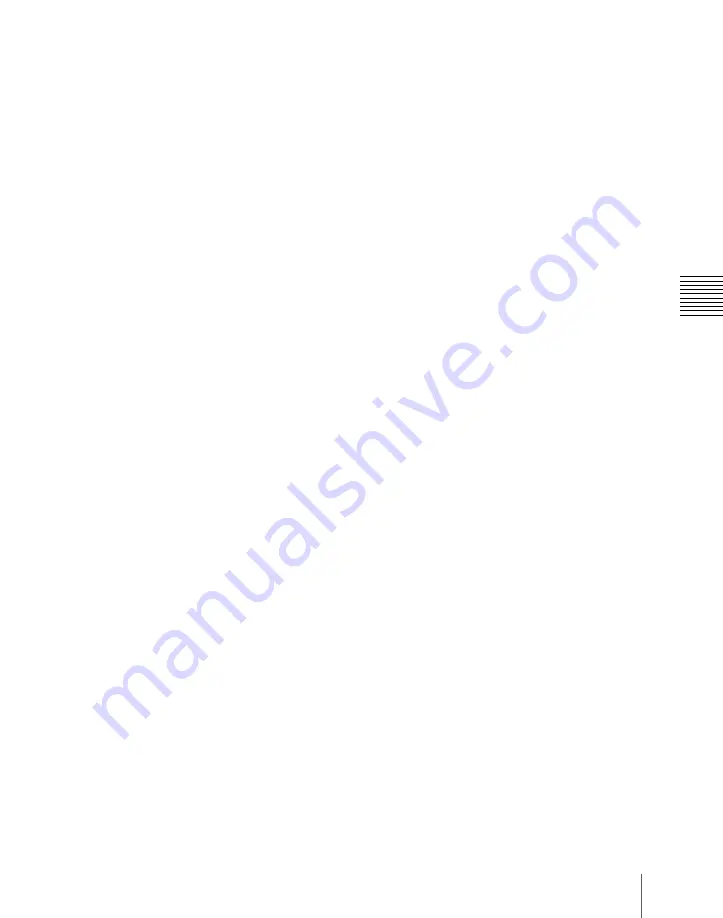
895
Macro Attachment Assigning
Chap
3
Hold down the [PRE MCRO] or [POST MCRO] button
1)
in the cross-
point control block, and press the [LIMIT SET] or [PRIOR SET] button in
the control block containing the fader lever operated in step
2
.
1) Only when setting a macro attachment to the start point or end point of fader lever
operation, use [PRE MCRO] and [POST MCRO] in distinction, as follows.
To set the operation start point (0%):
hold down [PRE MCRO] for the operation.
To set the operation end point (100%):
hold down [POST MCRO] for the operation.
This assigns the register recalled in step
1
to the fader lever position
selected in step
2
.
To check a macro attachment setting
Hold down the [PRE MCRO] or [POST MCRO] button in the cross-point
control block. While it is held down, the fader lever position where the macro
attachment is set appears in the following places.
•
Transition indicator in the transition execution section:
The indicator
lights at the position where the macro attachment is set.
•
Transition rate indication in the transition execution section:
This shows
the fader lever position where the macro attachment is set, as a percentage
value. (Fader lever start position as 0%, end position 100%)
Removing macro attachment settings
To cancel a macro attachment to a button
Hold down the [PRE MCRO] button or [POST MCRO] button, and press a
button that is flashing in the background A row. The button for which the
macro attachment is set stops flashing and goes off, and this removes the
setting.
To cancel a macro attachment to a fader lever
Hold down the [PRE MCRO] or [POST MCRO] button in the cross-point
control block, and press the [LIMIT SET] or [PRIOR SET] button in the
control block containing the fader lever having the macro attachment set.
To remove all macro attachment settings in a single operation
You can remove all macro attachment settings in a single operation.
1
In the Macro menu, select VF2 ‘Attachment.’
2
Press [All Clear].
A confirmation message appears.
3
Select [Yes].
This deletes all macro attachment setting data.
Summary of Contents for DVS-9000
Page 44: ...44 Setup Chapter 1 DVS 9000 Functions ...
Page 136: ...136 Basic Menu Operations Chapter 2 Menus and Control Panel ...
Page 310: ...310 Wipe Pattern Operations in the Multifunction Flexi Pad Control Block Chapter 5 Wipes ...
Page 440: ...Chapter 9 Color Corrector 440 Color Corrector Functions ...
Page 441: ...Chapter 10 Special Functions Simple P P Software 442 Overview 442 Restrictions on Use 442 ...
Page 446: ...Engineering Setup Menu 484 Diagnostic Menu 488 ...
Page 448: ...Appendix Volume 1 448 Wipe Pattern List Enhanced Wipes 26 27 29 49 300 301 302 303 304 ...
Page 452: ...Appendix Volume 1 452 Wipe Pattern List Random Diamond Dust Wipes 270 271 272 273 274 ...
Page 490: ...DVS 9000 9000SF System SY 3 704 906 11 1 2002 Sony Corporation ...
Page 782: ...Chapter 13 Keyframe Effects 782 Register Operations in the Menus ...
Page 816: ...Chapter 14 Snapshots 816 Snapshot Operations in the Menus ...
Page 838: ...Chapter 15 Utility Shotbox 838 Shotbox Register Editing ...
Page 840: ...Macro Timeline 910 Creating and Editing a Macro Timeline 912 ...
Page 914: ...914 Macro Timeline Chapter 16 Macros ...
Page 945: ...945 SpotLighting Appendix Volume 2 Shape Patterns 1 2 ...
Page 972: ...DVS 9000 9000SF System SY 3 704 906 11 1 2002 Sony Corporation ...
Page 1010: ...Chapter 18 System Setup System 1010 System Maintenance Maintenance Menu ...
Page 1164: ...Chapter 22 DCU Setup DCU 1164 Serial Port Settings Serial Port Assign Menu ...
Page 1190: ...Chapter 25 DIAGNOSIS 1190 Checking the Communications Status ...
Page 1228: ...DVS 9000 9000SF System SY 3 704 906 11 1 2002 Sony Corporation ...






























