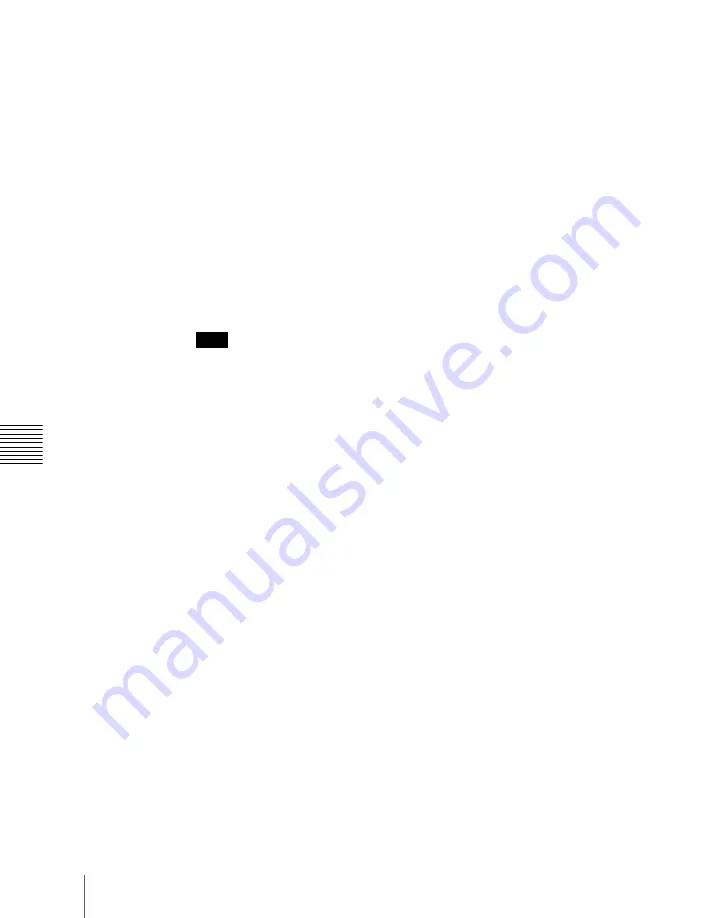
Chapt
724
Recalling a Register
2
Press the button corresponding to the region you want to select, turning it
on.
You can also press more than one button.
[M/E 1], [M/E 2], [M/E 3], [P/P]:
These select the corresponding M/E-1,
M/E-2, M/E-3, and PGM/PST regions.
[USER 1] to [USER 8]:
These select the User regions.
[DME 1] to [DME 8]:
These select the DME channels.
[DEV 1] to [DEV 12]:
These select the regions Device 1 to Device 12,
respectively.
[P-BUS]:
This selects P-Bus.
[GPI]:
This selects GPI.
[MCRO]:
This selects Macro.
[ALL]:
This selects all valid regions.
[MASTR]:
This selects the master timeline
(see
.
Note
The regions that can be selected simultaneously are those assigned to the
region selection buttons in the Multifunction Flexi Pad control block, and
those displayed on the memory recall section buttons when the [MORE]
button is pressed.
(See “Assigning a Region to a Region Selection Button
in the Numeric Keypad Control Block or Multifunction Flexi Pad Control
Block” in Chapter 19 (Volume 3).)
It is not possible to select [MASTR] and other regions simultaneously. If
selected simultaneously, the master timeline takes precedence.
The first button pressed lights green as the reference region, and any
subsequently pressed buttons light amber.
Pressing one of the amber-lit buttons, while holding down [EFF], turns the
button green to indicate its corresponding region as the new reference
region.
For details of the precedence order for becoming the reference region, see
“Reference region” (page 702).
The display shows the name of the reference region, and the number of the
last register recalled for this region.
3
Enter the number of the register you want to recall, using the numeric
keypad.
To find an empty register, instead of entering a number, press the [.]
(period) button. To search for an empty register common to all currently
selectable regions, press the [.] button again.
To search for an empty register in the 100 range, press [1], [0], [0], [.]
(period) in this order. Similarly, to search for an empty register in the 200
Summary of Contents for DVS-9000
Page 44: ...44 Setup Chapter 1 DVS 9000 Functions ...
Page 136: ...136 Basic Menu Operations Chapter 2 Menus and Control Panel ...
Page 310: ...310 Wipe Pattern Operations in the Multifunction Flexi Pad Control Block Chapter 5 Wipes ...
Page 440: ...Chapter 9 Color Corrector 440 Color Corrector Functions ...
Page 441: ...Chapter 10 Special Functions Simple P P Software 442 Overview 442 Restrictions on Use 442 ...
Page 446: ...Engineering Setup Menu 484 Diagnostic Menu 488 ...
Page 448: ...Appendix Volume 1 448 Wipe Pattern List Enhanced Wipes 26 27 29 49 300 301 302 303 304 ...
Page 452: ...Appendix Volume 1 452 Wipe Pattern List Random Diamond Dust Wipes 270 271 272 273 274 ...
Page 490: ...DVS 9000 9000SF System SY 3 704 906 11 1 2002 Sony Corporation ...
Page 782: ...Chapter 13 Keyframe Effects 782 Register Operations in the Menus ...
Page 816: ...Chapter 14 Snapshots 816 Snapshot Operations in the Menus ...
Page 838: ...Chapter 15 Utility Shotbox 838 Shotbox Register Editing ...
Page 840: ...Macro Timeline 910 Creating and Editing a Macro Timeline 912 ...
Page 914: ...914 Macro Timeline Chapter 16 Macros ...
Page 945: ...945 SpotLighting Appendix Volume 2 Shape Patterns 1 2 ...
Page 972: ...DVS 9000 9000SF System SY 3 704 906 11 1 2002 Sony Corporation ...
Page 1010: ...Chapter 18 System Setup System 1010 System Maintenance Maintenance Menu ...
Page 1164: ...Chapter 22 DCU Setup DCU 1164 Serial Port Settings Serial Port Assign Menu ...
Page 1190: ...Chapter 25 DIAGNOSIS 1190 Checking the Communications Status ...
Page 1228: ...DVS 9000 9000SF System SY 3 704 906 11 1 2002 Sony Corporation ...






























