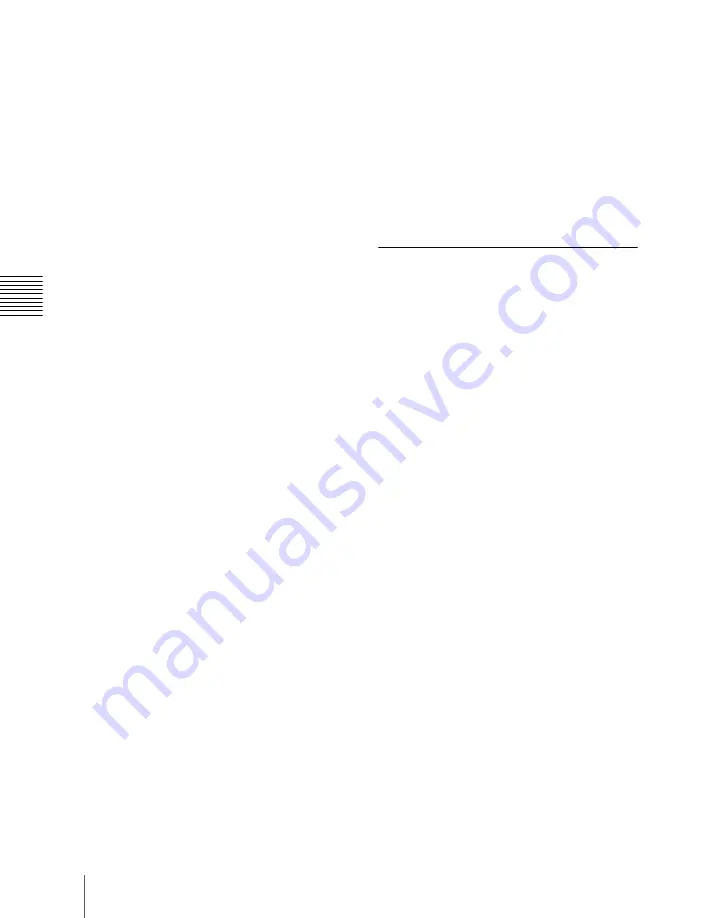
120
Basic Menu Operations
Ch
apt
parameters, which can then be controlled
by the knobs.
h
Knob parameter buttons
These show the parameters currently
controlled by the knobs and their values.
Pressing one of these buttons displays the
numeric keypad window
and you can then enter a new value for the
corresponding parameter with the numeric
keypad.
i
Previous page button
This shows the page number of the
previously displayed menu screen. Press it
to go back to that page. When the indication
[Parent] appears, this displays the parent
directory.
j
Keyframe status
This shows the keyframe status of the
reference region. Pressing this button
switches the menu screen as follows.
When a menu other than the Key Frame
menu is currently shown:
The menu
screen switches to the Key Frame
menu.
When the Key Frame menu is currently
shown:
The menu screen switches to
the menu that was on the screen
immediately before the Key Frame
menu.
In some parts of menus such as the File
menu, this functions as a “Region selection
area,” for selecting the region to which
operations apply.
k
Default recall button
This only appears in those menus for which
the default recall function is available.
(See
“Menus allowing a return to default
settings” (page 122).)
Press this button, turning it on, then press a
VF button or knob parameter button to
return the settings to their default values, in
the following groupings.
• Function grouping: the functions within
an HF menu under the VF button
• Knob parameters (parameters currently
controlled by the knobs)
l
b
(previous) button and
B
(next)
button
The
b
button returns to the previous menu.
Press the
B
button to continue to the next
menu.
Menu Operations
The method of menu operation is basically
the same when using a mouse with an
external monitor, but with mouse clicks in
place of button presses. There is no
difference in the menu control block
operation described here.
However, since the monitor has no knobs
for adjusting the parameters in the menu
control block, for details of operations
corresponding to these knob operations, see
the section below, “Operation With a
Mouse” (page 127).
Selecting an item
1
Press the VF button (1 to 7) for the
desired group of items.
The HF button (1 to 7) indications
change to show the items within the
selected group.
2
Press the HF button for the desired
item.
The indications in the status area and
function button area change, and you
can now make various changes to the
selected item.
Summary of Contents for DVS-9000
Page 44: ...44 Setup Chapter 1 DVS 9000 Functions ...
Page 136: ...136 Basic Menu Operations Chapter 2 Menus and Control Panel ...
Page 310: ...310 Wipe Pattern Operations in the Multifunction Flexi Pad Control Block Chapter 5 Wipes ...
Page 440: ...Chapter 9 Color Corrector 440 Color Corrector Functions ...
Page 441: ...Chapter 10 Special Functions Simple P P Software 442 Overview 442 Restrictions on Use 442 ...
Page 446: ...Engineering Setup Menu 484 Diagnostic Menu 488 ...
Page 448: ...Appendix Volume 1 448 Wipe Pattern List Enhanced Wipes 26 27 29 49 300 301 302 303 304 ...
Page 452: ...Appendix Volume 1 452 Wipe Pattern List Random Diamond Dust Wipes 270 271 272 273 274 ...
Page 490: ...DVS 9000 9000SF System SY 3 704 906 11 1 2002 Sony Corporation ...
Page 782: ...Chapter 13 Keyframe Effects 782 Register Operations in the Menus ...
Page 816: ...Chapter 14 Snapshots 816 Snapshot Operations in the Menus ...
Page 838: ...Chapter 15 Utility Shotbox 838 Shotbox Register Editing ...
Page 840: ...Macro Timeline 910 Creating and Editing a Macro Timeline 912 ...
Page 914: ...914 Macro Timeline Chapter 16 Macros ...
Page 945: ...945 SpotLighting Appendix Volume 2 Shape Patterns 1 2 ...
Page 972: ...DVS 9000 9000SF System SY 3 704 906 11 1 2002 Sony Corporation ...
Page 1010: ...Chapter 18 System Setup System 1010 System Maintenance Maintenance Menu ...
Page 1164: ...Chapter 22 DCU Setup DCU 1164 Serial Port Settings Serial Port Assign Menu ...
Page 1190: ...Chapter 25 DIAGNOSIS 1190 Checking the Communications Status ...
Page 1228: ...DVS 9000 9000SF System SY 3 704 906 11 1 2002 Sony Corporation ...






























