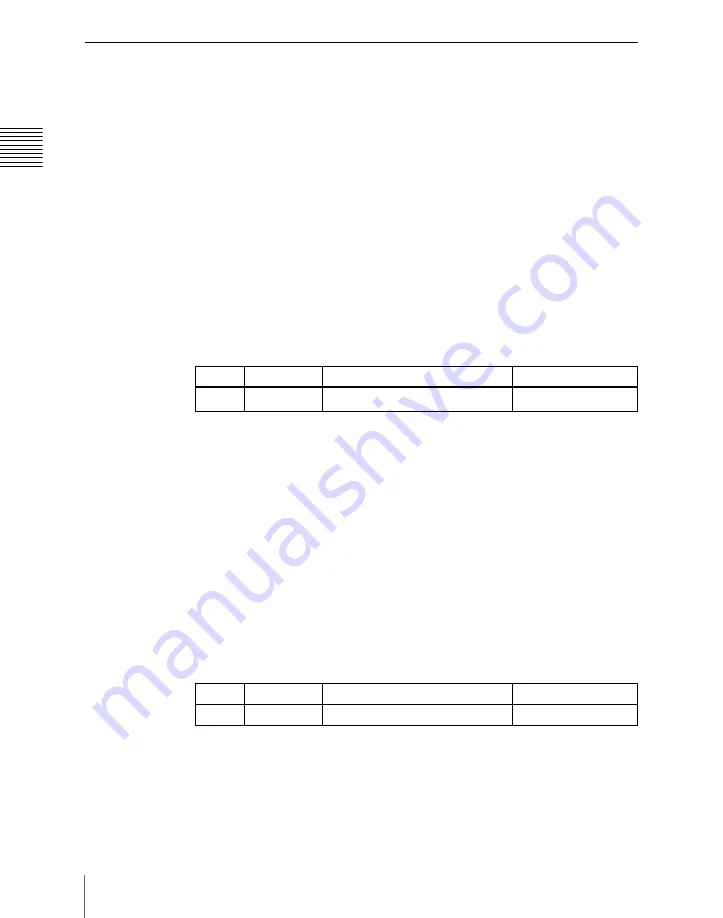
Cha
1156
Serial Port Settings (Serial Port Assign Menu)
Making Detailed Settings on the External Device
Connected to the Serial Port
After setting the external device for each serial port, it is necessary to make
further detailed settings for operation of the external device.
Making detailed settings for a P-Bus device
1
In the DCU >Serial Port Assign menu, select the setting target (DCU1 or
DCU2) from the <DCU Select> group.
2
Using any of the following methods, select the serial port connected to the
P-Bus device for which you want to make the settings.
• Press directly on the list in the status area.
• Press the arrow keys to scroll the reverse video cursor.
• Turn the knob.
a) The range of setting values depends on the DCU port setting. (When the MKS-2700 is
connected, select 2 for the slot and a value in the range 1 to 6 for the port.)
3
Press [Port Setting].
The DCU >Serial Port Assign >P-Bus Setting menu appears.
At the top of the status area, the relevant serial port, slot number, protocol,
serial port name, and SCU number appear. In the lower part of the status
area, the device name and response speed settings appear.
4
Using any of the following methods, select the ID for which you want to
make a device name setting.
• Press directly on the device name list in the status area.
• Press the arrow keys to scroll the reverse video cursor.
• Turn the knob.
5
In the <Name> group, press [Set] to display a numeric keypad window.
6
Input the desired name, and press [Enter].
The input device name appears in the device name list.
Knob
Parameter
Adjustment
Setting values
1
Port No
Serial port number
1 and upwards
a)
Knob
Parameter
Adjustment
Setting values
1
ID
ID selection
0 to 23
Summary of Contents for DVS-9000
Page 44: ...44 Setup Chapter 1 DVS 9000 Functions ...
Page 136: ...136 Basic Menu Operations Chapter 2 Menus and Control Panel ...
Page 310: ...310 Wipe Pattern Operations in the Multifunction Flexi Pad Control Block Chapter 5 Wipes ...
Page 440: ...Chapter 9 Color Corrector 440 Color Corrector Functions ...
Page 441: ...Chapter 10 Special Functions Simple P P Software 442 Overview 442 Restrictions on Use 442 ...
Page 446: ...Engineering Setup Menu 484 Diagnostic Menu 488 ...
Page 448: ...Appendix Volume 1 448 Wipe Pattern List Enhanced Wipes 26 27 29 49 300 301 302 303 304 ...
Page 452: ...Appendix Volume 1 452 Wipe Pattern List Random Diamond Dust Wipes 270 271 272 273 274 ...
Page 490: ...DVS 9000 9000SF System SY 3 704 906 11 1 2002 Sony Corporation ...
Page 782: ...Chapter 13 Keyframe Effects 782 Register Operations in the Menus ...
Page 816: ...Chapter 14 Snapshots 816 Snapshot Operations in the Menus ...
Page 838: ...Chapter 15 Utility Shotbox 838 Shotbox Register Editing ...
Page 840: ...Macro Timeline 910 Creating and Editing a Macro Timeline 912 ...
Page 914: ...914 Macro Timeline Chapter 16 Macros ...
Page 945: ...945 SpotLighting Appendix Volume 2 Shape Patterns 1 2 ...
Page 972: ...DVS 9000 9000SF System SY 3 704 906 11 1 2002 Sony Corporation ...
Page 1010: ...Chapter 18 System Setup System 1010 System Maintenance Maintenance Menu ...
Page 1164: ...Chapter 22 DCU Setup DCU 1164 Serial Port Settings Serial Port Assign Menu ...
Page 1190: ...Chapter 25 DIAGNOSIS 1190 Checking the Communications Status ...
Page 1228: ...DVS 9000 9000SF System SY 3 704 906 11 1 2002 Sony Corporation ...






























