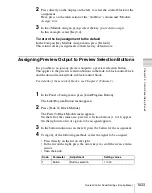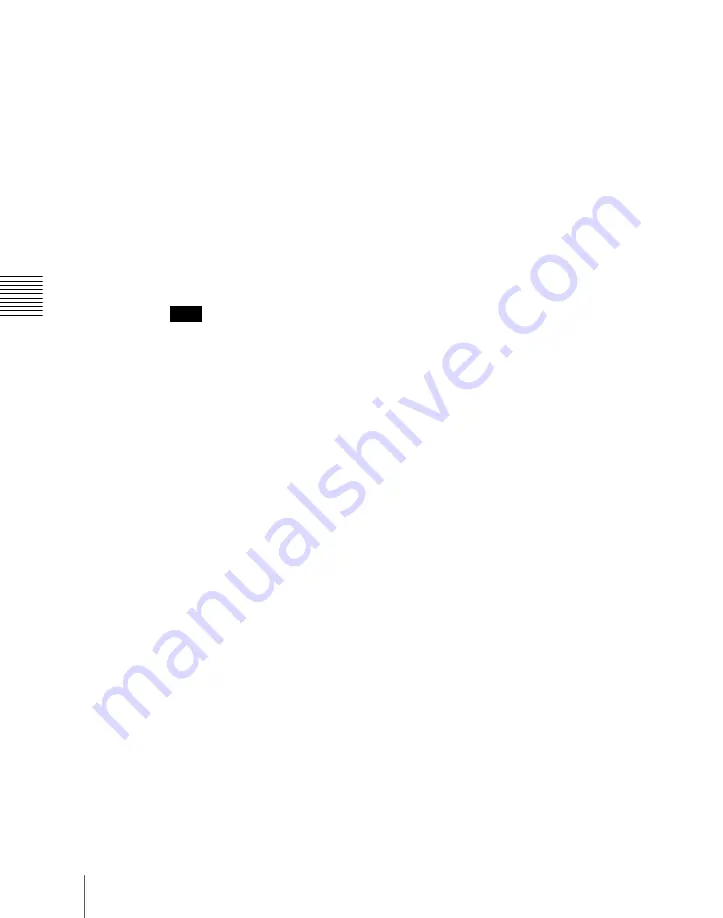
Ch
apt
1046
Cross-Point Settings (Xpt Assign Menu)
128 cannot be changed. When “Insert” is executed for any other number,
moving down of signals ends at number 120, and the signals assigned to
numbers 121 to 128 are maintained in their original lines.
To disable a button
In the Panel >Xpt Assign >Table Button Assign menu, select the button you
want to disable, and press [Inhibit].
To delete any currently assigned signal
In the Panel >Xpt Assign >Table Button Assign menu, select the button
corresponding to the signal you want to delete, and press [Delete] in the
<Button Assign> group.
The signal assigned to the button number next to the selected button number
and following signals move up one line.
Note
When a button number in the range 121 to 128 is selected, execution of
“Delete” is impossible. The signal assignments to button numbers 121 to 128
cannot be changed. When a signal assigned to any other button number is
deleted, moving up of signals ends when the signal assigned to number 120 has
moved to number 119, and the signals assigned to numbers 121 to 128 are
maintained in their original lines.
Returning the table to its default state
1
In the Panel >Xpt Assign >Main, V/K Pair Assign menu or Panel >Xpt
Assign >Table Button Assign menu, press [Default Recall].
A confirmation message appears, asking whether or not to return to the
default state.
2
To return to the default state, press [Yes], and to cancel the operation, press
[No].
Setting the cross-point button shift operation
You can set the operation of the rightmost button in each row of cross-point
buttons excluding the reentry buttons.
In the <Xpt Shift Mode> group of the Panel >Xpt Assign >Main, V/K Pair
Assign menu or Panel >Xpt Assign >Table Button Assign menu, select one of
the following for each cross-point table.
Hold:
Acts as a shift button, and the shifted version of the cross-point buttons
is enabled while the button is held down.
Lock:
Acts as a shift button, and pressing the button toggles between the
shifted version and the unshifted version.
Summary of Contents for DVS-9000
Page 44: ...44 Setup Chapter 1 DVS 9000 Functions ...
Page 136: ...136 Basic Menu Operations Chapter 2 Menus and Control Panel ...
Page 310: ...310 Wipe Pattern Operations in the Multifunction Flexi Pad Control Block Chapter 5 Wipes ...
Page 440: ...Chapter 9 Color Corrector 440 Color Corrector Functions ...
Page 441: ...Chapter 10 Special Functions Simple P P Software 442 Overview 442 Restrictions on Use 442 ...
Page 446: ...Engineering Setup Menu 484 Diagnostic Menu 488 ...
Page 448: ...Appendix Volume 1 448 Wipe Pattern List Enhanced Wipes 26 27 29 49 300 301 302 303 304 ...
Page 452: ...Appendix Volume 1 452 Wipe Pattern List Random Diamond Dust Wipes 270 271 272 273 274 ...
Page 490: ...DVS 9000 9000SF System SY 3 704 906 11 1 2002 Sony Corporation ...
Page 782: ...Chapter 13 Keyframe Effects 782 Register Operations in the Menus ...
Page 816: ...Chapter 14 Snapshots 816 Snapshot Operations in the Menus ...
Page 838: ...Chapter 15 Utility Shotbox 838 Shotbox Register Editing ...
Page 840: ...Macro Timeline 910 Creating and Editing a Macro Timeline 912 ...
Page 914: ...914 Macro Timeline Chapter 16 Macros ...
Page 945: ...945 SpotLighting Appendix Volume 2 Shape Patterns 1 2 ...
Page 972: ...DVS 9000 9000SF System SY 3 704 906 11 1 2002 Sony Corporation ...
Page 1010: ...Chapter 18 System Setup System 1010 System Maintenance Maintenance Menu ...
Page 1164: ...Chapter 22 DCU Setup DCU 1164 Serial Port Settings Serial Port Assign Menu ...
Page 1190: ...Chapter 25 DIAGNOSIS 1190 Checking the Communications Status ...
Page 1228: ...DVS 9000 9000SF System SY 3 704 906 11 1 2002 Sony Corporation ...