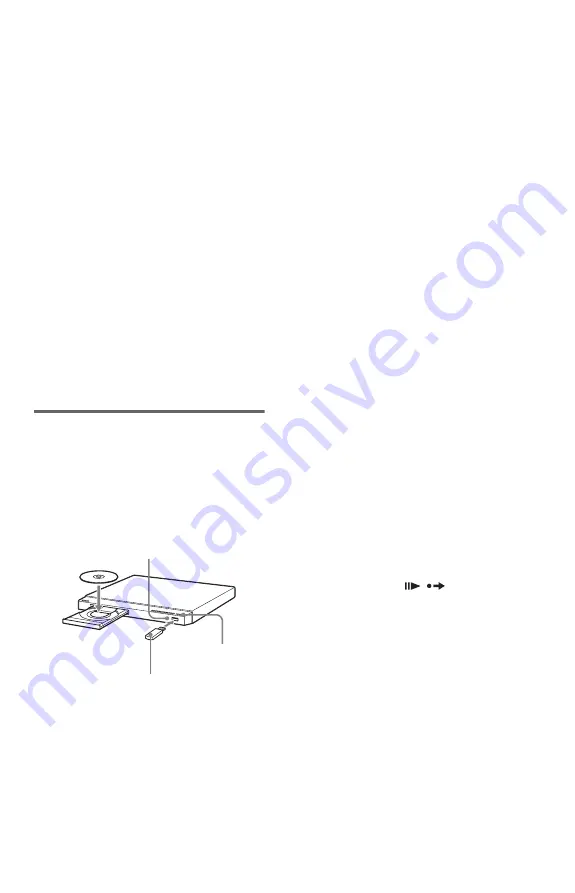
7
GB
• When playing a DVD VIDEO: Displays
MENU and TOP MENU.
• When playing in DVD-VR mode: Displays
.
,
>
, and chapter number.
• When playing a CD, VIDEO CD or Super
VCD (without PBC): Displays
.
,
>
,
and track number.
• When playing a VIDEO CD or Super VCD
(with PBC): Displays
.
,
>
and scene
number. When the disc’s menu appears, you
can select an item by pressing
X
/
x
.
• When playing video, photo, and music files:
Displays MENU and PICT. NAVI (Picture
Navigation).
To change the display
Press the SYNC MENU button on the TV’s
remote repeatedly to turn on or change the
display. ‘BRAVIA Sync’ display and Control
Menu are displayed alternately.
To turn off the display
Press the RETURN or SYNC MENU button
on the TV’s remote repeatedly.
Ripping a CD or copying data
files to a USB device
You can rip a CD or copy* data files to a USB
device. You cannot rip a CD or copy data files
while playing back a disc.
* Depending on the disc, copying may not be
possible.
1
Insert a disc into the disc tray, and then
connect a USB device to the USB jack.
2
Press DISPLAY.
The Control Menu display appears.
3
Press
X
/
x
to select “REC TO USB.”
4
Press
X
/
x
to select the items to copy, and
press ENTER.
When ripping a CD, select “DISC” or
“TRACK.”
When copying data files, select “DISC,”
“ALBUM,” “TRACK,” or “FILE.”
If you select “DISC,” go to step 6.
5
Press
C
/
X
/
x
/
c
to select albums, tracks or
files, and press ENTER.
When selecting albums, tracks or files, the
REC LED indicator flashes.
The number of selected albums, tracks or files
is displayed in the front panel display in
recording standby mode.
6
Press
N
.
When ripping a CD or copying data files, the
REC LED indicator stays lit.
Recording is started. Recording progress is
displayed. After recording finishes,
“Completed” is displayed.
To record simply
You can rip a CD or copy data files simply by
pressing the REC TO USB button. When
pressing the REC TO USB button, the display
appears. Press
N
according to the display.
Recording is started.
To erase “ALBUM,” “TRACK,” or “FILE”
Press CLEAR. Follow the displayed
message.
To remove the USB device
Stop playback, ripping a CD, or copying/
erasing data files, and then disconnect the
USB device from the USB jack. Do not
remove the USB device during operation, as
data corruption may occur.
To change LUN
For some devices, LUN (Logical Unit
Number) may appear. To change the LUN or
original storage, press
when the list
of albums or tracks is displayed.
About supported USB devices
• This player supports USB Mass Storage
Class only.
• This player supports FAT format USB
device only.
• Some USB devices may not work with this
player.
USB device
REC TO USB
REC LED






















