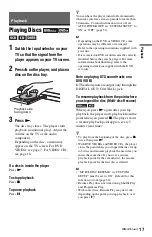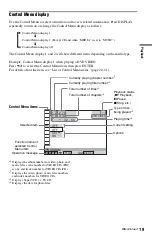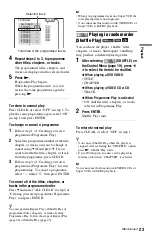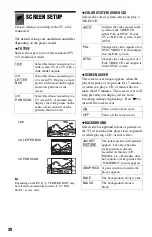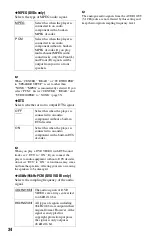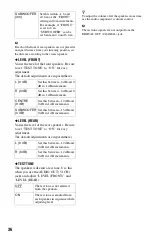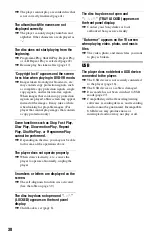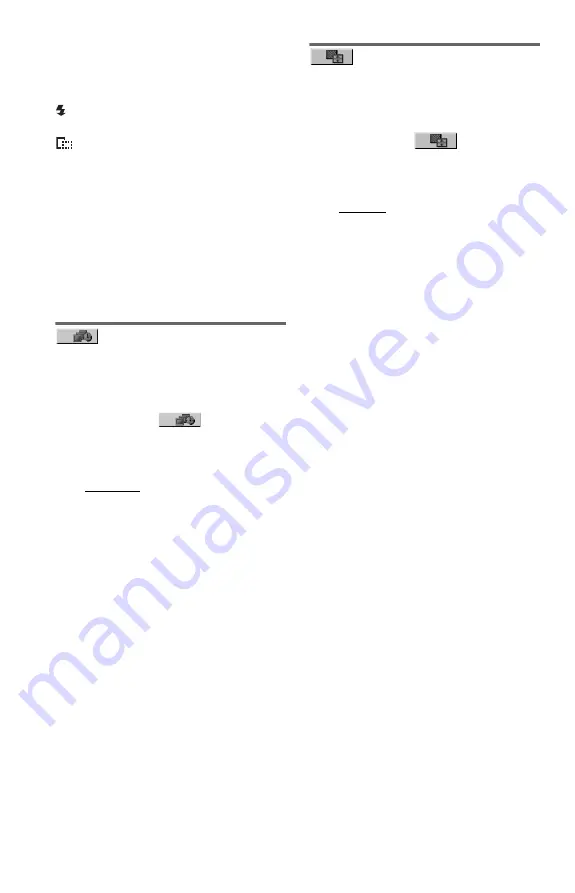
28
To display photo information
Press SUBTITLE while viewing photo files.
The detailed information for the selected
photo file appears.
is displayed when the picture was taken
using flash.
is displayed when the image is
automatically rotated.
To hide the information, press SUBTITLE.
Note that the above information may not
appear depending on the digital camera.
To stop viewing the photo
Press
x
.
b
PICTURE NAVI does not work if “MUSIC” is
selected in “MEDIA” (page 21).
Setting the pace for a
slide show (INTERVAL)
You can set the time the slides are displayed
on the screen.
1
After selecting
(INTERVAL) on
the Control Menu (page 19), press
X
/
x
to select a setting.
The default setting is underlined.
• NORMAL: sets to standard duration
• FAST: sets a duration shorter than
NORMAL
• SLOW 1: sets a duration longer than
NORMAL
• SLOW 2: sets a duration longer than
SLOW 1
2
Press ENTER.
Selecting the slides’
appearance (EFFECT)
You can select the way the slides are
displayed during a slide show.
1
After selecting
(EFFECT) on
the Control Menu (page 19), press
X
/
x
to select a setting.
The default setting is underlined.
• MODE 1: the images randomly cycle
through the effects
• MODE 2: the next image sweeps in
from top left to bottom right
• MODE 3: the image sweeps in from top
to bottom
• MODE 4: the image sweeps in from left
to right
• MODE 5: the image stretches out from
the centre of the screen
• OFF: turns off this function
2
Press ENTER.