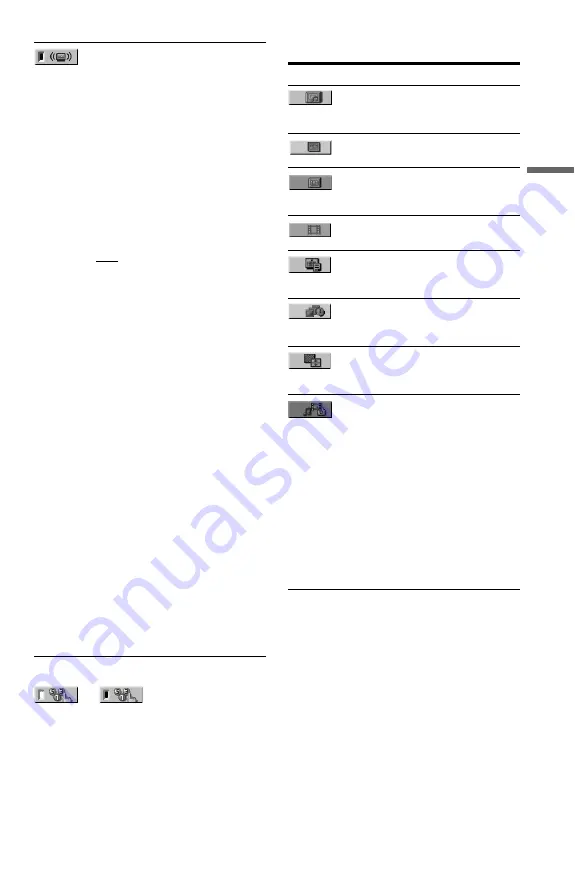
21
Pl
ay
bac
k
z
The Control Menu icon indicator lights up in green
when you select any item
except “OFF” (“PROGRAM,” “SHUFFLE,”
“REPEAT,” “A-B REPEAT,” “SHARPNESS,”
“ZOOM,” “TVS” only). The “ORIGINAL/PLAY
LIST” indicator lights up in green when you select
“PLAY LIST” (default setting). The “ANGLE”
indicator lights up in green when you can change
the angle. The “CUSTOM PICTURE MODE”
indicator lights up in green when any setting other
than “STANDARD” is selected.
◆
Items for DATA discs
TVS (TV Virtual Surround)
Selects surround sound effect when
connecting a stereo TV or 2 front
speakers. This only works when
playing a multichannel Dolby audio
sound track. Furthermore, if the
player is set up to output the signal
from the DIGITAL OUT
(COAXIAL) jack, the surround
effect will only be heard when
“DOLBY DIGITAL” is set to “D-
PCM” and “MPEG” is set to “PCM”
in “AUDIO SETUP” (page 33).
The default setting is underlined.
• OFF
Cancels the setting.
• TVS DYNAMIC THEATER
• TVS DYNAMIC
• TVS WIDE
This mode is effective when the
distance between the front L and R
speakers is short, such as with built-
in speakers on a stereo TV.
• TVS NIGHT
This feature is useful when you want
to hear the dialogue and enjoy the
surround sound effects of “TVS
WIDE” at low volume.
• TVS STANDARD
Use this setting when you want to
use TVS with 2 separate speakers.
b
• When you select one of the TVS
modes, turn off the surround setting
of the connected TV or audio
component.
• The TVS effects do not work when
using the Fast Play or Slow Play
functions, even though you can
change the TVS modes.
t
Item
Item Name, Function
ALBUM
Selects the album that contains
music and photo files to be played.
FILE
Selects the photo file to be played.
ALBUM
Selects the album that contains video
file to be played.
FILE
Selects the video file to be played.
DATE
Displays the date the picture was
taken by a digital camera.
INTERVAL
Specifies the duration for which the
slides are displayed on the screen.
EFFECT
Selects the effects to be used for
changing slides during a slide show.
MEDIA
Selects a file type.
VIDEO: plays video files.
PHOTO/MUSIC: plays photo and
music files as a slide show.
PHOTO: plays photo files.
MUSIC: plays music files.
b
• For details on playable files, see
• Depending on the contents, the
player will play all files regardless of
the “MEDIA” settings.
















































