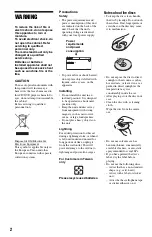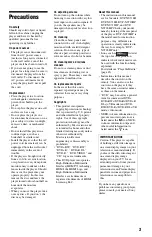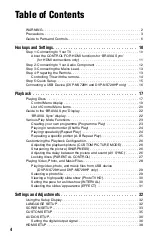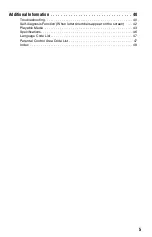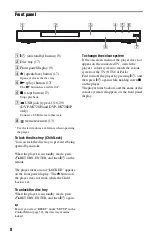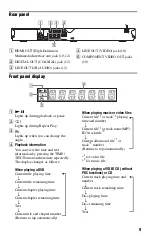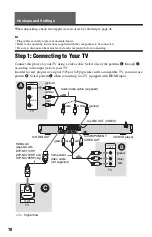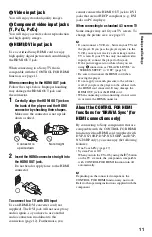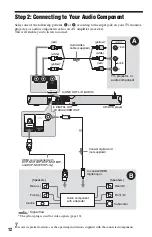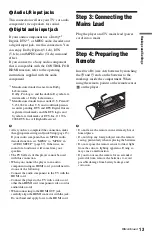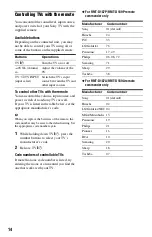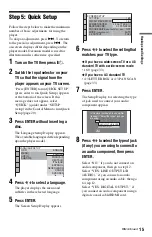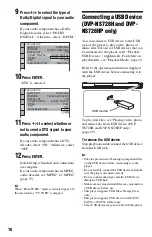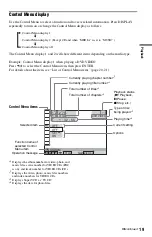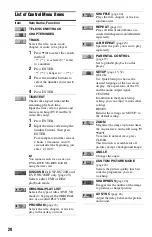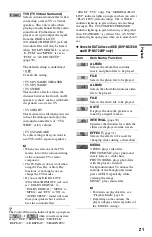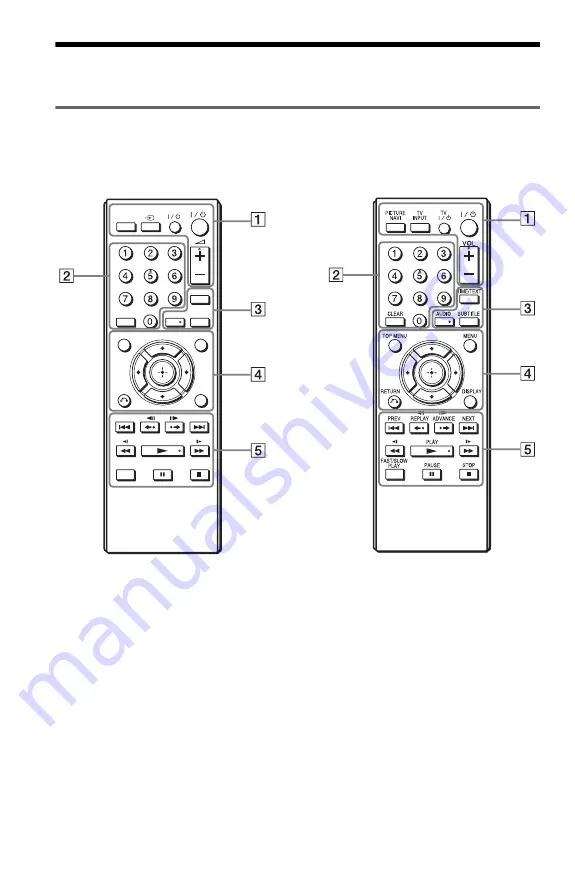
6
Guide to Parts and Controls
For more information, see the pages indicated in parentheses.
Remote
Check your model number of the supplied remote. The model number is indicated at the bottom
of the remote.
2
/VOL (volume) +, number 5, AUDIO, and
N
buttons have a tactile dot. Use the tactile
dot as a reference when operating the player.
TIME/TEXT
PICTURE
NAVI
CLEAR
DISPLAY
FAST/SLOW
PLAY
AUDIO
SUBTITLE
TOP MENU
MENU
RETURN
TV
TV
RMT-D187P/RMT-D189P
RMT-D187A/RMT-D189A
A
PICTURE NAVI (29)
Divides the screen into 9 subscreens
so you can choose the desired scene
quickly.
Each time you press the button, the
display changes as follows:
• CHAPTER VIEWER
• TITLE VIEWER
• TRACK VIEWER
The photo files in the album appear in
16 subscreens.
TV
t
/TV INPUT (input select) (14)
Switches between TV and other input
sources.
TV
[
/
1
(on/standby) (14)
Turns on the TV, or sets to standby
mode.
[
/
1
(on/standby) (15)
Turns on the player, or sets to standby
mode.
2
/VOL (volume) +/– (14)
Adjusts the TV volume.
B
Number buttons
Enters the title/chapter numbers, etc.
CLEAR (20)
Clears the entry field.