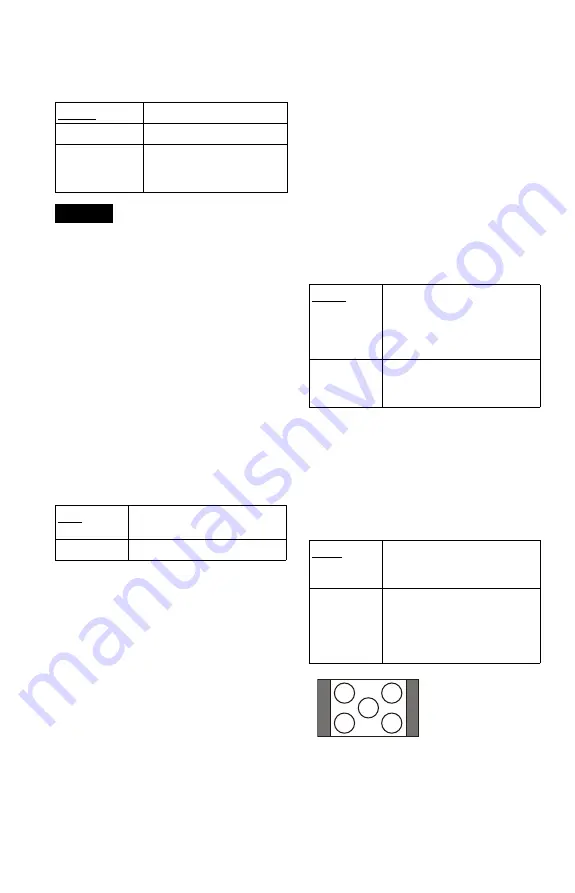
58
◆
LINE
Selects video signals output from the LINE
(RGB)-TV jack on the rear panel of the
player.
Notes
• If your TV does not accept S video or the RGB
signals, no picture will appear on the TV screen,
even if you select “S VIDEO” or “RGB
(COMPONENT OFF).” Refer to the instructions
supplied with your TV.
• If your TV has only one SCART (EURO AV)
jack, do not select “S VIDEO.”
• If you set “LINE” to “RGB (COMPONENT
OFF)” in progressive mode, “PROGRESSIVE
(COMPONENT OUT ONLY)” will change from
“ON” to “OFF.”
◆
PROGRESSIVE (COMPONENT OUT
ONLY)
If your TV accepts progressive (525p/625p)
format signals, set “PROGRESSIVE
(COMPONENT OUT ONLY)” to “ON.”
Note that you must connect to a progressive
format TV using the COMPONENT VIDEO
OUT jacks (page 15).
To output progressive signals
1
Select “PROGRESSIVE
(COMPONENT OUT ONLY),” and
press ENTER.
2
Select “ON,” and press ENTER.
The display asks for confirmation.
3
Select “Start” and press ENTER.
The video switches to a progressive
signals for 5 seconds.
4
If the picture appears normal, select
“YES,” and press ENTER.
If not, select “NO,” and press ENTER.
To reset the setting
If the picture does not appear normal or goes
blank, press
[
/
1
to turn off the player, and
enter “369” using the number buttons on the
remote, then press
[
/
1
to turn on the player
again.
◆
MODE (PROGRESSIVE)
In order for these images to appear natural on
your screen when output in progressive
mode, the progressive video signal needs to
be converted to match the type of DVD
software that you are watching.
This setting is effective only when you set
“PROGRESSIVE (COMPONENT OUT
ONLY)” in “SCREEN SETUP” to “ON.”
◆
4:3 OUTPUT
This setting is effective only when you set
“TV TYPE” in “SCREEN SETUP” to
“16:9.”
Adjust this to watch 4:3 aspect ratio. If you
can change the aspect ratio on your TV,
change the setting on your TV, not the player.
VIDEO
Outputs video signals.
S VIDEO
Outputs S video signals.
RGB
(COMPONENT
OFF)
Outputs RGB signals and no
component video signals.
OFF
To output normal (interlace)
signals.
ON
To output progressive signals.
AUTO
Automatically detects the
software type (film-based or
video-based) and selects the
appropriate conversion mode.
Normally, select this position.
VIDEO
Fixes the conversion mode to
the mode for video-based
software.
FULL
Select this when you can
change the aspect ratio on your
TV.
NORMAL
Select this when you cannot
change the aspect ratio on your
TV. Shows a 16:9 aspect ratio
signal with black bands on left
and right sides of the image.
16:9 aspect ratio TV





























