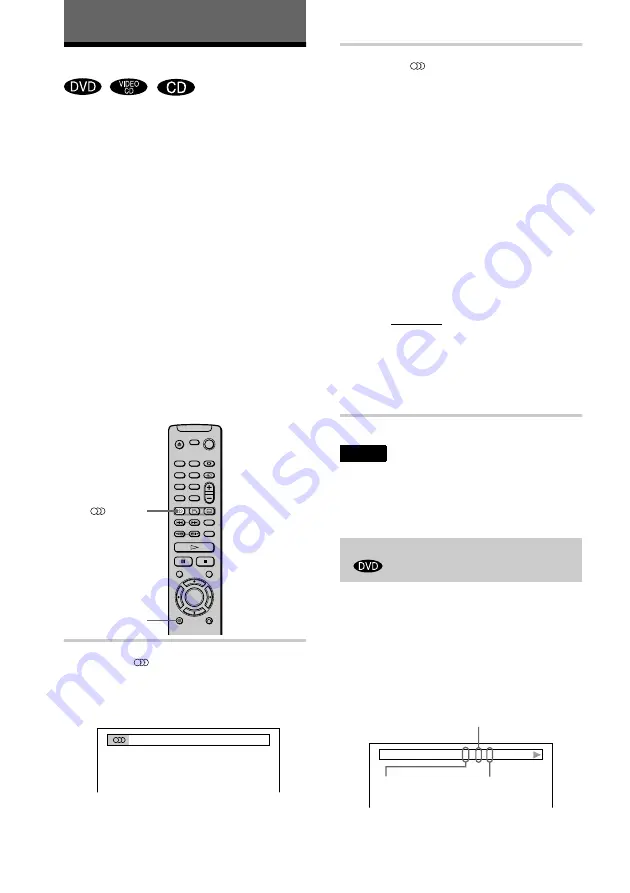
44
Sound Adjustments
Changing the Sound
If the DVD is recorded with multilingual
tracks, you can select the language you want
while playing the DVD.
If the DVD is recorded in multiple audio
formats (PCM, Dolby Digital, MPEG audio,
or DTS), you can select the audio format you
want while playing the DVD.
With stereo CDs or VIDEO CDs, you can
select the sound from the right or left channel
and listen to the sound of the selected channel
through both the right and left speakers. (In
this case, the sound loses its stereo effect.)
For example, when playing a disc containing
a song with the vocals on the right channel
and the instruments on the left channel, you
can select the left channel and hear the
instruments from both speakers.
1
Press
(audio) during playback.
The Control Bar is displayed.
The number in parentheses indicates the
total number of available audio signals.
2
Press
(audio) repeatedly to
select the desired audio signal.
x
When playing a DVD
Depending on the DVD, the choice of
language varies.
When 4 digits are displayed, they
represent the language code. Refer to
the language code list on page 70 to see
which language the code represents.
When the same language is displayed
two or more times, the DVD is recorded
in multiple audio formats.
x
When playing a VIDEO CD or CD
The default setting is underlined.
•
STEREO: The standard stereo
sound
•
1/L: The sound of the left channel
(monaural)
•
2/R: The sound of the right channel
(monaural)
Notes
•
For discs not in multiple audio format, you cannot
change the sound.
•
While playing a DVD, the sound may change
automatically.
If you press DISPLAY twice during
playback, the format of the current audio
signal (Dolby Digital, MPEG audio, DTS,
PCM, etc.) appears as shown below.
Example
•
Dolby Digital 5.1 ch
(audio)
DISPLAY
1(4): ENGLISH
Checking the audio signal format
3 / 2 .1
DOLBY DIGITAL
Rear (L/R)
Front (L/R)
+ Centre
LFE (Low Frequency
Effect)
Summary of Contents for DVP-NS300
Page 1: ...Operating Instructions 3 069 729 11 1 CD DVD Player DVP NS300 2001 Sony Corporation ...
Page 74: ......
Page 75: ......
Page 76: ...Sony Corporation ...






























