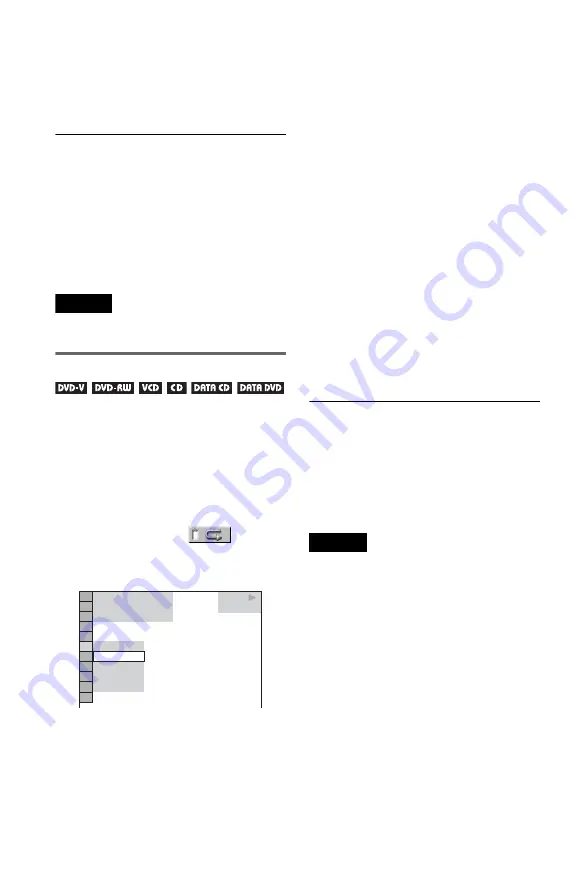
28
◆
When Programme Play is activated
• ON: shuffles titles, chapters, or tracks
selected in Programme Play.
4
Press ENTER.
Shuffle Play starts.
To return to normal play
Press CLEAR, or select “OFF” in step 3.
z
Hints
• You can set Shuffle Play while the player is
stopped. After selecting the “SHUFFLE” option,
press
H
. Shuffle Play starts.
• Up to 200 chapters in a disc can be played in
random order when “CHAPTER” is selected.
Note
You cannot use this function with VIDEO CDs or
Super VCDs with PBC playback.
Playing repeatedly (Repeat Play)
You can play all of the titles or tracks on a
disc, or a single title, chapter, or track
repeatedly.
You can use a combination of Shuffle or
Programme Play modes.
1
Press DISPLAY during playback.
The Control Menu appears.
2
Press
X
/
x
to select
(REPEAT), then press ENTER.
The options for “REPEAT” appear.
◆
When playing a DVD VIDEO
• DISC: repeats all of the titles.
• TITLE: repeats the current title on a
disc.
• CHAPTER: repeats the current chapter.
◆
When playing a DVD-RW
• DISC: repeats all the titles of the
selected type.
• TITLE: repeats the current title on a
disc.
• CHAPTER: repeats the current chapter.
◆
When playing a VIDEO CD or CD
• DISC: repeats all of the tracks.
• TRACK: repeats the current track.
◆
When playing a DATA CD/DATA DVD
with MP3 audio tracks or JPEG image
files
• DISC: repeats all of the albums.
• ALBUM: repeats the current album.
• TRACK (MP3 audio tracks only):
repeats the current track.
◆
When Programme Play or Shuffle Play
is activated
• ON: repeats Programme Play or Shuffle
Play.
3
Press
X
/
x
to select a setting, and
press ENTER.
To return to normal play
Press CLEAR, or select “OFF” in step 2.
z
Hint
You can set Repeat Play while the player is stopped.
After selecting the “REPEAT” option, press
H
.
Repeat Play starts.
Notes
• You cannot use this function with VIDEO CDs or
Super VCDs with PBC playback.
• When repeating a DATA CD/DATA DVD which
contains MP3 audio tracks and JPEG image files,
and their playing times are not the same, the sound
will not match the image.
• When “MODE (MP3, JPEG)” is set to “IMAGE
(JPEG)” (page 48), you cannot select “TRACK.”
PLAY
1 8 ( 3 4 )
1 2 ( 2 7 )
T 1 : 3 2 : 5 5
OFF
OFF
DISC
TITLE
CHAPTER
DVD VIDEO
Summary of Contents for DVP-NS29
Page 1: ...2 651 444 11 1 Operating Instructions 2005 Sony Corporation DVP NS29 CD DVD Player ...
Page 69: ......
Page 70: ......
Page 71: ......
Page 72: ...Sony Corporation Printed in Hungary Printed on 100 recycled paper ...






























