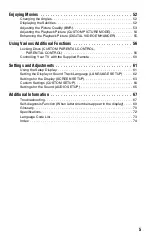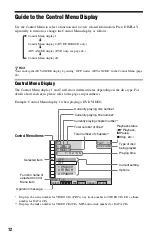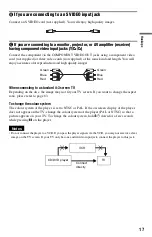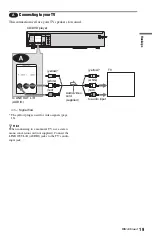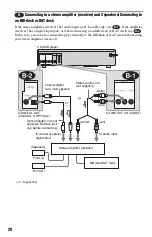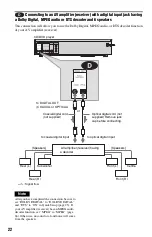14
z
Hint
The Control Menu icon indicator lights up in green
when you select any item except
“OFF.” (“TVS,” “PROGRAM,” “SHUFFLE,” “REPEAT,” “A-B REPEAT,” “BNR,” “DIGITAL VIDEO
ENHANCER” only). The “ANGLE” indicator lights up in green only when the angles can be changed. The
“CUSTOM PICTURE MODE” indicator lights up in green when any setting other than “STANDARD” is
selected.
Selects All Discs or One Disc mode.
PROGRAM (page 35)
Selects the title, chapter, or track to play in the order you want.
SHUFFLE (page 37)
Plays the title, chapter, or track in random order.
REPEAT (page 38)
Plays the entire disc (all titles/all tracks/all albums) repeatedly or one title/chapter/
track/album repeatedly.
A-B REPEAT (page 39)
Specifies the parts you want to play repeatedly.
Adjusts the picture quality by reducing the “block noise” or mosaic like patterns that
appear on your TV screen.
Adjusts the video signal from the player. You can select the picture quality that best
suits the programme you are watching.
DIGITAL VIDEO ENHANCER (page 55)
Exaggerates the outline of the image to produce a sharper picture.
PICTURE NAVIGATION (page 43)
Divides the screen into 9 subscreens to help you find the scene you want quickly.
t