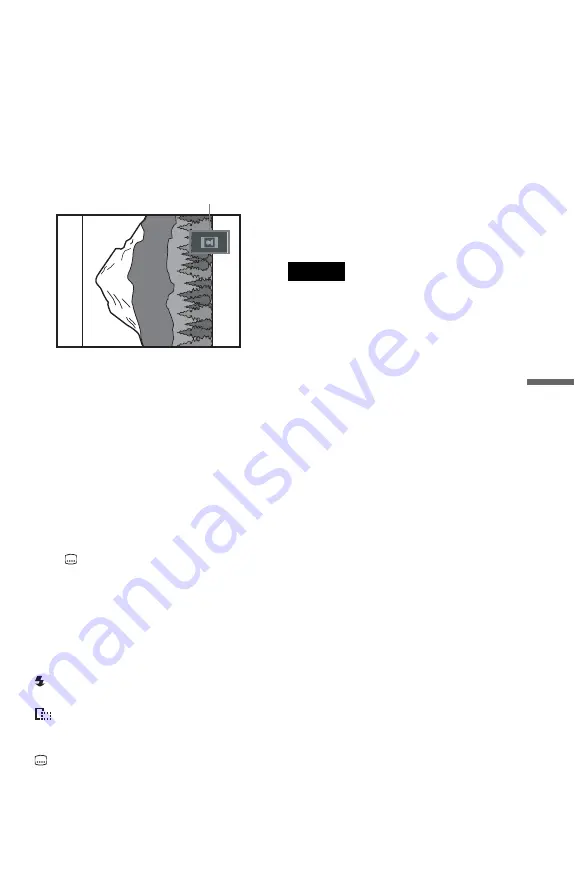
49
Enjo
ying MP3
Aud
io an
d JPE
G
Ima
ges
To rotate a JPEG image
Press
X
/
x
while viewing the image. Each
time you press
X
, the image rotates
counterclockwise by 90 degrees.
To return to normal view, press CLEAR.
Note that the view also returns to normal if
you press
C
/
c
to go to the next or previous
image.
Example: when
X
is pressed once.
To magnify a JPEG image (ZOOM)
Press ZOOM while viewing the image. You
can enlarge the image up to four times the
original size, and scroll using
C
/
X
/
x
/
c
.
To return to normal view, press CLEAR.
◆
When pressed once (x2)
The image enlarges twice the original size.
◆
When pressed twice (x4)
The image enlarges four times the original
size.
To display JPEG image information
Press
/SUBTITLE
while viewing JPEG
image files.
The file name, camera maker/model, date,
time, picture resolution, file size, camera
setting information (ISO speed rating,
Exposure time, F Number, Exposure bias, or
Focal length) of the picture are displayed on
the screen.
is displayed when the picture was taken
using flash.
is displayed when the image is
automatically rotated.
To hide the information, press
/SUBTITLE
.
Note that the above information may not
appear depending on the digital camera.
To stop viewing the JPEG image
Press
x
.
z
Hints
• While viewing JPEG image files, you can set
options such as “INTERVAL” (page 51),
“EFFECT” (page 51), and “SHARPNESS”
(page 44).
• You can view JPEG images files without MP3
audio by setting “MODE (MP3, JPEG)” to
“IMAGE (JPEG)” (page 50).
• The date the picture was taken is displayed beside
“DATE” in the Control Menu (page 11). Note that
no date may appear depending on the digital
camera.
Note
PICTURE NAVI does not work if “AUDIO (MP3)”
is selected in “MODE (MP3, JPEG)” (page 50).
Rotation direction
,
continued






























