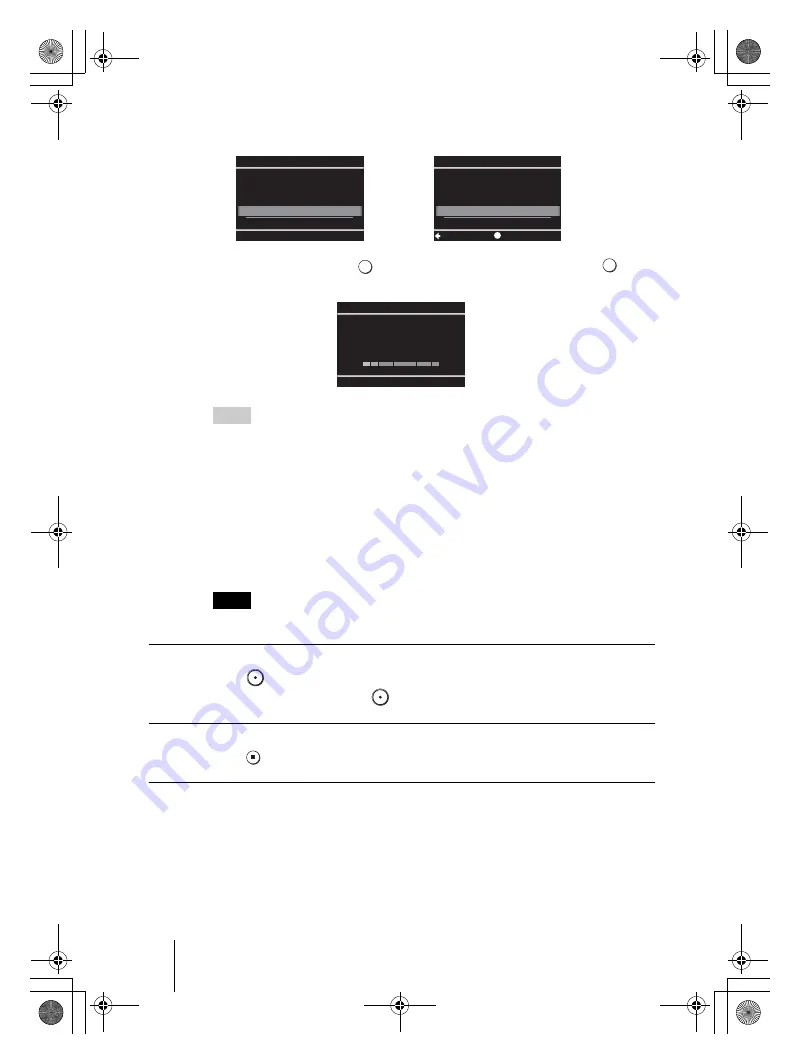
16
VRD-MC1
2-661-941-
02
(1)
masterpage:Left
G:\#sagyou\Sony\01 TV\836599S VRD-MC1\0119 VRD-MC1i\0119 VRD-MC1 kai nou-
hin\2661941011\2661941011\2661941011 VRD-MC1\GB05OPE1.fm
11
The following message appears.
Select [Yes] and press
(Select), and again select [OK] and press
(Select). DVDirect starts finalizing the disc.
Hints
• If you select [No], the disc is ejected without finalizing. This disc is not completed yet and
cannot be played with other DVD players or DVD drives of computers. See page 38 for
details on finalizing.
• When using a DVD+RW, this message will not appear. (The DVD+RW disc is
automatically finalized and ejected.)
12
When finalizing is completed, the disc is automatically ejected.
The video DVD is completed.
You can play the video DVD with other DVD players or DVD drive of
computers.
Note
It may take a few minutes to finalize.
To pause recording
Press
(Record).
To resume recording, press
(Record) again.
To stop recording
Press
(Stop).
To further record videos
If you eject a disc without finalizing or DVD+RW disc after recording videos,
you can add videos on the same disc later.
Insert the disc to add videos, and then repeat steps 7 to 9.
Eject
Yes
No
Do you want to
finalize the disc?
Disc will be playable,
but not recordable.
Finalize disc
OK
Cancel
Select
Setup
t
Finalizing...
GB01COV1.book Page 16 Thursday, January 19, 2006 7:25 PM






























