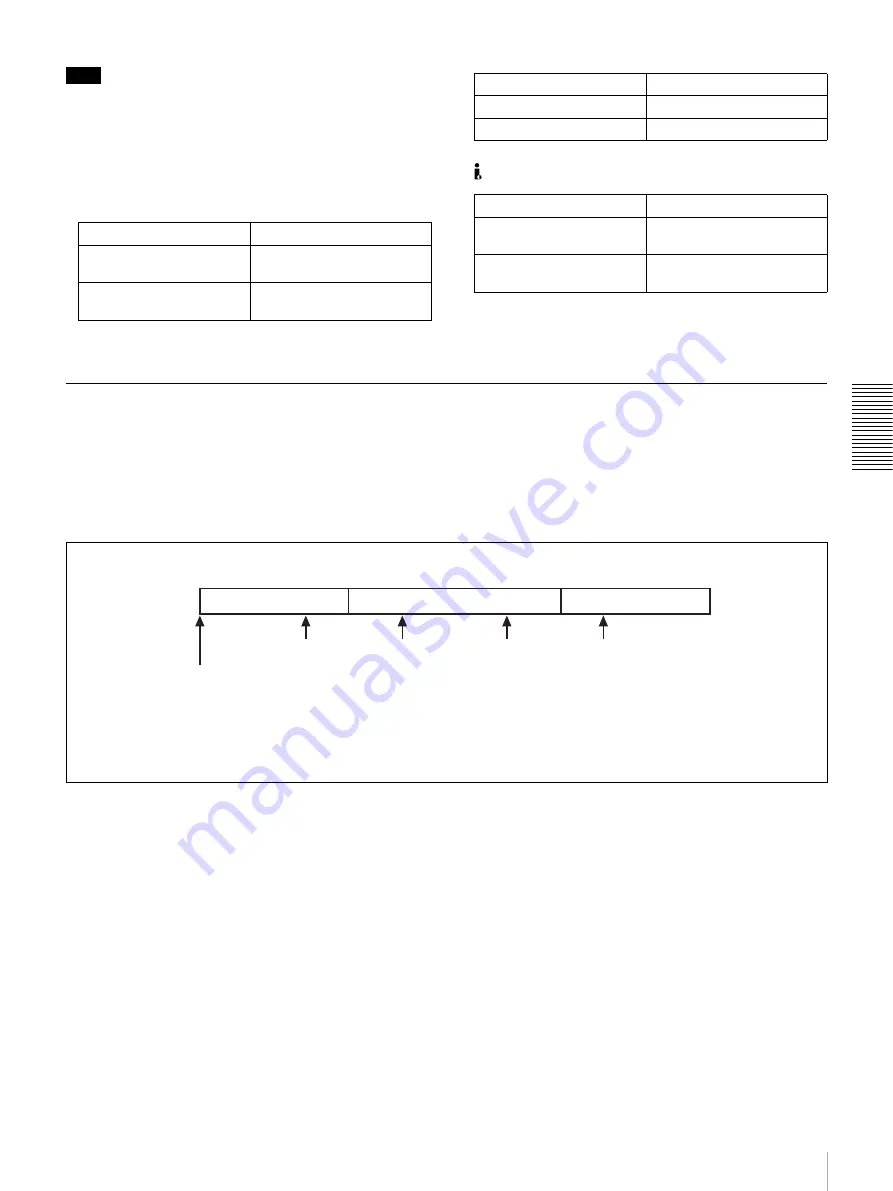
41
Playback
C
hap
te
r 3
co
rd
in
g an
d Pl
a
yba
c
k
Note
When controlling this unit from external equipment, set
the REMOTE I/F menu item
and the Control
mode selector so that the remote mode indicators in the
display section are on or off as follows.
•
When using an editing control unit connected to the
REMOTE IN (R) connector:
•
When using an RM-LG2 connected to the
CONTROL connector:
•
When using equipment connected to the
S400(i.LINK) connector:
For description on how to carry out search operations via
external equipment, see the operating instructions for the
equipment.
Cueing Up a Desired Cue Point
When you have started this unit, the cue pointer is
automatically positioned at the top of the disk (or the start
point of the first-recorded clip).
When you press the NEXT button with the
J
(CUE)
button held down, the cue pointer jumps to the first-
registered cue point. A second press of the NEXT button
with the
J
(CUE) button held down makes the cue pointer
jump to the second-registered cue point, a third press
makes the cue pointer to the third-registered cue point, and
so on.
When you press the PREV button with the
J
(CUE) button
held down, the cue pointer jumps to the previous cue point.
If cue points are registered as shown in the above figure,
pressing the NEXT button repeatedly with the
J
(CUE)
button held down makes the cue pointer jump in the order
ARBRCRD.
To jump back from point D to point B for example, press
the PREV button twice with the
J
(CUE) button held
down.
Switch/menu item
Setting
Control mode selector
REMOTE
(REMOTE indicator lights.)
REMOTE I/F menu item
9PIN
(9P indicator lights.)
Switch/menu item
Setting
Control mode selector
LOCAL
REMOTE I/F menu item
—
Switch/menu item
Setting
Control mode selector
REMOTE
(REMOTE indicator lights.)
REMOTE I/F menu item
i.LINK
(i.LINK indicator lights.)
A
D
B
C
Top of disk: The initial position of the cue pointer
when you have started the unit.
Clip 1
Clip 2
Clip 3
A: First-registered cue point
B: Second-registered cue point
C: Third-registered cue point
D: Fourth-registered cue point






























