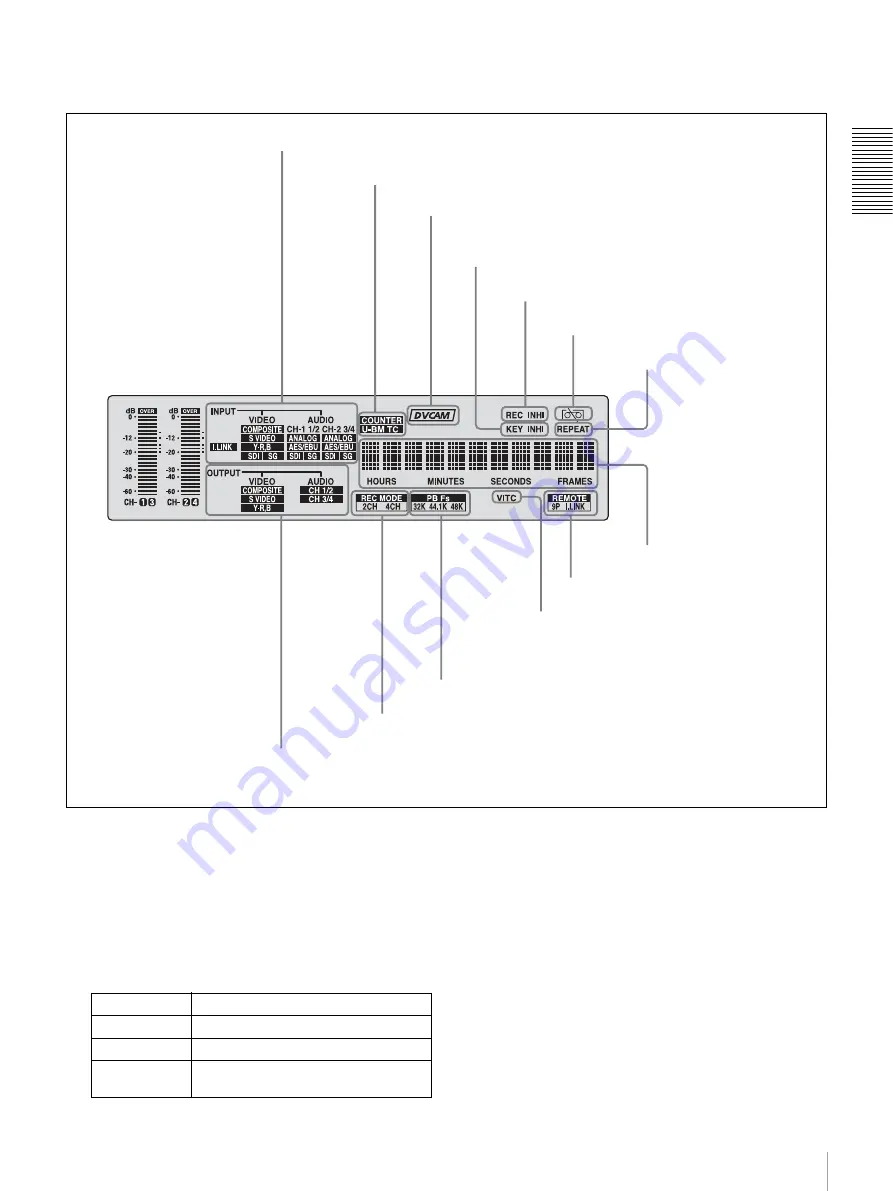
13
Location and Function of Parts
C
h
ap
te
r 1
Ov
e
rv
ie
w
1
Display section
a
OUTPUT signal display section
Indicates the output video and audio signal format selected
with the INTERFACE SELECT menu items
VIDEO indicators:
The indicator (COMPOSITE, S
VIDEO, or Y
−
R,B) corresponding to the selected
output analog video signal format lights.
This selection determines the signals output from the
Y/CPST, R
−
Y/S
−
C, and B
−
Y/S
−
Y, SUPER
connectors as follows.
2
INPUT signal display section
1
OUTPUT signal display section
3
Time data type indicators
4
DVCAM indicator
9
Time counter display
6
REC INHI indicator
7
Disk end alarm indicator
8
REPEAT indicator
0
Remote mode indicators
qa
VITC indicator
qd
REC MODE display
qs
PB Fs display
5
KEY INHI indicator
Indicators
Meanings
COMPOSITE
Composite video signal
S VIDEO
S-video (separated Y and C) signals
Y
−
R,B
Y, R
−
Y and B
−
Y component video
signals




























