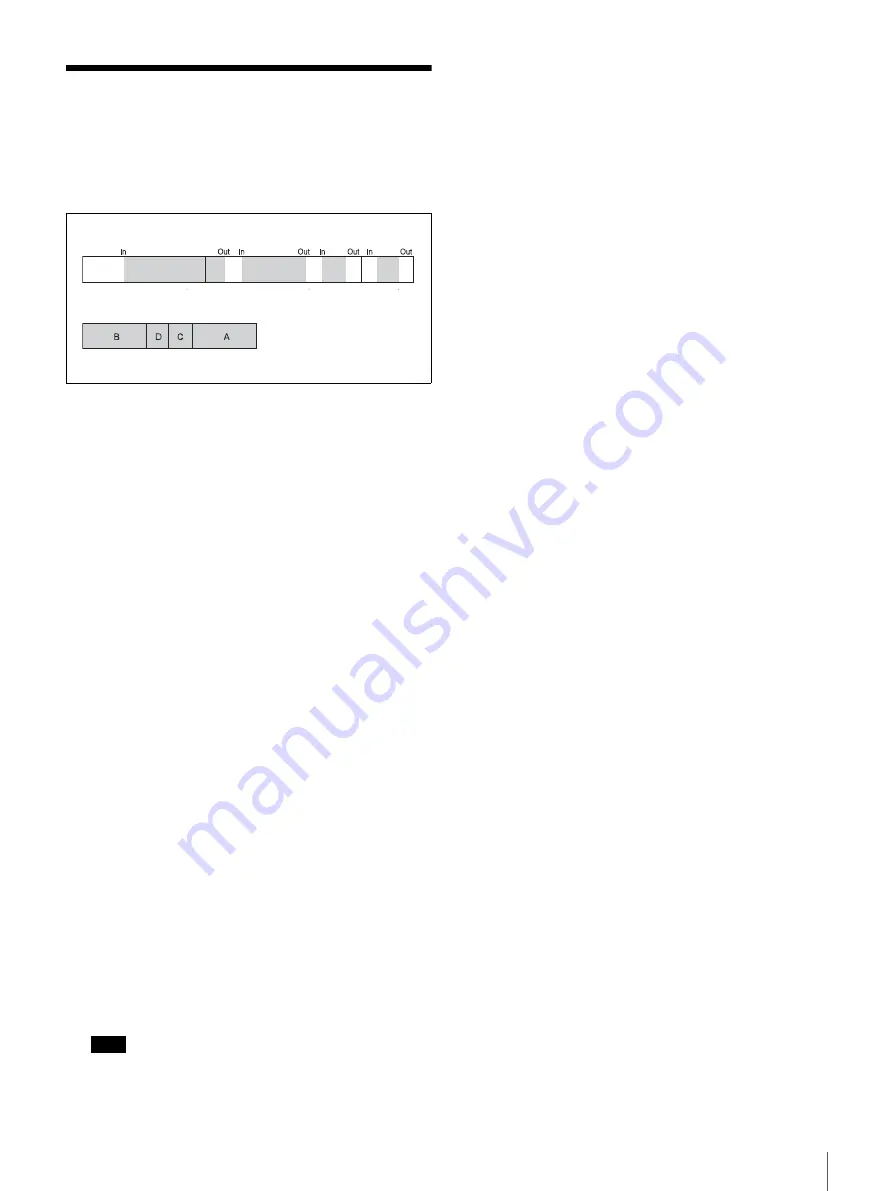
49
Playing Back Scenes Extracted From Clips (Program Playback)
Playing Back Scenes
Extracted From Clips
(Program Playback)
The following example explains how to extract scenes A to
D and play them back in the order B, D, C, A.
1
In clip 2, cue up the point that you want to use as the
In point of scene B.
2
With the SET button held down, press the
K
(IN)
button.
“IN set” appears in the time counter, and the LED to
the side of the
K
(IN) button lights. The In point
timecode appears in the operation mode display area
below the time code display on the monitor screen.
3
Cue up the point that you want to use as the Out point
of scene B.
4
With the SET button held down, press the
k
(OUT)
button.
“OUT set” vappears in the time counter, and the LED
to the side of the
k
(OUT) button lights. The Out
point timecode appears in the operation mode display
area below the time code display on the monitor
screen.
5
With the CLIP button held down, press the SET
button.
“CLIP set” appears in the time counter and scene B is
registered.
When the In/Out points are registered, the In and Out
points timecodes disappears and the operation mode
is displayed below the time code display on the
monitor screen.
Note
An exclamation point (!) appears after “CLIP set” and
the message “SUB CLIP IS INVALID” appears on
the monitor screen if there is a problem in the segment
definition, for example when the Out point is defined
in advance of the In point. Reset the Out point.
6
Proceed in the same way to define scenes D, C, and A.
7
With the CLIP button held down, press the PLAY
button.
The scenes are played in the order B, D, C, A.
Numbers are assigned to scenes in the order that you create
the segments and displayed in playlists.
Clip 1
Clip 2
Clip 3
Scene A
Scene B
Scene
D
Scene
C
Sequence of the scenes being played back
Summary of Contents for DSR-DR1000P
Page 10: ...10 ...
Page 28: ...28 Location and Function of Parts ...






























