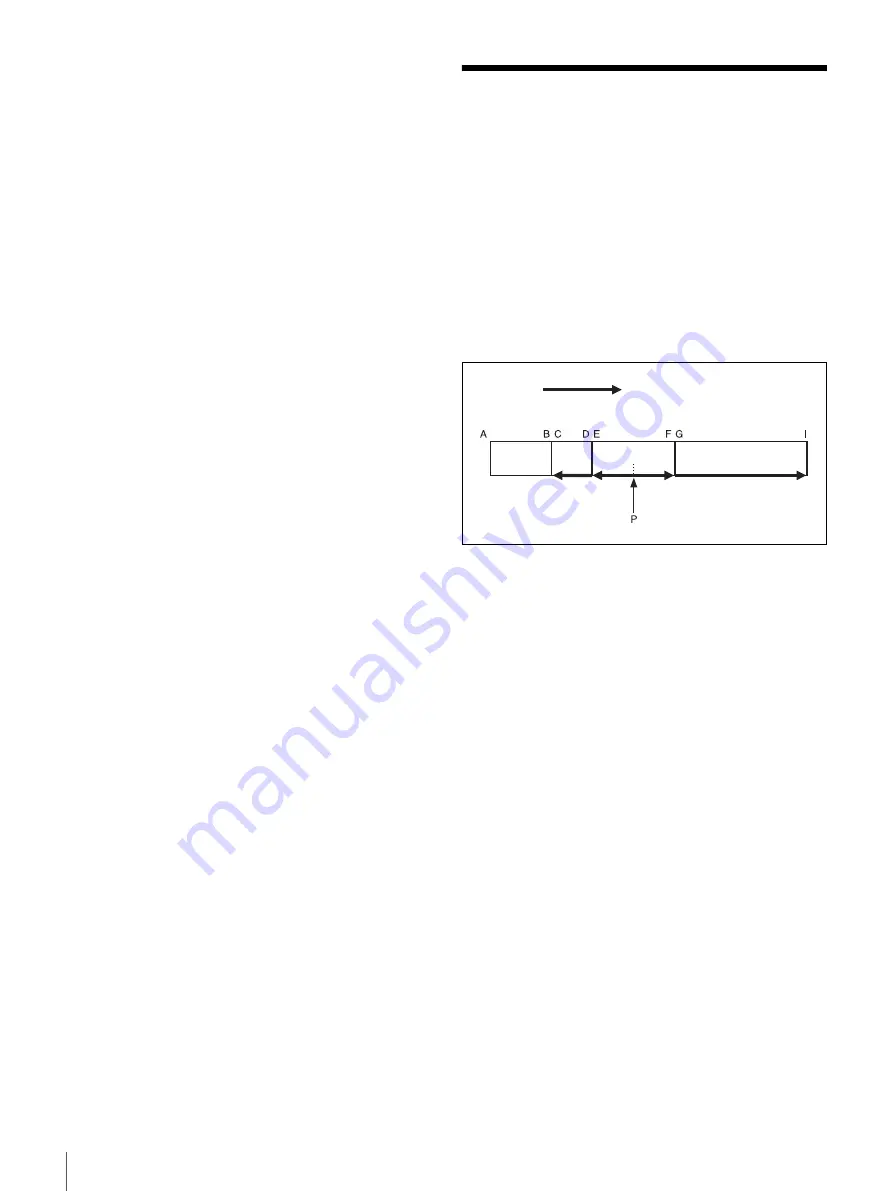
48
To Search in Clip Units (Clip Jump)
To display the protect operation menu, select PROTECT
in the Disk menu and press the
k
(OUT) button. In the
protect operation menu, select CLIP or ALL CLIP and
press the SET button. Individual clips or all clips are
protected.
When CLIP is selected
Display the clip to protect by playback or search, and press
the SET button.
A message (PROTECT?) appears asking you to confirm
the protection. Press the SET button again to protect, or
press the MENU button to return to the menu without
protecting.
When ALL CLIP is selected
A message (ALL PROTECT?) appears asking you to
confirm the protection. Press the SET button again to
protect all clips, or press the MENU button to return to the
menu without protecting.
To Search in Clip Units
(Clip Jump)
Press the PREV button or the NEXT button on the front
panel.
PREV button:
The first press moves to the start point of
the clip containing the current position. The second
press moves to the start point of the previous clip.
NEXT button:
The first press moves to the start point of
the next clip. The second press moves to the end point
of the next clip.
Example
When you press the PREV button or the NEXT button at
the current position (point P), the unit behaves as follows.
PREV pressed one time:
Jump to point E.
PREV pressed two times:
Jump to point C.
NEXT pressed one time:
Jump to point G.
NEXT pressed two times:
Jump to point I.
PREV
NEXT
Playback
direction
a) The last clip
Clip 1
Clip 2
Clip 3
Clip 4
a)
Summary of Contents for DSR-DR1000P
Page 10: ...10 ...
Page 28: ...28 Location and Function of Parts ...






























