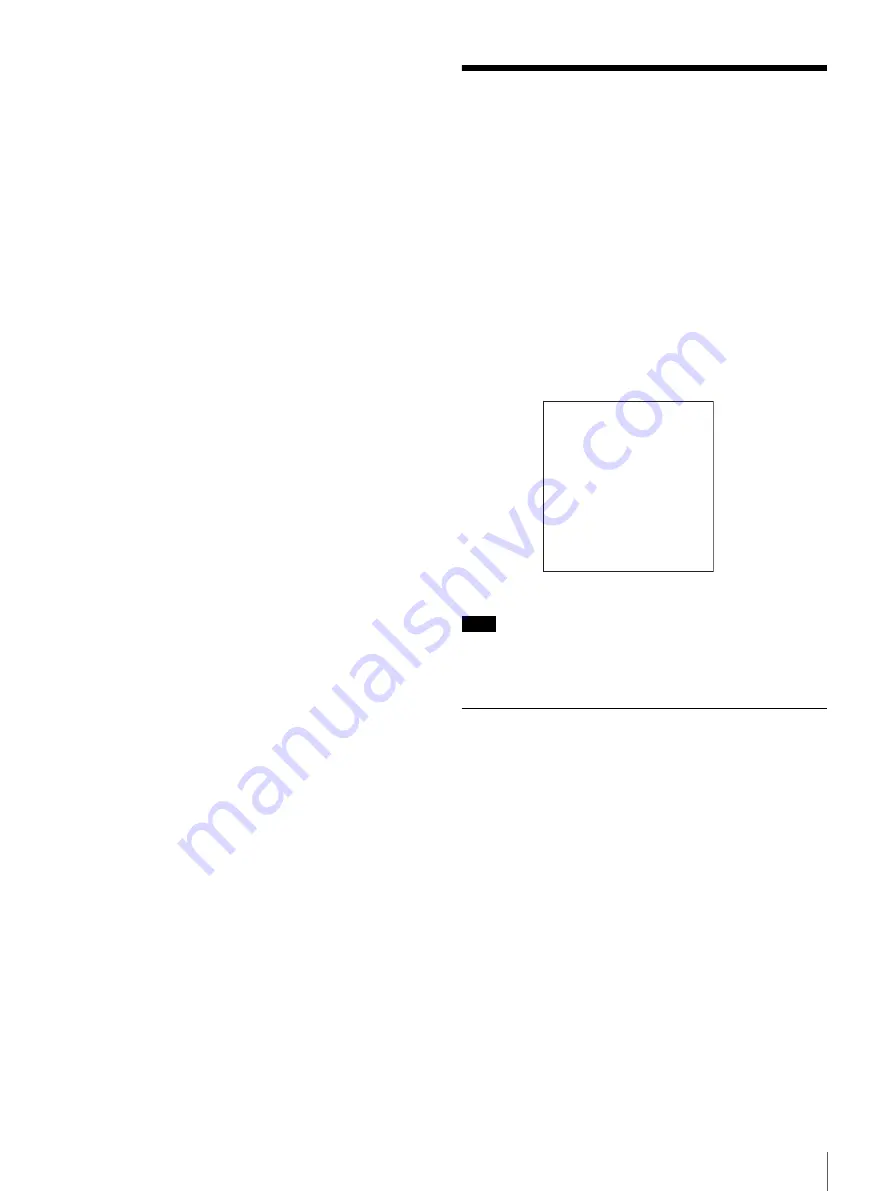
33
Making Basic Network Settings
with the external time code input to the unit via the i.LINK
interface.
When the TC SELECT menu item is set to VITC, the
internal time code generator synchronizes to the time code
(VITC) of video input signals.
Once an external time code signal has been input, the
internal time code advancement mode and frame count
mode are automatically set as follows:
Advancement mode:
FREE RUN
Frame count mode:
Same as external time code (drop
frame or non-drop frame)
To confirm external synchronization
Press the STOP button to put the unit into stop mode, then
press the REC button.
Look at the time counter display and check that the time
code value displayed there matches the external time code
value.
Making Basic Network
Settings
To use this unit in a LAN environment
, you
need to set this unit’s IP address, subnet mask, and default
gateway, and to set up an account with a user name and
password. Use the NETWORK CONTROL menu to make
these basic network settings.
For the IP address, subnet mask, and default gateway
values to use, contact the administrator of your LAN.
For more information about basic menu operations, see
page 77.
Note
When you have finished making all the settings, power this
unit off and reboot it. The settings made in the NETWORK
CONTROL menu will be enabled when the unit reboots.
To set the IP Address
Select IP ADDRESS in the NETWORK CONTROL
screen and press the
k
(OUT) button.
The default value 127.000.000.01 appears, with the
leftmost digit 1 flashing. Change the value by using the
menu and clip operation buttons.
To select the digit to change
Press the
K
(IN) or
k
(OUT) button until the digit that
you want to change starts flashing.
To change a numeric value
Press the
J
(CUE) button to increase a value and the
j
button to decrease a value.
To return to the value 000.000.000 press the RESET
button.
To confirm the IP address
Press the SET button.
To exit without changing the IP address press the MENU
button.
NETWORK CONTROL
IP ADDRESS
SUB NET MASK
DEFAULT GATEWAY
ACCOUNT
Summary of Contents for DSR-DR1000P
Page 10: ...10 ...
Page 28: ...28 Location and Function of Parts ...
















































