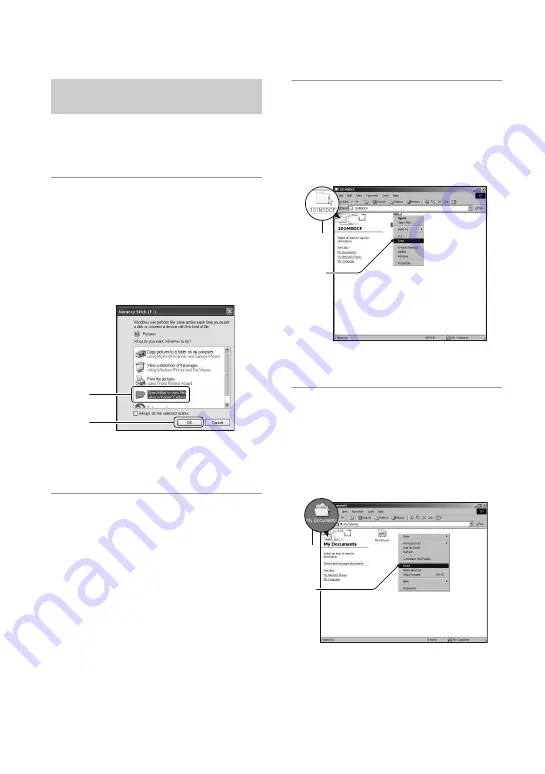
130
Copying images to your computer
This section describes an example of
copying images to a “My Documents” (For
Windows Vista: “Documents”) folder.
1
After making a USB connection,
click [Copy pictures to a folder on
my computer using Microsoft
Scanner and Camera Wizard]
t
[OK] as the wizard screen
appears automatically on the
desktop.
• When the wizard screen does not appear,
t
“Copying images to a Computer –
2
Double-click [DCIM].
• In that case, you can also import images
using “Picture Motion Browser”.
3
Double-click the folder where the
image files you want to copy are
stored.
Then, right-click an image file to
display the menu and click
[Copy].
• On the storage destination of the image
files, see page 133.
4
Double-click the [My Documents]
(For Windows Vista:
[Documents]) folder. Then, right-
click on the “My Documents”
window to display the menu and
click [Paste].
The image files are copied to the “My
Documents” (For Windows Vista:
“Documents”) folder.
Copying images to a computer
– Windows XP/Vista
1
2
2
1
1
2
















































