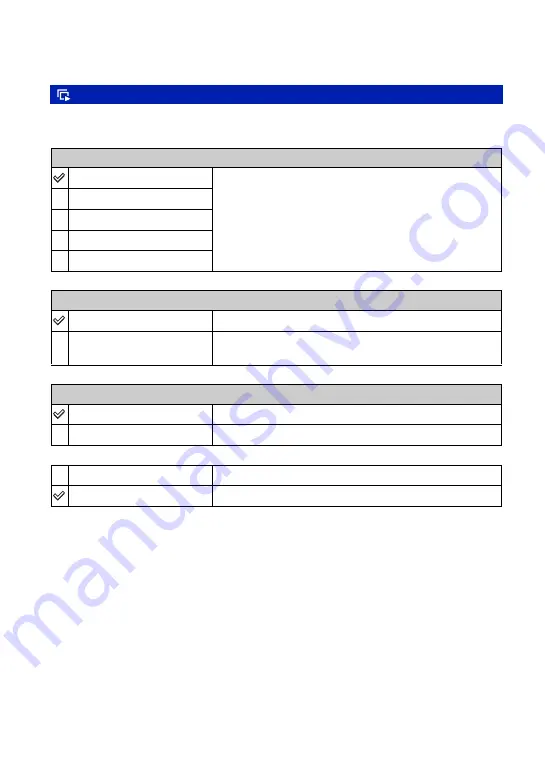
42
Viewing menu
For details on the operation
1
page 30
Plays back recorded images in order (Slide show).
1
Select [Interval], [Repeat] and [Image] with
v
/
V
/
b
/
B
on the control button.
2
Select [Start] with
V
/
B
, then press
z
.
The slide show starts.
To end the slide show, press
z
pause the slide show. Select [Exit] with
V
, then press
z
.
• When pausing during the slide show, you can display the previous/next image with
b
/
B
.
• The interval time is just a guideline, so it may vary depending on the image size, etc.
(Slide): Playing back a series of images
Interval
3 sec
Sets the slide show interval.
5 sec
10 sec
30 sec
1 min
Repeat
On
Plays back images in a continuous loop.
Off
After all the images have been played back, the slide show
ends.
Image
Folder
Plays back all the images in the selected folder.
All
Plays back all the images in a “Memory Stick Duo” in order.
Start
See the following procedure.
Cancel
Cancels the slide show.






























