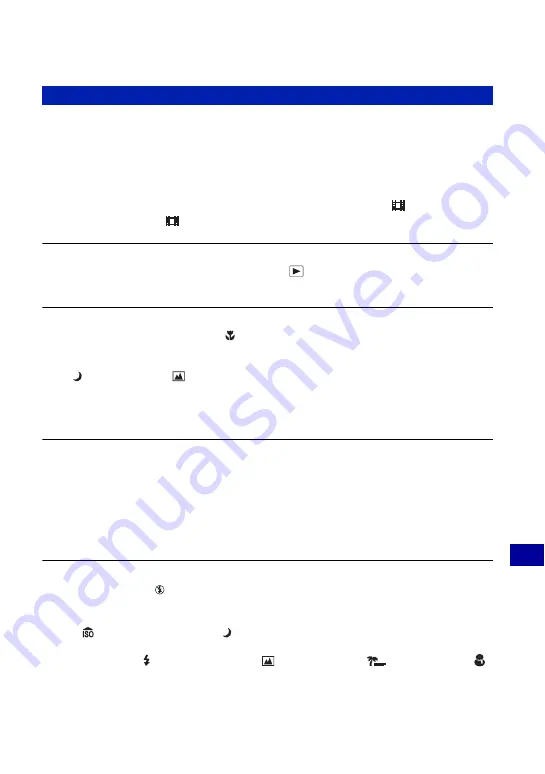
85
Tr
o
uble
sh
ooti
n
g
Troubleshooting
Cannot record images.
•
Check the free capacity of the internal memory or “Memory Stick Duo”. If it is full, do one of
the following:
–
Delete unnecessary images (page 28).
–
Change the “Memory Stick Duo”.
•
You cannot record images while charging the flash.
•
When shooting a still image, set the mode dial to a position other than
.
•
Set the mode dial to
when shooting movies.
The subject is not visible on the screen.
•
Your camera is set to the Playback mode. Press
(Playback) to change to the recording
mode (page 28).
The image is out of focus.
•
The subject is too close. Shoot in
(Macro) recording mode. Make sure to position the lens
farther away from the subject than the shortest shooting distance, approximately 5 cm (2
inches) (W)/35 cm (13 7/8 inches) (T) from the front of the lens, when shooting (page 23).
•
(Twilight mode) or
(Landscape mode) is selected in the Scene mode when shooting still
images.
•
The Focus preset function is selected. Select the auto focus mode (page 35).
•
Refer to “If the subject is out of focus” on page 36.
Zoom does not work.
•
You cannot use the smart zoom when the image size is set to [8M] (DSC-S780), [7M] (DSC-
S750), or [3:2].
•
You cannot use the Digital Zoom when:
–
[Face Detection] is set to [On].
–
You shoot movies.
•
You cannot change the zoom scale while shooting movies.
The flash does not work.
•
The flash is set to
(Flash forced off) (page 22).
•
You cannot use the flash when:
–
[Mode] (REC Mode) is set to [Burst] (page 40).
–
(High sensitivity mode) or
(Twilight mode) is selected in the Scene mode (page 27).
–
Shooting movies.
•
Set the flash to (Flash forced on) when
(Landscape mode),
(Beach mode), or
(Snow mode) is selected in the Scene mode (page 22).
Shooting still images/movies
















































