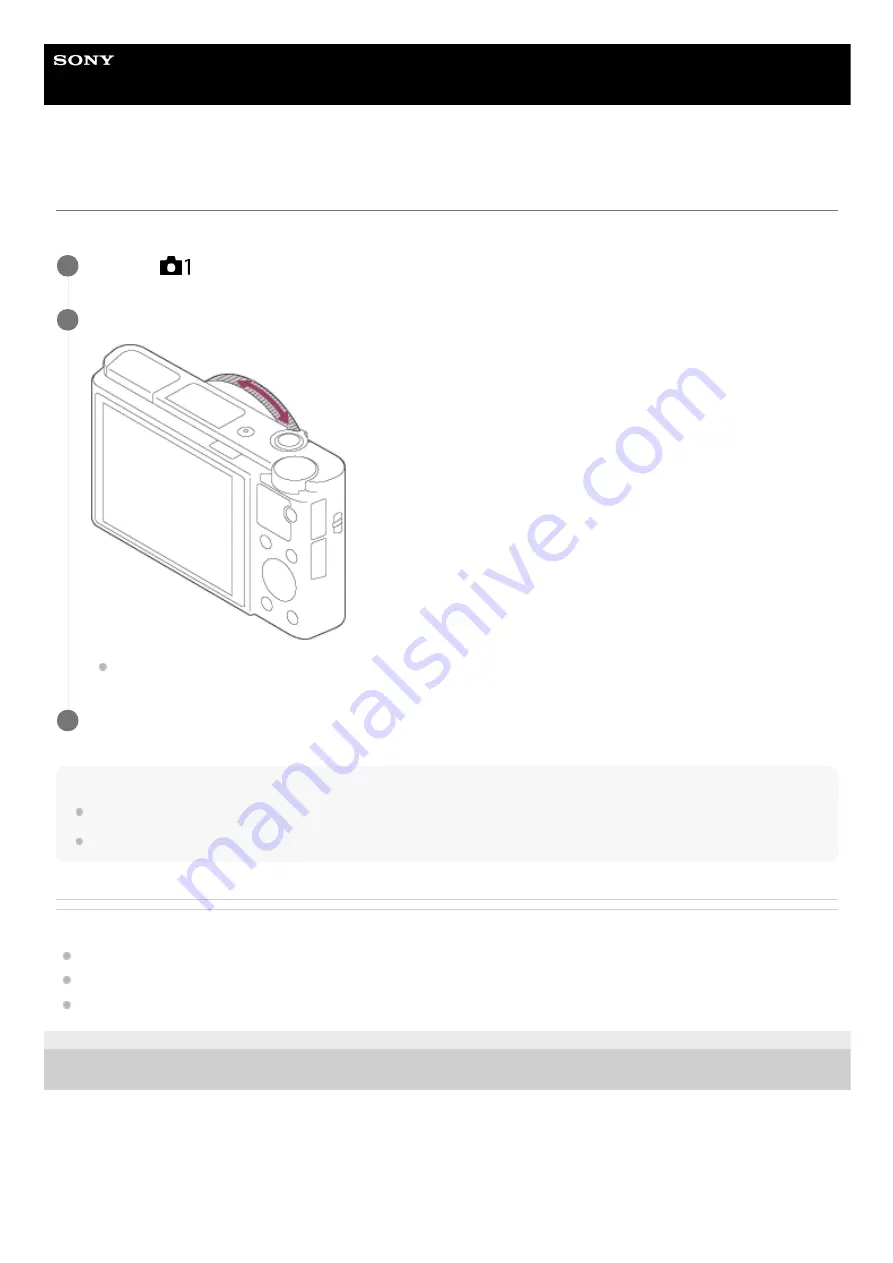
Digital Still Camera
DSC-RX100M5A
Manual Focus
When it is difficult to focus properly in the autofocus mode, you can adjust the focus manually.
Note
When you use the viewfinder, adjust the diopter level to obtain the correct focus on the viewfinder.
If you re-select the [Focus Mode], any focus distance that you set manually will be canceled.
Related Topic
Focus Magnifier
Peaking Setting
4-740-381-11(1) Copyright 2018 Sony Corporation
MENU →
(Camera Settings1) → [Focus Mode] → [Manual Focus].
1
Rotate the control ring to achieve sharp focus.
When you rotate the control ring, the focus distance is displayed on the screen.
2
Press the shutter button fully down to shoot an image.
3
87
Summary of Contents for DSC-RX100M5A
Page 27: ...Add Item 4 740 381 11 1 Copyright 2018 Sony Corporation 27 ...
Page 41: ...Related Topic DISP Button Monitor Finder 4 740 381 11 1 Copyright 2018 Sony Corporation 41 ...
Page 46: ...4 740 381 11 1 Copyright 2018 Sony Corporation 46 ...
Page 61: ...Area Setting Using the control wheel 4 740 381 11 1 Copyright 2018 Sony Corporation 61 ...
Page 65: ...Focus Mode Focus Area 4 740 381 11 1 Copyright 2018 Sony Corporation 65 ...
Page 79: ...Focus Standard 4 740 381 11 1 Copyright 2018 Sony Corporation 79 ...
Page 96: ...Shutter Type still image 4 740 381 11 1 Copyright 2018 Sony Corporation 96 ...
Page 102: ...102 ...
Page 108: ...4 740 381 11 1 Copyright 2018 Sony Corporation 108 ...
Page 118: ...4 740 381 11 1 Copyright 2018 Sony Corporation 118 ...
Page 126: ...Related Topic Manual Exposure 4 740 381 11 1 Copyright 2018 Sony Corporation 126 ...
Page 141: ...Auto HDR 4 740 381 11 1 Copyright 2018 Sony Corporation 141 ...
Page 151: ...4 740 381 11 1 Copyright 2018 Sony Corporation 151 ...
Page 154: ...Zoom Speed 4 740 381 11 1 Copyright 2018 Sony Corporation 154 ...
Page 161: ...161 ...
Page 166: ...166 ...
Page 183: ...Related Topic Flash Mode 4 740 381 11 1 Copyright 2018 Sony Corporation 183 ...
Page 210: ...4 740 381 11 1 Copyright 2018 Sony Corporation 210 ...
Page 344: ...Add Item 4 740 381 11 1 Copyright 2018 Sony Corporation 344 ...
Page 348: ...4 740 381 11 1 Copyright 2018 Sony Corporation 348 ...
Page 371: ...Focus Standard 4 740 381 11 1 Copyright 2018 Sony Corporation 371 ...
Page 383: ...4 740 381 11 1 Copyright 2018 Sony Corporation 383 ...
Page 387: ...Auto HDR 4 740 381 11 1 Copyright 2018 Sony Corporation 387 ...
Page 396: ...396 ...
Page 402: ...402 ...
Page 408: ...4 740 381 11 1 Copyright 2018 Sony Corporation 408 ...






























