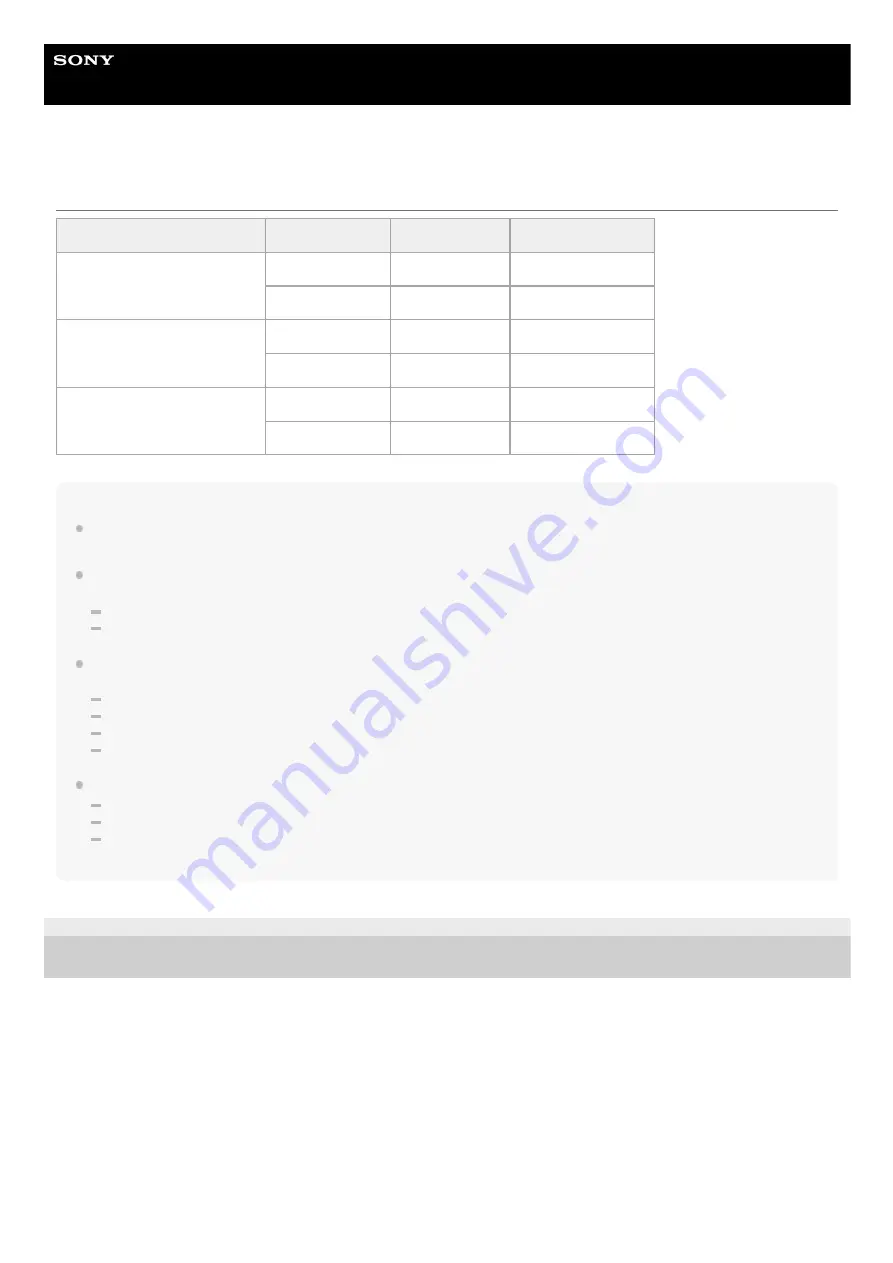
Digital Still Camera
DSC-RX100M5A
Battery life and number of recordable images
Note
The above estimates for battery life and number of recordable images apply when the battery pack has been fully charged. The
battery life and number of images may decrease depending on the conditions of use.
The battery life and number of recordable images are estimates based on shooting with the default settings under the following
conditions:
Using the battery pack at an ambient temperature of 25°C (77°F).
Using a Sony SDXC memory card (U3) (sold separately)
The numbers for “Shooting (still images)” are based on the CIPA standard and shooting under the following conditions:
(CIPA: Camera & Imaging Products Association)
One picture is taken every 30 seconds.
The power is turned on and off once every ten times.
The flash strobes once for every two pictures.
The zoom is switched alternately between the W and T ends.
The number of minutes for movie shooting is based on the CIPA standard and shooting under the following conditions:
The image quality is set to XAVC S HD 60p 50M /50p 50M.
Actual shooting (movies): Battery life based on repeated shooting, zooming, shooting stand-by, turning on/off, etc.
Continuous shooting (movies): Battery life based on non-stop shooting until the limit (29 minutes) has been reached, and then
continued by pressing the MOVIE (Movie) button again. Other functions, such as zooming, are not operated.
4-740-381-11(1) Copyright 2018 Sony Corporation
Battery life
Number of images
Shooting (still images)
Screen mode
-
Approx. 220
Viewfinder mode -
Approx. 210
Actual shooting (movies)
Screen mode
Approx. 35 min.
-
Viewfinder mode Approx. 35 min.
-
Continuous shooting (movies)
Screen mode
Approx. 65 min.
-
Viewfinder mode Approx. 65 min.
-
50
Summary of Contents for DSC-RX100M5A
Page 27: ...Add Item 4 740 381 11 1 Copyright 2018 Sony Corporation 27 ...
Page 41: ...Related Topic DISP Button Monitor Finder 4 740 381 11 1 Copyright 2018 Sony Corporation 41 ...
Page 46: ...4 740 381 11 1 Copyright 2018 Sony Corporation 46 ...
Page 61: ...Area Setting Using the control wheel 4 740 381 11 1 Copyright 2018 Sony Corporation 61 ...
Page 65: ...Focus Mode Focus Area 4 740 381 11 1 Copyright 2018 Sony Corporation 65 ...
Page 79: ...Focus Standard 4 740 381 11 1 Copyright 2018 Sony Corporation 79 ...
Page 96: ...Shutter Type still image 4 740 381 11 1 Copyright 2018 Sony Corporation 96 ...
Page 102: ...102 ...
Page 108: ...4 740 381 11 1 Copyright 2018 Sony Corporation 108 ...
Page 118: ...4 740 381 11 1 Copyright 2018 Sony Corporation 118 ...
Page 126: ...Related Topic Manual Exposure 4 740 381 11 1 Copyright 2018 Sony Corporation 126 ...
Page 141: ...Auto HDR 4 740 381 11 1 Copyright 2018 Sony Corporation 141 ...
Page 151: ...4 740 381 11 1 Copyright 2018 Sony Corporation 151 ...
Page 154: ...Zoom Speed 4 740 381 11 1 Copyright 2018 Sony Corporation 154 ...
Page 161: ...161 ...
Page 166: ...166 ...
Page 183: ...Related Topic Flash Mode 4 740 381 11 1 Copyright 2018 Sony Corporation 183 ...
Page 210: ...4 740 381 11 1 Copyright 2018 Sony Corporation 210 ...
Page 344: ...Add Item 4 740 381 11 1 Copyright 2018 Sony Corporation 344 ...
Page 348: ...4 740 381 11 1 Copyright 2018 Sony Corporation 348 ...
Page 371: ...Focus Standard 4 740 381 11 1 Copyright 2018 Sony Corporation 371 ...
Page 383: ...4 740 381 11 1 Copyright 2018 Sony Corporation 383 ...
Page 387: ...Auto HDR 4 740 381 11 1 Copyright 2018 Sony Corporation 387 ...
Page 396: ...396 ...
Page 402: ...402 ...
Page 408: ...4 740 381 11 1 Copyright 2018 Sony Corporation 408 ...
















































