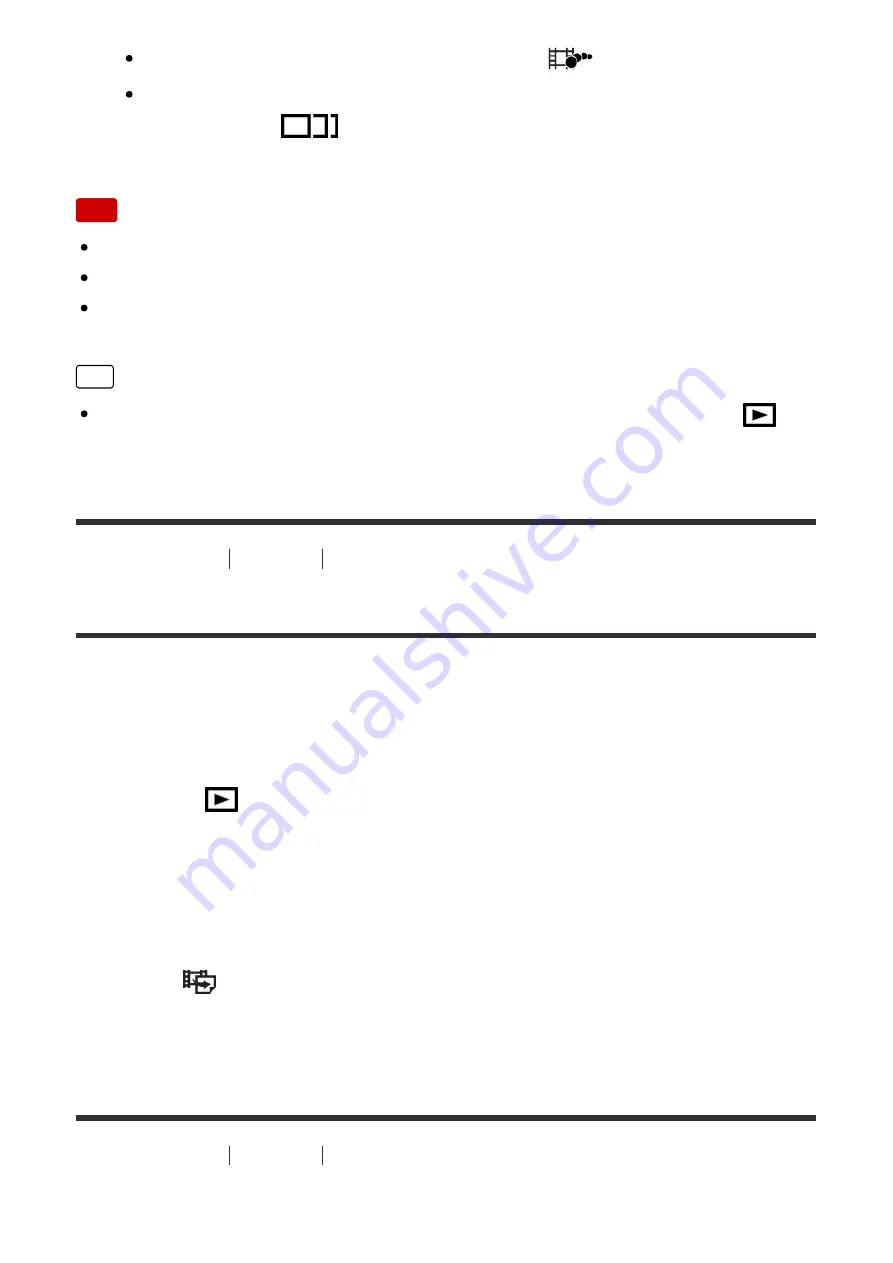
To exit [Motion Shot Video] playback, select
.
If you fail to make the trail, you can adjust the interval of the image
tracking using
.
Note
[Motion Shot Video] is not compatible with movies in the XAVC S format.
You cannot save the images made with [Motion Shot Video] as a movie file.
If the motion of the subject is too slow or the subject does not move enough,
the product may fail to create the image.
Hint
You can also change the interval of the image tracking using MENU
→
(Playback)
→
[Motion Interval ADJ].
[167] How to Use
Viewing
Playing back movies
Photo Capture
Captures a chosen scene in a movie to save as a still image. First shoot a movie,
then pause the movie during playback to capture decisive moments that tend to be
missed when shooting still images, and save them as still images.
1. MENU
→
(Playback)
→
select [Photo Capture].
2. Play back the movie and pause it.
3. Find the desired scene by slow-forwarding, slow-rewinding, displaying the
next frame, or displaying the previous frame, and then stop the movie.
4. Press
(Photo Capture) to capture the chosen scene.
The scene is saved as a still image.
[168] How to Use
Viewing
Viewing panoramic images
Playing back panoramic images






























