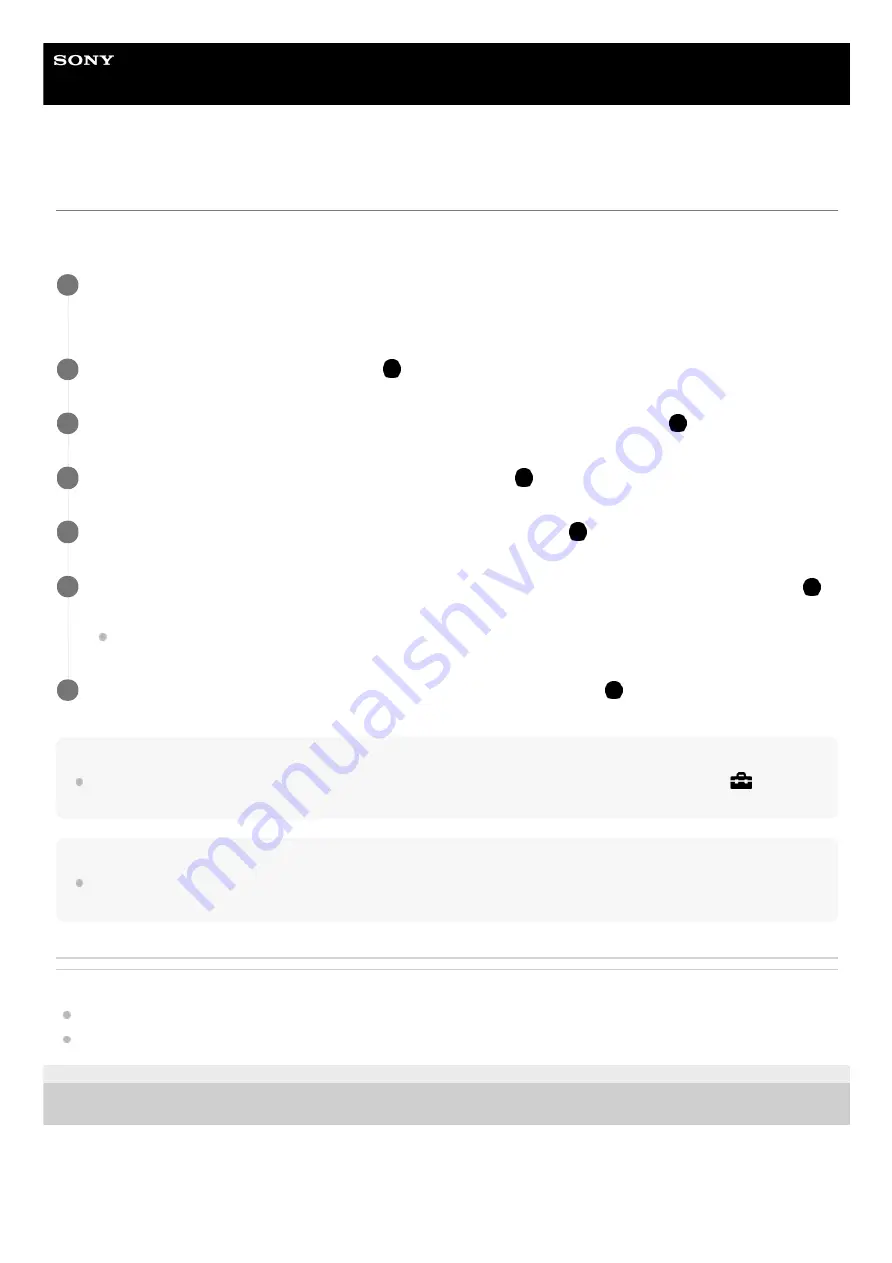
Digital Still Camera
DSC-RX0M2
Setting language, date and time
The setting screen for language, date and time is displayed automatically when you turn on this product for the first time,
initialize this product or when the internal rechargeable backup battery has discharged.
Hint
To set the date and time or geographic location again after the date and time setting is finished, select MENU →
(Setup) →
[Date/Time Setup] or [Area Setting].
Note
If the date and time setting is cancelled halfway, the setting screen for the date and time appears every time you turn on the
camera.
Related Topic
4-748-164-11(1) Copyright 2019 Sony Corporation
Turn on the camera.
The language setting screen will appear and then setting screen for date and time will appear.
1
Select your language, and then press the
(Enter) button.
2
When the message [Set Area/Date/Time.] is displayed, select [Enter] and press the
(Enter) button.
3
Select your desired geographic location, and then press the
(Enter) button.
4
Select a setting item using the up/down buttons, and then press the
(Enter) button.
5
Set [Daylight Savings], [Date/Time], and [Date Format] using the up/down buttons, and then press the
(Enter) button.
Midnight is indicated as 12:00 AM, and noon as 12:00 PM.
6
Repeat steps 5 and 6 to set other items, then select [Enter] and press the
(Enter) button.
7
42
Summary of Contents for DSC-RX0M2
Page 22: ...4 748 164 11 1 Copyright 2019 Sony Corporation 22 ...
Page 60: ...60 ...
Page 69: ...69 ...
Page 75: ...75 ...
Page 86: ...MF Assist Peaking Setting 4 748 164 11 1 Copyright 2019 Sony Corporation 86 ...
Page 97: ...4 748 164 11 1 Copyright 2019 Sony Corporation 97 ...
Page 105: ...4 748 164 11 1 Copyright 2019 Sony Corporation 105 ...
Page 119: ...4 748 164 11 1 Copyright 2019 Sony Corporation 119 ...
Page 265: ...4 748 164 11 1 Copyright 2019 Sony Corporation 265 ...
Page 282: ...4 748 164 11 1 Copyright 2019 Sony Corporation 282 ...






























