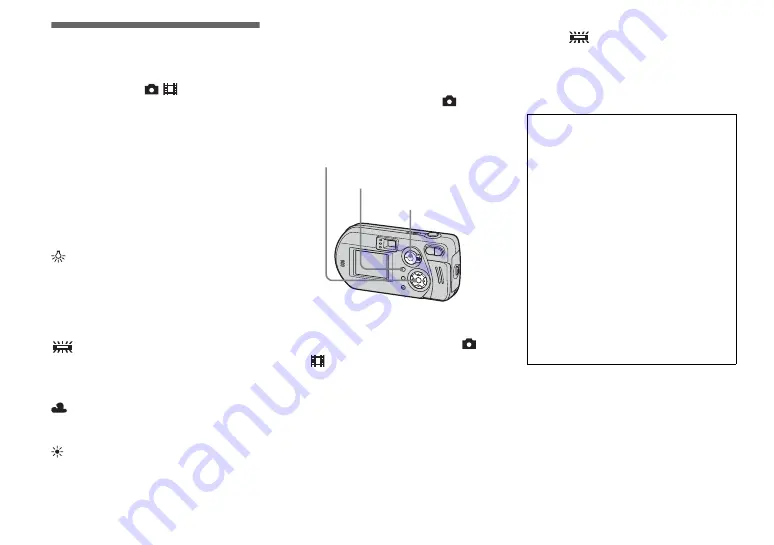
48
Adjusting color tones
– White Balance
Mode selector:
/
When the white balance is set to Auto, the
white balance is set automatically in
response to the condition of the subject, and
the overall color balance is adjusted
accordingly. When you want to fix the
conditions under which the image is
captured, or when shooting under special
lighting conditions, you can select the
settings manually.
(Incandescent)
• Used when shooting, for example, at a
party, where the lighting conditions
change often.
• Used in a studio, or under video lights.
(Fluorescent)
Used when shooting under fluorescent
lights.
(Cloudy)
Used when shooting under a cloudy sky.
(Daylight)
Used when shooting outdoors, and for
shooting at night, under neon lights, for
fireworks, sunrise, and twilight gloom.
Auto (No indicator)
The white balance is adjusted
automatically.
Before operation
When shooting still images, set
(Camera) to any mode other than [Auto] in
the menu settings (page 23).
a
Set the mode selector to
or
.
b
Press MENU.
The menu appears.
c
Select [WB] (White Bal) with
b
/
B
, then select the desired
setting with
v
/
V
.
To return to automatic settings
In Step
3
, select [Auto].
•
Under fluorescent lights that flicker, even if you
choose
, the white balance may not be
properly adjusted.
•
When the flash is triggered, the manual setting
of white balance is cancelled, and the shooting
of the image is done in Auto mode.
Mode selector
Control button
MENU
Shooting techniques
The color of the subject that you see will be
captured according to the lighting
conditions. Under the bright summer sun,
everything will appear bluish, under a light
sources like a light bulb, white objects will
appear reddish. The human eye has an
excellent ability to adjust. Even when
lighting conditions change, the eye can
adjust and recognize the correct color almost
instantly. However, digital still cameras are
greatly influenced by light. Normally, this
camera adjusts automatically, but if you
notice that the color of the entire image
seems to be a bit unnatural when replaying
an image on the LCD screen, it is
recommended that you adjust the white
balance.






























