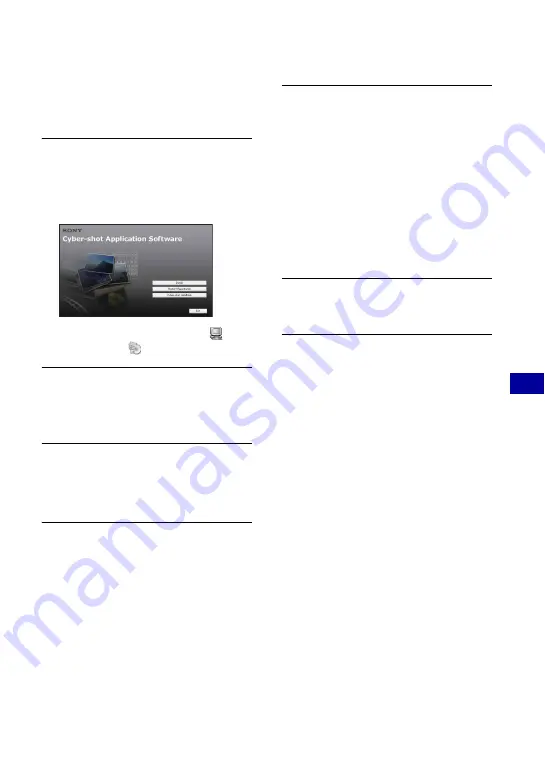
77
U
si
ng y
o
ur
c
om
put
er
Installing the software (supplied)
You can install the software (supplied)
using the following procedure.
• Log on as Administrator.
1
Turn on your computer, and insert
the CD-ROM (supplied) into the
CD-ROM drive.
The installation menu screen appears.
• If it does not appear, double-click
(My
Computer)
t
(SONYPICTUTIL).
2
Click [Install].
The “Choose Setup Language” screen
appears.
3
Select the desired language, then
click [Next].
The [Location Settings] screen appears.
4
Select the [Region] and [Country/
Area], then click [Next].
When the [Welcome to the InstallShield
Wizard for Sony Picture Utility]
appears, click [Next].
The “License Agreement” screen
appears.
Read the agreement carefully. If you
accept the terms of the agreement, click
the radio button next to [I accept the
terms of the license agreement] and then
click [Next].
5
Follow the instructions on the
screen to complete the
installation.
• After a message that shows you to connect
the camera to the computer, connect the
camera to the computer as described on
page 86.
• When the restarting confirmation message
appears, restart the computer following the
instructions on the screen.
• DirectX may be installed depending on
system environment of your computer.
6
Remove the CD-ROM after the
installation is complete.
After you install the software, a shortcut
icon for the customers registration website
is created on the desktop.
Once you register on the website, you can
get secure and useful customer support.
http://www.sony.net/registration/di
















































