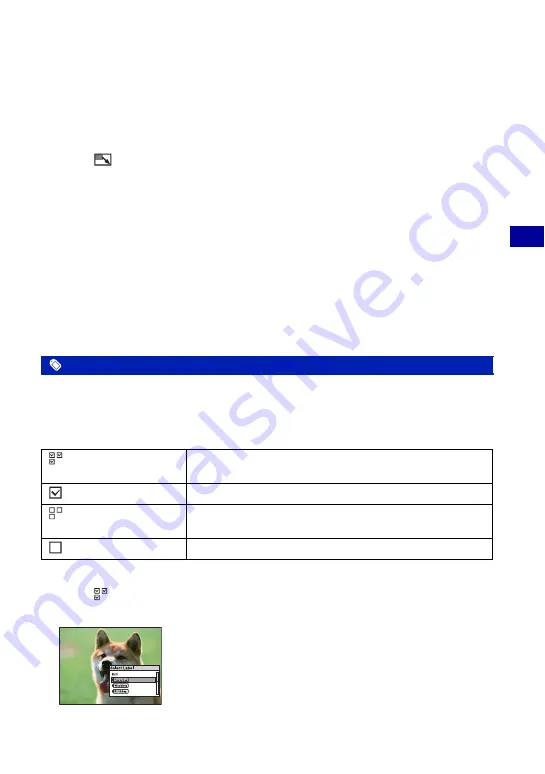
49
U
si
ng the pl
ay
bac
k fu
nc
tio
ns
Viewing menu
For details on the operation
1
page 29
• When viewing images on a computer, the image rotation information may not be reflected, depending on
the software.
To change the image size of a recorded image
1
Select the image.
2
Select [
] (Resize) with the control button, then press
z
.
3
Select the desired size, then press
z
.
Select from [6M], [3M], [2M], or [VGA].
The resized image is recorded in the selected album (recording folder) as the newest file.
To cancel resize
In step
3
, select [Exit], then press
z
.
• For details on guidelines for selecting the image size, see page 22.
• You cannot change the size of movies.
• When there is the Original Image, the Original Image is resized, and when there is not the Original Image,
its Album Image is resized.
• When you change from a small size to a large size, the image quality deteriorates.
• You cannot resize to an image size of 3:2 or 16:9.
You can label images.
• The following labels are provided with the camera. The provided labels are as follows:
Favorites/Wedding/Birthday/Party/Kids/Family/Friends/Sports/Travel/Scenery/Pets/Pastimes/Other
If you use the application (supplied), you can edit the label.
To select and label images
1
Select [
] (Add Label: Multiple Images) with the control button, then press
z
.
The label selection screen appears.
Label: Add Label, No Label
(Add Label: Multiple
Images)
Selects and labels images.
(Add Label: This Image)
Labels the image that is currently selected.
(No Label: Multiple
Images)
Selects images and detaches their labels.
(No Label: This Image)
Detaches the label from the image that is currently selected.
















































