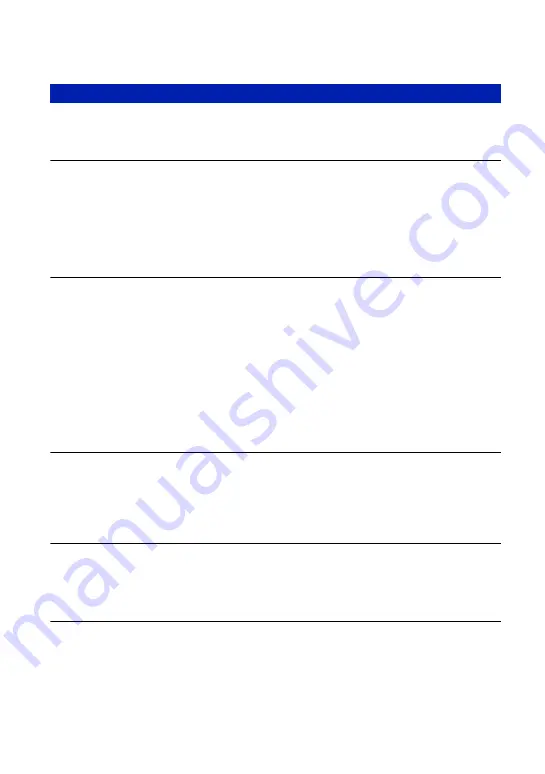
110
Troubleshooting
You do not know if the OS of your computer is compatible with the camera.
•
Check “Recommended computer environment” on page 76 for Windows.
“Memory Stick PRO Duo” is not recognized by a computer with a “Memory
Stick” slot.
•
Check that the computer and the Memory Stick Reader/Writer support “Memory Stick PRO
Duo”. Users of computers and Memory Stick Readers/Writers made by manufacturers other
than Sony should contact those manufacturers.
•
If “Memory Stick PRO Duo” is not supported, connect the camera to the computer (page 86).
The computer recognizes the “Memory Stick PRO Duo”.
Your computer does not recognize your camera.
•
Turn on the camera.
•
Press the CONNECT button (page 86).
•
Set [USB Connect] to [Mass Storage] (page 63).
•
Use the USB cable (supplied) (page 86).
•
Disconnect the USB cable from both the computer and the Cyber-shot Station, and connect it
again firmly.
•
Disconnect all equipment other than the camera, the keyboard and the mouse from the USB
connectors of your computer.
•
Connect the camera directly to your computer without passing through a USB hub or other
device (page 86).
You cannot copy images.
•
Connect the camera and your computer correctly making a USB connection (page 86).
•
When you shoot images with a “Memory Stick Duo” formatted by a computer, you may not
be able to copy the images to a computer. Shoot using a “Memory Stick Duo” formatted by
your camera (page 57).
The image cannot be played back on a computer.
•
If you are using “Album Editor” or “Picture Motion Browser,” refer to the Help.
•
“Picture Motion Browser” is required to play back a movie file (MPEG-4) recorded with this
camera.
The image and sound are interrupted by noise when you view a movie on a
computer.
•
You are playing back the movie directly from the internal memory or the “Memory Stick
Duo”. Copy the movie to the hard disk of your computer, then play back the movie from the
hard disk (page 86).
Computers
















































