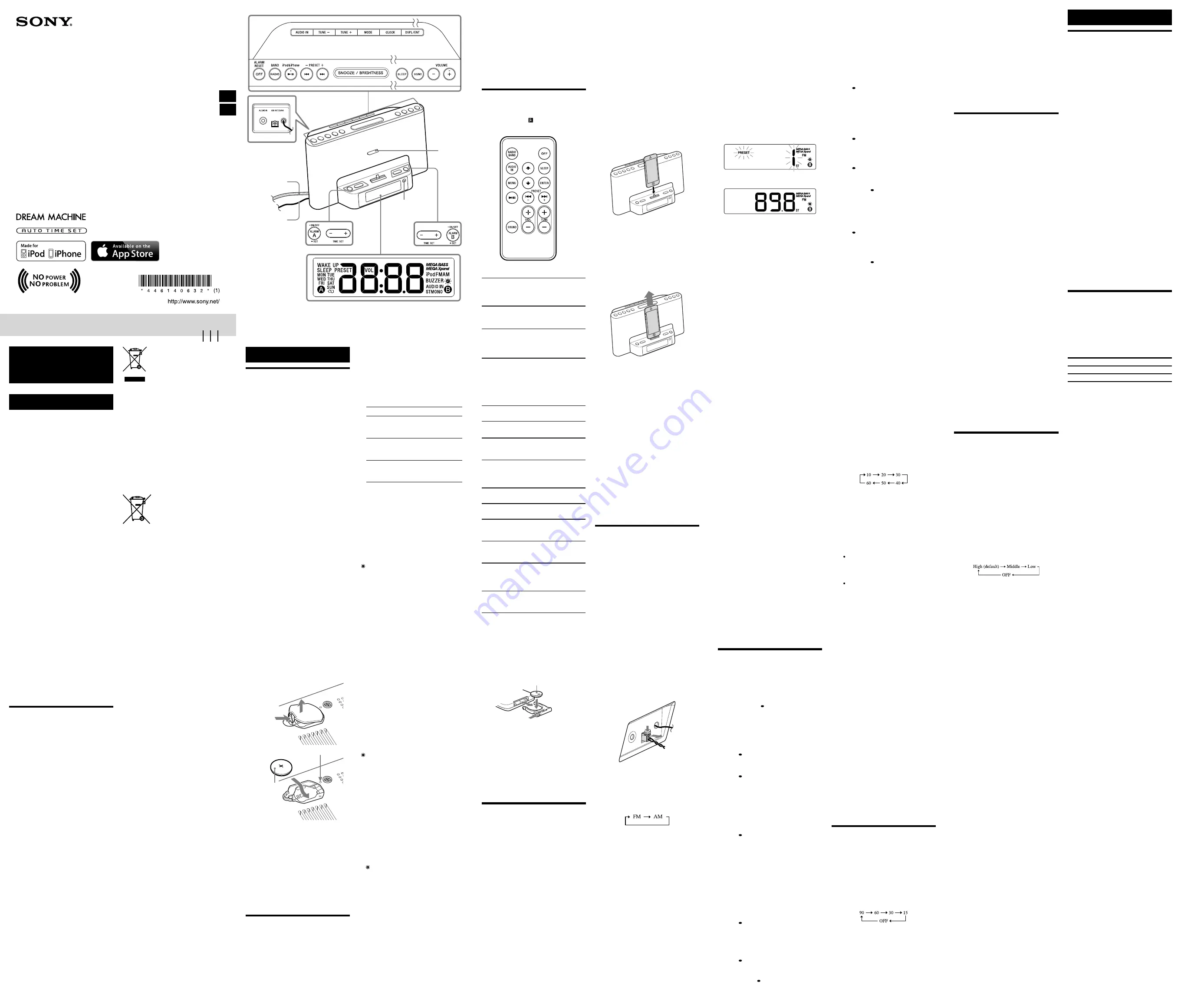
4-461-406-
32
(1)
Personal Audio System
Reference Guide
Naslaggids (achterzijde)
NL
GB
English
WARNING
To reduce the risk of fire or electric
shock, do not expose this apparatus to
rain or moisture.
To reduce the risk of fire, do not cover the
ventilation of the apparatus with newspapers,
tablecloths, curtains, etc. And do not place lighted
candles on the apparatus.
To reduce the risk of fire or electric shock, do not
expose this apparatus to dripping or splashing,
and do not place objects filled with liquids, such
as vases, on the apparatus.
Do not install the appliance in a confined space,
such as a bookcase or built-in cabinet.
Do not expose the batteries (battery pack or
batteries installed) to excessive heat such as
sunshine, fire or the like for a long time.
As the main plug is used to disconnect the unit
from the mains, connect the unit to an easily
accessible AC outlet. Should you notice an
abnormality in the unit, disconnect the main plug
from the AC outlet immediately.
The unit is not disconnected from the AC power
source (mains) as long as it is connected to the
wall outlet, even if the unit itself has been turned
off.
The nameplate and important information
concerning safety are located on the bottom
exterior.
CAUTION
Danger of explosion if battery is incorrectly
replaced. Replace only with the same type.
Notice for customers: the following
information is only applicable to equipment
sold in countries applying EU directives
This product has been manufactured by or on
behalf of Sony Corporation, 1-7-1 Konan Minato-
ku Tokyo, 108-0075 Japan. Inquiries related to
product compliance based on European Union
legislation shall be addressed to the authorized
representative, Sony Deutschland GmbH,
Hedelfinger Strasse 61, 70327 Stuttgart, Germany.
For any service or guarantee matters, please refer
to the addresses provided in the separate service
or guarantee documents.
Precautions
To disconnect AC power, grasp the plug itself,
not the cord.
Since a strong magnet is used for the speaker,
keep credit cards using magnetic coding or
spring-wound watches, CRT-based TVs, or
projectors, etc., away from the unit to prevent
possible damage from the magnet.
Do not leave the unit in a location near a heat
source such as a radiator or airduct, or in a
place subject to direct sunlight, excessive dust,
mechanical vibration, or shock.
Allow adequate air circulation to prevent
internal heat build-up. Do not place the unit on
a surface (a rug, a blanket, etc.) or near
materials (a curtain) which might block the
ventilation holes.
Should any solid object or liquid fall into the
unit, unplug the unit and have it checked by
qualified personnel before operating it any
further.
During a thunderstorm, do not touch the
antenna (aerial) and plug.
Do not touch the unit with wet hands.
Do not place the unit anywhere near water.
NOTES ON LITHIUM BATTERY
Wipe the battery with a dry cloth to assure a
good contact.
Be sure to observe the correct polarity when
installing the battery.
Do not hold the battery with metallic tweezers,
otherwise a short-circuit may occur.
Note
In the Reference Guide, “iPod” is used as a
general reference to functions on an iPod or
iPhone, unless otherwise specified by the text
or illustrations.
Disposal of Old Electrical &
Electronic Equipment
(Applicable in the European
Union and other European
countries with separate
collection systems)
This symbol on the product or on its packaging
indicates that this product shall not be treated as
household waste. Instead it shall be handed over
to the applicable collection point for the recycling
of electrical and electronic equipment. By
ensuring this product is disposed of correctly, you
will help prevent potential negative consequences
for the environment and human health, which
could otherwise be caused by inappropriate waste
handling of this product. The recycling of
materials will help to conserve natural resources.
For more detailed information about recycling of
this product, please contact your local Civic
Office, your household waste disposal service or
the shop where you purchased the product.
Applicable accessory: Remote Commander.
Disposal of waste batteries
(applicable in the European
Union and other European
countries with separate
collection systems)
This symbol on the battery or on the packaging
indicates that the battery provided with this
product shall not be treated as household waste.
On certain batteries this symbol might be used in
combination with a chemical symbol. The
chemical symbols for mercury (Hg) or lead (Pb)
are added if the battery contains more than
0.0005% mercury or 0.004% lead.
By ensuring these batteries are disposed of
correctly, you will help prevent potentially
negative consequences for the environment and
human health which could otherwise be caused
by inappropriate waste handling of the battery.
The recycling of the materials will help to
conserve natural resources.
In case of products that for safety, performance or
data integrity reasons require a permanent
connection with an incorporated battery, this
battery should be replaced by qualified service
staff only.
To ensure that the battery will be treated properly,
hand over the product at end-of-life to the
applicable collection point for the recycling of
electrical and electronic equipment.
For all other batteries, please view the section on
how to remove the battery from the product
safely. Hand the battery over to the applicable
collection point for the recycling of waste
batteries.
For more detailed information about recycling of
this product or battery, please contact your local
Civic Office, your household waste disposal
service or the shop where you purchased the
product.
If you have any questions or problems concerning
your unit, please consult your nearest Sony dealer.
Operations
Power source
This unit contains a CR2032 battery as a backup
power source to keep the clock and the alarm
operating during a power interruption (No Power
No Problem system).
Note for customers in Europe
The clock is preset at the factory, and its memory
is powered by the preinstalled Sony CR2032
battery. If the “0:00” appears in the display when
the unit is connected to AC outlet for the first
time, the battery may be weak. In this case,
consult a Sony dealer. The preinstalled CR2032
battery is considered part of the product, and is
covered by the warranty.
You are required to show “Note for customers in
Europe” (in this instruction) to a Sony dealer in
order to validate the warranty for this product.
When to replace the battery
When the battery becomes weak, “
” appears in
the display.
If a power interruption occurs while the battery is
weak, the current time and alarm will be erased.
Replace the battery with a Sony CR2032 lithium
battery. Use of another battery may cause a fire or
explosion.
To replace the battery
1
Keep the AC plug connected to the AC
outlet and pry out the battery holder at
the bottom of the unit using a thin tool,
such as ballpoint pen, etc. (see Fig.
).
2
Remove the old battery and insert a new
one in the battery compartment with the
side facing up (see Fig.
).
3
Replace the battery compartment lid.
4
Press
,
RADIO BAND
,
AUDIO IN
or
SNOOZE/BRIGHTNESS
on the unit to
turn “
” off in the display.
Note
When you replace the battery, do not
disconnect the plug from the AC outlet.
Otherwise, the current date, current time,
alarm and station presets will be erased.
Reset button
CR2032
To reset the unit
Press the reset button with a pointed object if the
unit fails to function properly. The current time,
alarm and station presets, etc., will revert to their
factory presets (see Fig.
).
To charge your iPod
You can use the unit as a battery charger.
Charging begins when the iPod is connected to
the unit.
The charging status appears in the display on
iPod. For details, see the user’s guide of your iPod.
Setting the clock
To set the clock for the first
time
This unit is preset to the current date and time at
the factory, and is powered by a backup battery.
All you need to do the first time is just plug it in
and select your time zone.
1
Plug in the unit.
The current CET (Central European Time)
appears in the display.
2
Press and hold
MODE
for at least
2 seconds.
Area number “1” flashes in the display.
3
Press
TIME SET +
or
–
repeatedly to
select the number as follows:
Area number
Time zone
1
(default setting)
Central European Time/
Central European
Summer Time
2
Eastern European Time/
Eastern European
Summer Time
0
Western European
Time/ Western
European Summer Time
4
Press
DSPL/ENT
to set.
Notes
To cancel the time zone setting, press
MODE
instead of
DSPL/ENT
in step
4
.
Though the clock is correctly set at the factory,
discrepancies may arise during transport or
storage. If necessary, set the clock to the correct
time by referring to “To set the clock manually.”
When daylight saving time (summer
time) begins
This model automatically adjusts for daylight
saving time (summer time).
“ ” is displayed from the beginning of daylight
saving time (summer time) and disappears at the
end of the daylight saving time (summer time)
automatically.
Auto DST/summer time adjustment is based on
GMT (Greenwich Mean Time).
Area number 0:
Daylight saving time (summer time) begins at:
1:00 AM on the final Sunday of March.
Standard time begins at: 2:00 AM on the final
Sunday of October.
Area number 1:
Daylight saving time (summer time) begins at:
2:00 AM on the final Sunday of March.
Standard time begins at: 3:00 AM on the final
Sunday of October.
Area number 2:
Daylight saving time (summer time) begins at:
3:00 AM on the final Sunday of March.
Standard time begins at: 4:00 AM on the final
Sunday of October.
To cancel Auto DST/summer time adjustment
during the daylight saving time (summer
time) period
The Auto DST/summer time adjustment can be
canceled.
Press and hold
CLOCK
and
SNOOZE/
BRIGHTNESS
on the unit at the same time for at
least 2 seconds while the clock is displayed.
“ ” and “OFF” appear in the display to show that
Auto DST/summer time adjustment has been
canceled. The display returns to the clock.
Notes
Changes to Auto DST/summer time adjustment
by the unit (see above) are subject to
circumstances and laws in each country/region.
Should this interfere with desired adjustment,
cancel the Auto DST/summer time adjustment
and set the DST display manually as necessary.
Customers living in a country/region that does
not use daylight saving time (summer time)
must cancel Auto DST/summer time
adjustment before using the unit.
To activate Auto DST/summer time adjustment
again, press and hold
CLOCK
and
SNOOZE/
BRIGHTNESS
on the unit at the same time for
at least 2 seconds.
“ ” and “On” appear in the display to show that
Auto DST/summer time adjustment has been
activated. The display returns to the clock.
To set the clock manually
To change the clock setting manually, operate the
unit as follows.
1
Plug in the unit.
2
Press and hold
CLOCK
until the year
flashes in the display.
3
Press
TIME SET +
or
–
repeatedly to set
the year, and then press
CLOCK
.
4
Repeat step
3
to set the month, day, hour
and minute.
The seconds start incrementing from zero.
Notes
If you do not press any button for about
1 minute while setting the clock, the clock
setting will be canceled.
A 100-year calendar (2013 - 2112) is installed in
the unit. When the date is set, the day of the
week is automatically displayed.
MON = Monday, TUE = Tuesday,
WED = Wednesday, THU = Thursday,
FRI = Friday, SAT = Saturday, SUN = Sunday
To display the year and date
During clock display, press
CLOCK
on the unit
once for the date, and press it again for the year.
After a few seconds, the display will change back
to the current time automatically.
Remote commander
Before using the supplied remote for the first
time, remove the insulation film.
Aim the remote at the (Remote sensor) of the
unit.
The VOL + and
buttons have a tactile dot.
OFF
Terminate the current function and stop
playback.
Stop a currently sounding alarm/snooze timer.
(Play/Pause)
Start playing the iPod. Press again to pause/
resume playback.
(Forward)
Go to the next track.
Press and hold while listening to the sound to
locate a desired point.
(Backward)
Go back to the previous track. During
playback, this operation returns to the
beginning of the current track. To go back to
the previous track, press twice.
Press and hold while listening to the sound to
locate a desired point.
MENU
Go back to the previous menu.
(Up)/
(Down)
Select a menu item or track for playback.
ENTER
Execute the selected menu item or begin
playback.
SOUND
Select the desired sound effect(s). (For details,
see “To enjoy the bass or expansion sound
effect.”)
VOL +/−
(Volume plus/minus)
Adjust the volume.
RADIO BAND
Activate the radio and select a band.
/−
Select the preset number or preset station. (For
details, see “Operating the radio.”)
TUNE +/−
Tune into a station when the radio is on.
Press and hold to scan AM or FM stations.
AUDIO IN
Activate the AUDIO IN function when an
optional component is connected. (For details,
see “Connecting optional components.”)
SLEEP
Set the sleep timer. (For details, see “Setting the
sleep timer.”)
Note
Some operations may differ or may not be
available on certain models of iPod.
When to replace the battery
With normal use, the battery (CR2025) should
last for about 6 months. When the remote no
longer operates the unit, replace the battery with a
new one.
the
side facing up
Notes
If you are not going to use the remote for a long
time, remove the battery to avoid any damage
that may be caused by leakage and corrosion.
MENU
,
(UP),
(DOWN), and
ENTER
button on the main unit and/or on the supplied
remote control will only work with the Apple
devices (iPhone/iPod touch) installed up to iOS
6. It will not work with iOS 7 or later. In such
case, please operate on the screen of Apple
devices directly.
Operating an iPod
Compatible iPod/iPhone
models
The compatible iPod/iPhone models are as
follows.
Update software of your iPod/iPhone to the latest
version before using it with this unit.
iPhone 5s
iPhone 5c
iPhone 5
iPod touch (5th generation)
iPod nano (7th generation)*
* The remote command of “
MENU
,” “
,” “
,” and
“
ENTER
” will only work with iPhone and iPod
touch.
On copyrights
iPhone, iPod, iPod nano, and iPod touch are
trademarks of Apple Inc., registered in the U.S.
and other countries.
Lightning is a trademark of Apple Inc.
“Made for iPod,” and “Made for iPhone” mean
that an electronic accessory has been designed to
connect specifically to iPod or iPhone,
respectively, and has been certified by the
developer to meet Apple performance standards.
Apple is not responsible for the operation of this
device or its compliance with safety and
regulatory standards. Please note that the use of
this accessory with iPod or iPhone may affect
wireless performance.
Note
This unit is not specified for use with an iPad,
and malfunction may result if used with one.
To play
1
Set an iPod on the dock connector.
The dock connector can be tilted slightly.
2
Press
.
The iPod begins playback.
You can operate the connected iPod via this
unit or the iPod itself.
3
Adjust the volume using
or
–
(
VOL +
or
–
on the remote).
To place and remove the iPod
When placing or removing the iPod, hold it at the
same angle as the dock connector on the unit. Do
not pull the iPod forward too far.
Notes
If a pop-up message appears on the display of
the iPod touch or iPhone, see “About App.”
An iPod in a case or cover can be set in this
unit. However, if the case or cover interferes
with the connection, remove the case or cover
before setting the iPod on the dock connector.
Do not twist or bend the iPod as this may result
in connector damage.
Remove the iPod when transporting it,
otherwise a malfunction may result.
When placing or removing the iPod, hold the
unit securely.
If the battery of your iPod is extremely low,
charge it for a while before operation.
If the iPod is already playing when set onto the
unit, the sound from the iPod will be output
from the unit speakers, even if the unit was
playing sound from another function.
Sony cannot accept responsibility in the event
that data recorded to an iPod is lost or damaged
when using an iPod connected to this unit.
For details of environmental conditions for
operating your iPod, check the website of Apple
Inc.
Operating the radio
To connect the AM loop
aerial
The shape and length of the aerial is designed to
receive AM signals. Do not dismantle or roll up
the aerial.
1
Remove only the loop part from the
plastic stand.
2
Set up the AM loop aerial.
(Refer to the Startup Guide bundled with this
Reference Guide.)
3
Insert the AM aerial terminal in the
AM
ANTENNA
jack on the rear of the unit.
To adjust the AM loop aerial
Find a place and an orientation that provide good
reception.
Tip
Adjust the direction of the AM loop aerial for
the best AM broadcast sound.
To remove the AM loop aerial
Push and hold down the tab of the aerial terminal
clamp, and pull out the AM loop aerial.
–Manual tuning
1
Press
RADIO BAND
to turn on the radio.
2
Press
RADIO BAND
repeatedly to select
the desired band.
Each time you press the button, the radio
band toggles between AM and FM as follows:
3
Press
TUNE +
or
–
repeatedly to tune to
the desired station.
4
Adjust the volume using
or
–
(
VOL +
or
–
on the remote).
To turn off the radio, press
OFF/ALARM
RESET
(
OFF
on the remote).
Note
The FM frequency display is accurate to within
0.1 MHz. For example, frequency 88.00 MHz
and 88.05 MHz will be displayed as “88.0 MHz.”
–Scan tuning
The unit automatically scans for AM or FM
stations.
1
Follow steps
1
to
2
in “Manual tuning”
and select the AM or FM band.
2
Press and hold
TUNE +
or
–
.
+ : scans upward through the frequency bands.
– : scans downwards through the frequency
bands.
Scanning starts from the currently-tuned
frequency. When a station is received,
scanning stops.
3
Adjust the volume using
or
–
(
VOL +
or
–
on the remote).
–Preset tuning
You can preset up to 20 FM stations and 10 AM
stations.
To preset a station
1
Follow steps
1
to
4
in “Manual tuning”
and manually tune into the station you
wish to preset.
2
Press and hold
MODE
on the unit for at
least 2 seconds.
3
Press
PRESET
+
or
–
to select the preset
number, then press
DSPL/ENT
on the
unit.
Example:
The following displays appear
when you preset FM 89.8 MHz to
preset number 1 for FM.
The display shows the frequency for about
10 seconds, and then returns to the current
time.
Notes
To preset another station, repeat these steps.
To cancel the preset number setting, press
MODE
instead of
DSPL/ENT
in step
3
.
If you store another station with the same
preset number, the previously stored station
will be replaced.
To tune in to a preset station
1
Follow steps
1
to
2
in “Manual tuning”
and select the AM or FM band.
2
Press
PRESET
+
or
–
to select the desired
preset number.
3
Adjust the volume using
or
–
(
VOL +
or
–
on the remote).
–Auto preset tuning
1
Follow steps
1
to
2
in “Manual tuning”
and select the AM or FM band.
2
Press and hold
RADIO BAND
until “AP”
flashes in the display.
3
Press
DSPL/ENT
on the unit.
The unit automatically presets the available
channels in order.
Tip
To stop auto preset tuning, press
RADIO BAND
.
To display the preset number and
frequency of the current station
Press
DSPL/ENT
on the unit once for the preset
number, and press it again for the frequency.
If you press
DSPL/ENT
on the unit once only, the
display shows the preset number for about
2 seconds, then changes to the frequency.
After a few moments, the display returns to the
current time.
To improve reception
FM:
Extend the FM wire aerial fully to increase
reception sensitivity.
AM:
Connect the supplied AM loop aerial to the
unit. Rotate the aerial horizontally for
optimum reception.
Notes on radio reception
Do not place the AM loop aerial near the power
supply unit, the unit or other AV equipment
during use, as noise may result.
Keep digital music players or mobile phones
away from the AM loop aerial or the FM aerial,
as this may lead to reception interference.
When you are listening to the radio with an
iPhone connected to the unit, interference with
radio reception may occur.
When you are listening to the radio while
charging an iPod, interference with radio
reception may occur.
Tip
If the FM broadcast is noisy, press
MODE
on
the unit until “MONO” appears in the display,
the radio will play in monaural and the sound
will become clearer.
Setting the alarm
This unit is equipped with 3 alarm modes—iPod,
radio and buzzer. The clock needs to be set before
the alarm can be set (see “To set the clock for the
first time”).
To set the alarm
1
Press and hold
ALARM SET A
or
B
.
“WAKE UP” appears and the hour flashes in
the display.
2
Press
TIME SET +
or
–
repeatedly until
the desired hour appears.
To cycle the hour rapidly, press and hold
TIME
SET +
or
–
.
3
Press
ALARM SET A
or
B
.
The minute flashes.
4
Repeat step
2
to set the minute.
5
Press
ALARM SET A
or
B
.
The days of the week flash.
6
Repeat step
2
to set the days of the week.
You can select the days from the following
three options by pressing
TIME SET
+
or
–
:
Every day: MON TUE WED THU FRI SAT
SUN
Week day: MON TUE WED THU FRI
Week end: SAT SUN
7
Press
ALARM SET A
or
B
.
The alarm mode setting is entered.
8
Press
TIME SET +
or
–
repeatedly until
the desired alarm mode flashes.
You can choose one of 4 settings: “iPod,” “FM,”
“AM” or “BUZZER.” Set the alarm mode as
follows:
– iPod: see “
To set the alarm as iPod.”
– FM or AM: see “
To set the radio alarm.”
– BUZZER: see “
To set the buzzer alarm.”
To set the alarm as iPod
1
Perform steps
1
to
8
in “To set the alarm.”
2
Press
ALARM SET A
or
B
to select
alarm mode for “iPod.”
The volume level flashes in the display.
3
Press
TIME SET +
or
–
to adjust the
volume.
4
Press
ALARM SET A
or
B
.
The setting is entered.
5
If “A” or “B” does not appear in the
display, press
ALARM SET A
or
B
again.
The iPod will sound at the set time.
When using an iPod touch/iPhone
To wake up to music stored in an iPod touch/
iPhone, connect the iPod touch/iPhone to the
unit first, follow the steps above to set alarm
time, and then select the music function.
Even if the alarm setting for iPod is complete, if
you turn the iPod touch/iPhone power off after
inserting the iPod touch/iPhone into the unit,
the alarm will be the buzzer.
To set the radio alarm
1
Perform steps
1
to
8
in “To set the alarm.”
2
Press
ALARM SET A
or
B
to select
radio band (“FM” or “AM”).
Preset number flashes in the display.
3
Press
TIME SET +
or
–
to select the
desired preset number corresponding the
bands or “– –.”
“– –” is the last station received.
4
Press
ALARM SET A
or
B
.
The volume level flashes in the display.
5
Press
TIME SET +
or
–
to adjust the
volume.
6
Press
ALARM SET A
or
B
.
The setting is entered.
7
If “A” or “B” does not appear in the
display, press
ALARM SET A
or
B
again.
The radio will turn on at the set time.
To set the buzzer alarm
1
Perform steps
1
to
8
in “To set the alarm.”
2
Press
ALARM SET A
or
B
to select
“BUZZER” alarm mode.
The setting is entered.
3
If “A” or “B” does not appear in the
display, press
ALARM SET A
or
B
again.
The buzzer will sound at the set time.
Note
The volume of the buzzer is not adjustable.
To confirm an alarm time
setting
Press
TIME SET +
or
–
. The setting will be
displayed for about 4 seconds.
To change an alarm setting
Press and hold
TIME SET +
for at least 2 seconds
to move the alarm time forwards. Press and hold
TIME SET –
for at least 2 seconds to move the
alarm time back.
When you release the button, the changed time
will flash for about 2 seconds. To change the
alarm time again, press
TIME SET +
or
–
within
these 2 seconds, otherwise the setting change will
be fixed as displayed.
To doze for a few more
minutes
Press
SNOOZE/BRIGHTNESS
on the unit.
The sound turns off but will automatically come
on again after about 10 minutes.
You can change the snooze time by pressing
SNOOZE/BRIGHTNESS
on the unit repeatedly
within 4 seconds.
The maximum length of the snooze time is
60 minutes.
To stop the snooze timer, press
OFF/ALARM
RESET
(
OFF
on the remote).
To stop the alarm
Press
OFF/ALARM RESET
(
OFF
on the remote)
to turn off the alarm.
The alarm will sound again at the same time the
next day.
To deactivate the alarm
Press
ALARM ON/OFF A
or
B
to turn off the
alarm A or B indicator from the display.
To activate the alarm
Press
ALARM ON/OFF A
or
B
to turn on the
alarm A or B indicator in the display.
Notes
When alarm is set as iPod, only the buzzer
alarm will sound if there is no iPod on the dock
connector, music is not stored in the iPod, or
the iPod touch/iPhone is turned off.
The alarm function works as usual on the first
and last day of daylight saving time (summer
time). As a result, if the Auto DST/summer
time adjustment is set and the alarm is set at a
time skipped when the daylight saving time
begins, the alarm will sound; if the alarm is set
to a time that overlaps when daylight saving
time ends, the alarm will sound twice.
If the same alarm time is set for both alarm A
and B, alarm A takes priority.
If no operation is performed while the alarm is
occurring, the alarm will stop after about
60 minutes.
Note on the alarm in the event of a power
interruption
In the event of a power interruption, the buzzer
alarm will last about 5 minutes if the battery is not
weak. However, certain functions will be affected
as follows:
The backlight will not light up.
If the alarm mode is set to iPod or radio, it will
change to buzzer automatically.
If
OFF/ALARM RESET
is not pressed, the alarm
will sound for about 5 minutes.
If “
” appears in the display, the alarm will not
sound in the event of a power interruption.
Replace the battery if “
” appears.
The snooze function cannot be set during a
power interruption.
During a power interruption, each alarm will
sound at the set time only once.
Setting the sleep timer
You can fall asleep to music, etc., using the sleep
timer. The unit stops playback or radio
automatically after a preset duration.
1
Press
SLEEP
while the unit is turned on.
“SLEEP” appears and the sleep time flashes in
the display.
2
Press
SLEEP
to set the sleep timer
duration.
Each time you press
SLEEP
, the duration (in
minutes) changes as follows:
The display returns to current time for about
4 seconds after you have finished the duration
setting and released
SLEEP
, and then the sleep
timer starts.
The unit plays for the duration you set, and
then stops.
To turn off the unit before
the preset time
Press
OFF/ALARM RESET
(
OFF
on the remote).
To change the sleep timer
setting
You can press
SLEEP
repeatedly to select the
desired sleep timer setting, even after the sleep
timer has been activated.
To deactivate the sleep timer
Press
SLEEP
repeatedly to set the sleep timer to
“OFF” in step
2
.
Connecting optional
components
To listen to sound
1
Firmly connect the line output jack of a
portable digital music player (or other
component) to the
AUDIO IN
jack on the
back of the unit, using a suitable audio
connecting cable (not supplied).
2
Press
AUDIO IN
to display “AUDIO IN.”
3
Turn the connected component on.
4
Play the connected component.
The sound from the connected component is
output from the speakers of this unit.
5
Adjust the volume using
or
–
(
VOL +
or
–
on the remote).
To return to the radio
Press
RADIO BAND
.
The preset number followed by the frequency of
the last station appears in the display.
To return to the iPod
Press
.
To stop listening
Press
OFF/ALARM RESET
(
OFF
on the remote),
and stop playback on the connected component.
Notes
The necessary type of audio connecting cable
depends on the optional component. Make sure
to use the correct type of cable.
If the volume level is low, adjust the volume of
the unit first. If the volume is still too low,
adjust the volume of the connected component.
Disconnect the audio connecting cable from
the unit when it is not in use.
When you listen to the radio with optional
component connected, turn off the connected
component to prevent noise. If noise occurs,
even when the component is turned off,
disconnect and place the optional component
away from the unit.
Other useful functions
To enjoy the bass or
expansion sound effect
Three levels of sound effect are available by
pressing
SOUND
.
Each time you press the button, the sound effect
changes as follows:
“MEGA BASS”: Provides high quality bass sound.
“MEGA Xpand”: Expands the sound field width.
“MEGA BASS” and “MEGA Xpand”: Enables
both the above effects.
To return to standard sound, press the button
until the display(s) disappear.
To set the brightness of the
display
Four levels of brightness are available by pressing
SNOOZE/BRIGHTNESS
on the unit.
Even if brightness level is set to OFF, it will
change to Low while the alarm is occurring.
About App
A dedicated dock App for iPod touch and iPhone
available at Apple App Store.
Search for “D-Sappli” and download the free App
to find out more about the functions.
You can synchronize time and date from your
iPhone by simply inserting iPhone on the Dock
while D-Sappli is activated.
Notes
If the App to link with this unit is not
downloaded to your iPod touch/iPhone,
a pop-up message prompting you to download
D-Sappli may appear repeatedly.
Deactivate the App’s link function to stop the
pop-up message.
To deactivate the App’s link function: Remove
your iPod touch/iPhone from the dock
connector. Press
(to enter the iPod
function), and then press and hold
VOLUME
–
and
on the unit simultaneously for at least
2 seconds. (“OFF” appears in the display to
show that App’s link function has been
deactivated.)
To re-activate the App’s link function, repeat the
above steps. (“On” appears in the display to
show that App’s link function has been
activated.)
Additional Information
Troubleshooting
Should any problem persist after you have made
the following checks, consult your nearest Sony
dealer.
The clock flashes “0:00” due to a power
interruption.
The battery is low. Replace the battery. Remove
the old battery and install a new one.
The alarm of radio, iPod or buzzer does not
sound at the preset alarm time.
Check that alarm “A” or alarm “B” is properly
displayed.
The alarm of radio or iPod is activated but no
sound comes on at the preset alarm time.
Check the alarm volume setting.
There is no sound from the iPod.
Make sure the iPod is securely connected.
Adjust the
/–
(
VOL +/–
on the
remote).
The iPod cannot be operated with this unit.
Make sure the iPod is securely connected.
Check that the iPod is compatible with this unit
(see “Compatible iPod/iPhone models”).
The iPod cannot be charged.
Make sure the iPod is securely connected.
Check that the iPod is compatible with this unit
(see “Compatible iPod/iPhone models”).
When daylight saving time (summer time)
begins, the clock does not employ the
daylight saving time (summer time)
automatically.
Make sure the clock is set correctly.
Press and hold
CLOCK
and
SNOOZE/
BRIGHTNESS
on the unit simultaneously for at
least 2 seconds to activate the Auto DST/
summer time function.
Specifications
Time display
24-hour system
iPod
DC out: 5 V
MAX: 1 A
Radio
Frequency range
Band Frequency
Channel step
FM
87.5 MHz - 108 MHz 0.05 MHz
AM
531 kHz - 1 602 kHz
9 kHz
General
Speaker
Approx. 5.7 cm dia. 6 Ω
Input
AUDIO IN jack (ø 3.5 mm stereo minijack)
Power output
3.5 W + 3.5 W (at 10% harmonic distortion)
Power requirements
230 V AC, 50 Hz
For clock back up: 3V DC, CR2032 battery (1)
Dimensions
Approx. 290 mm × 165 mm × 145 mm (w/h/d)
including projecting parts and controls
Mass
Approx. 1.65 kg including power supply unit
Supplied accessories
Remote commander (1)
AM loop aerial (1)
Design and specifications are subject to change
without notice.
ICF-DS15iPN
©2013 Sony Corporation
Printed in China
The and
buttons have a tactile dot.
FM wire aerial
Power cord
Remote sensor
Supporter




















