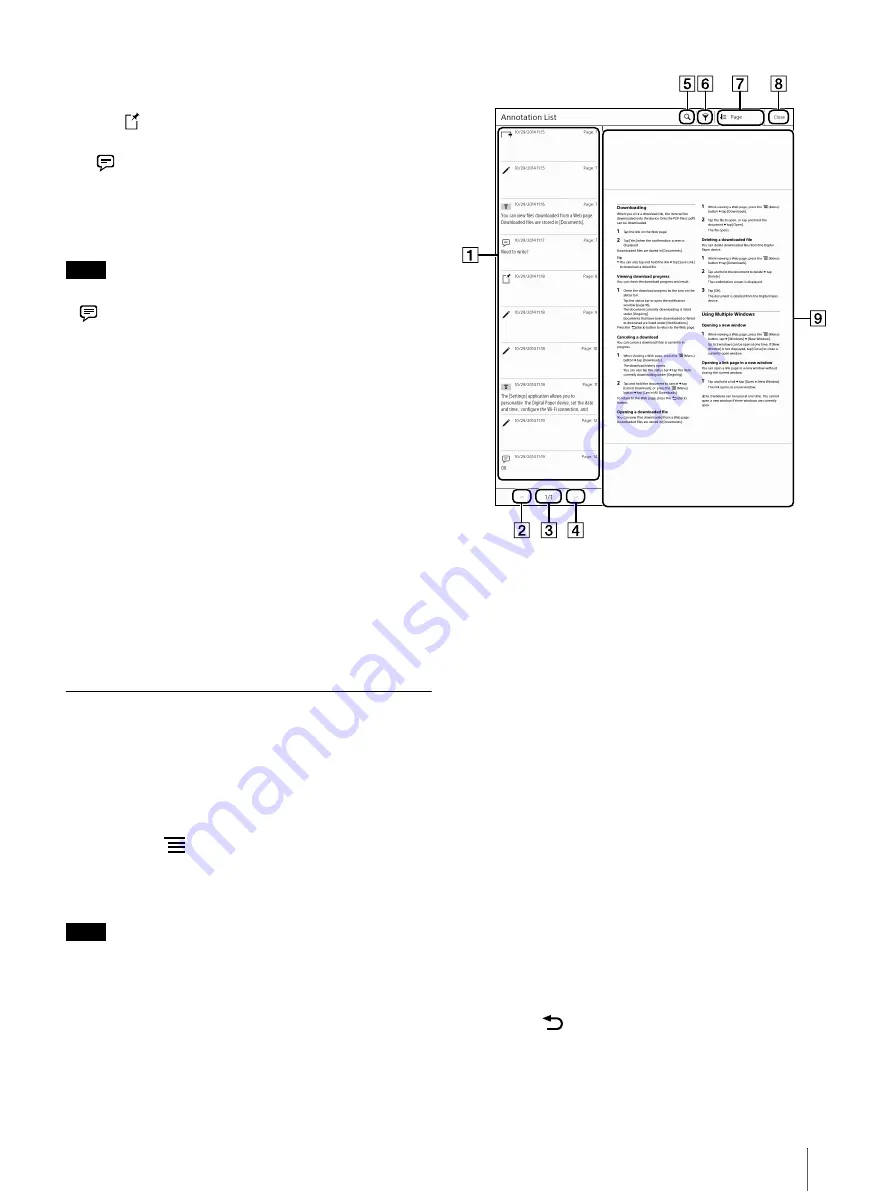
38
Editing a sticky note (text)
1
Tap
(Sticky note) on the toolbar by the stylus
and set to the sticky note (text) mode, then tap
(Sticky Note (Text)) on the page.
The sticky note (text) appears.
It is not necessary to change the mode when you
tap a sticky note on the page with your finger.
Note
Note that lines may be drawn on the icons if you tap
(Sticky Note (Text)) by the stylus without setting
to the sticky note (text) mode.
2
Tap [Edit].
The on-screen keyboard appears.
3
Edit the note using the on-screen keyboard.
4
Tap [Save].
The sticky note (text) and on-screen keyboard
close.
Removing a sticky note (text)
1
Display the sticky note (text) and tap [Delete]
[Yes].
Searching Annotations in a
Document
You can search, filter, or sort annotations
(bookmarks/highlights/sticky notes (text)/sticky
notes (handwriting)) in the current document.
1
Press the
(Menu) button
tap [Annotation
List].
The annotations in the document are listed.
Note
It may take a while to display the annotation list,
depending on the number of annotations.
Annotation list
Previous list icon
Page indicator
Next list icon
Search icon
Filter icon
Sort icon
Tap to close the annotation list
Preview area
Tip
When you tap and hold the previous list or next list
icon, lists scroll continuously.
Press the
(Back) button to return to the
document.






























