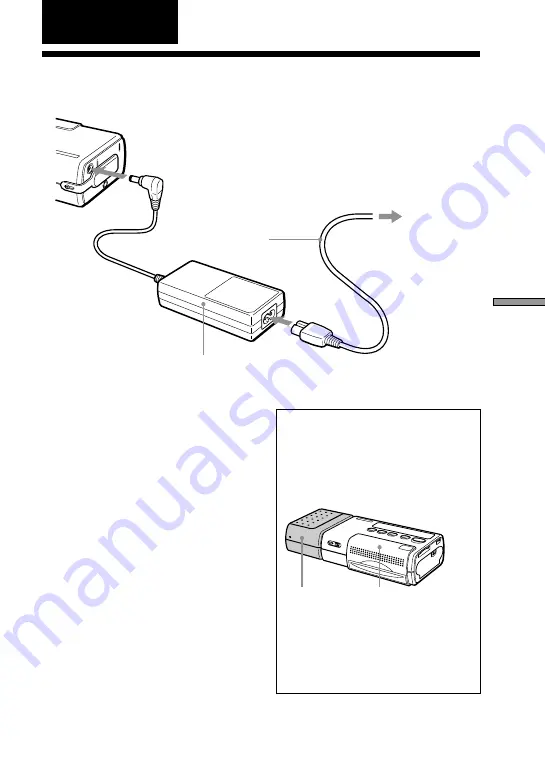
9
FR
Pr
é
paratifs
Préparatifs
1
Raccordement de l’alimentation
Prise secteur
Cordon
d’alimentation
Adaptateur
secteur
1
2
1
Raccordez l’adaptateur
secteur au connecteur DC 12
V de la DPP-MP1.
2
Raccordez le cordon
d’alimentation à l’adaptateur
secteur et branchez-le dans
la prise secteur.
Fonction de mise hors tension
automatique
L’appareil se met automatiquement
hors tension s’il reste inutilisé pendant
environ 3 minutes (fonction de mise
hors tension automatique). Lorsque
l’appareil est raccordé à un PC à l’aide
d’un câble USB, la fonction de mise
hors tension automatique est
désactivée.
Kit de piles (option)
Vous pouvez alimenter l’appareil
avec le kit de piles MPA-BT1A
disponible séparément.
Pour les informations sur la façon
de monter le kit de piles dans
l’appareil, reportez-vous au mode
d’emploi du kit de piles.
MPA-BT1A
DPP-MP1
2
Summary of Contents for DPP-MP1
Page 35: ......
Page 104: ...Printed in Japan ...
















































