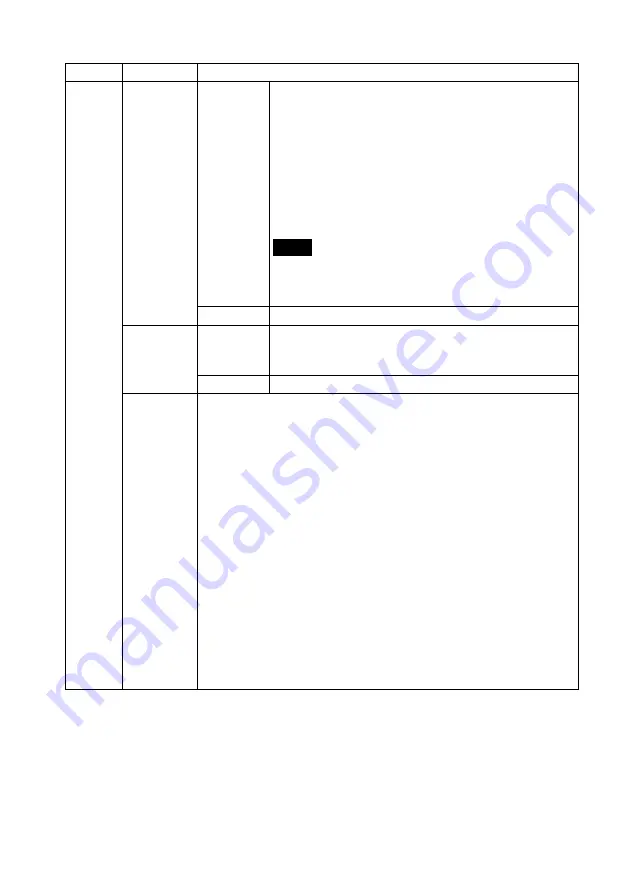
66
GB
Print
Settings
Auto Fine
Print7
ON*
The function automatically corrects the picture quality so
that an image may be printed in more vivid, clear and
beautiful pictures. It is especially effective for a darker
image with low contrast.
Not available when printing the following:
• Pages Per Sheet (
.
Page 54)
• Index Print (
.
Page 60)
• Slideshow Print other than Single view (
.
Page 36)
• CreativePrint (
.
Page 55)
Notes
• The original image data is not corrected.
• When printing in PC mode, the Auto Fine Print7 setting with the
printer driver has priority over the setting here.
OFF
Prints an image without any corrections.
Pages Per
Sheet
4-split/
9-split/
16-split
Prints the specified numbers of split screens, with each
screen an image is placed.
OFF*
Prints an image without split screens.
Color
Setting
Adjusts the colors and sharpness of a print. Press
B
/
b
to select a color
element ([R] (red), [G] (green), or [B] (blue)) or [S] (Sharpness), and
then press
v
/
V
to set the level. You can set the levels for R, G, B in the
range from +4 to –4 and for S in the range from +7 to 0.
R:
Adjusts the red and blue elements. The higher you set the level, the
more reddish the picture becomes as if it receives red light. The
lower you set the level, the darker the picture becomes as if light
blue is added.
G:
Adjusts the green and purple elements. The higher you set the level,
the more greenish the picture becomes as if it receives green light.
The lower you set the level, the darker the picture becomes as if red
purple is added.
B:
Adjusts the blue and yellow elements. The higher you set the level,
the more bluish the picture becomes as if it receives blue light. The
lower you set the level, the darker the picture becomes as if yellow
is added.
S:
The higher you set the level, the more distinct the outlines become.
(*R: 0/G:0/B:0/S:0)
*: Factory default settings
Item
Settings
Description
Summary of Contents for DPP-F700 - Digital Photo Printer/frame
Page 8: ...8 GB ...
Page 9: ...9 GB Before you start Overview ...
Page 18: ...18 GB ...
Page 19: ...19 GB Let s get started basic operations Using as a photo frame Using as a printer ...
Page 38: ...38 GB ...
Page 39: ...39 GB Try using various functions advanced operations Using various functions ...
Page 53: ...53 GB Enjoy various printing advanced printing Printing in various ways ...
Page 82: ...82 GB ...
Page 83: ...83 GB Troubleshooting Error messages If trouble occurs If the paper jams Cleaning ...
Page 98: ...98 GB ...
Page 99: ...99 GB Miscellaneous Additional information ...
Page 110: ...110 GB memo ...
















































