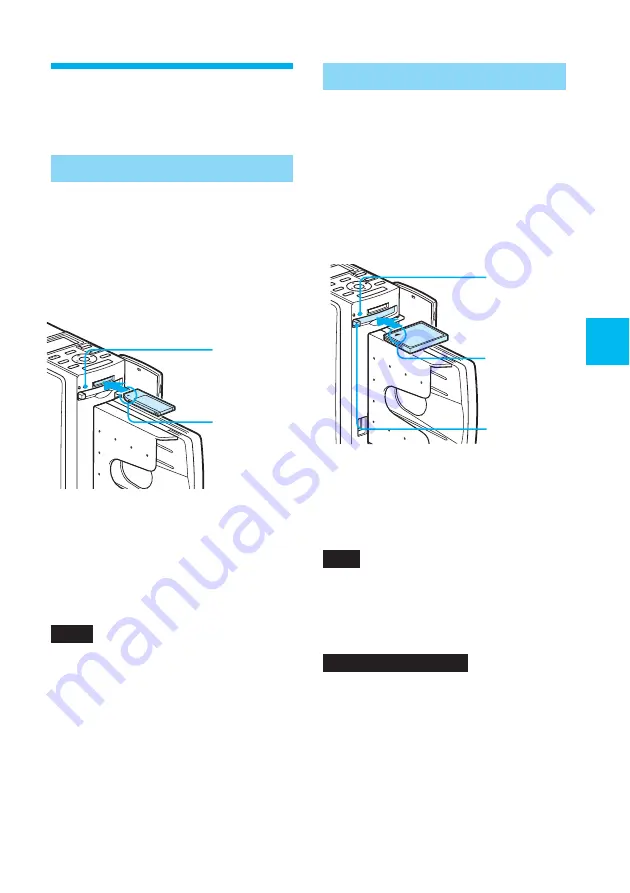
73
GB
Printing using the printer‘s LCD display (LCD mode)
Inserting a CompactFlash card
To print an image stored on a
CompactFlash card, insert the
CompactFlash card into the
CompactFlash card slot until it clicks
into place.
For the varieties of CompactFlash card
that you can use with the printer, see
page 130.
Access
indicator
flashes with
the printer
on.
Insert it with
the wider
side facing
the printer.
Eject button
To eject a CompactFlash card
Press the CompactFlash card eject
button. After the card pops out,
remove it slowly.
Note
Do not attempt to insert a CompactFlash
forcibly into or out of the slot. If you do so,
the CompactFlash or the printer may be
damaged.
On using the memory card
• To avoid potential loss of data, make a
backup copy of the contents of the memory
card. We cannot compensate for any
damage to or loss of data.
• Check the memory card and insert it in the
correct direction. If a memory card is
forcibly inserted in the wrong direction,
the memory card and its slot may be
damaged.
Inserting a memory
card
Inserting a “Memory Stick”
To print an image stored on a “Memory
Stick,” insert it into the “Memory Stick”
slot until it clicks into place.
For the varieties of “Memory Stick” that
you can use with the printer, see page
127.
Access
indicator
flashes with
the printer on
Insert it so
that the
b
mark
is on the
upper left
corner.
To eject a “Memory Stick”
Push the “Memory Stick” lightly into
the insertion slot. After the “Memory
Stick” pops back out, remove it slowly.
Notes
• When using a “Memory Stick Duo,” be
sure to use the “Memory Stick Duo”
adaptor.
• Do not attempt to insert a “Memory Stick”
forcibly into or out of the slot. If you do so,
the “Memory Stick” or the printer may be
damaged.
Summary of Contents for DPP-EX50
Page 138: ...138 GB x Small size Frames ...
Page 143: ...143 GB Additional information ...
Page 144: ...Sony Corporation Printed in Korea ...
















































