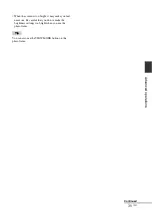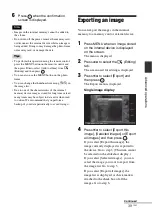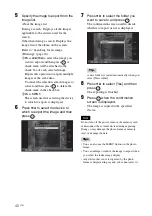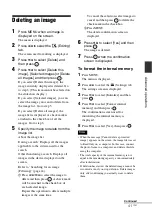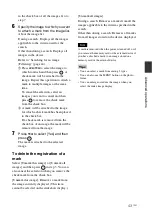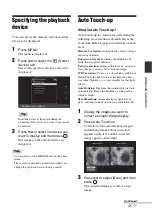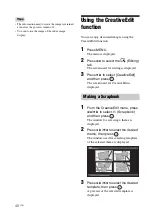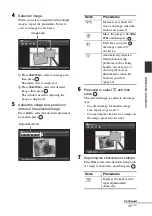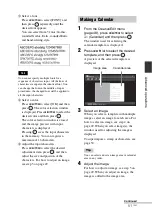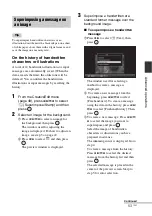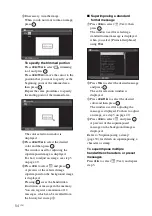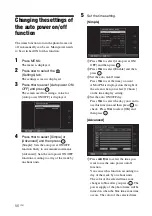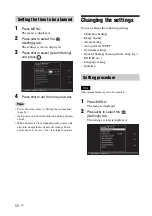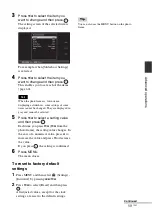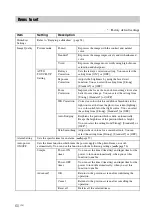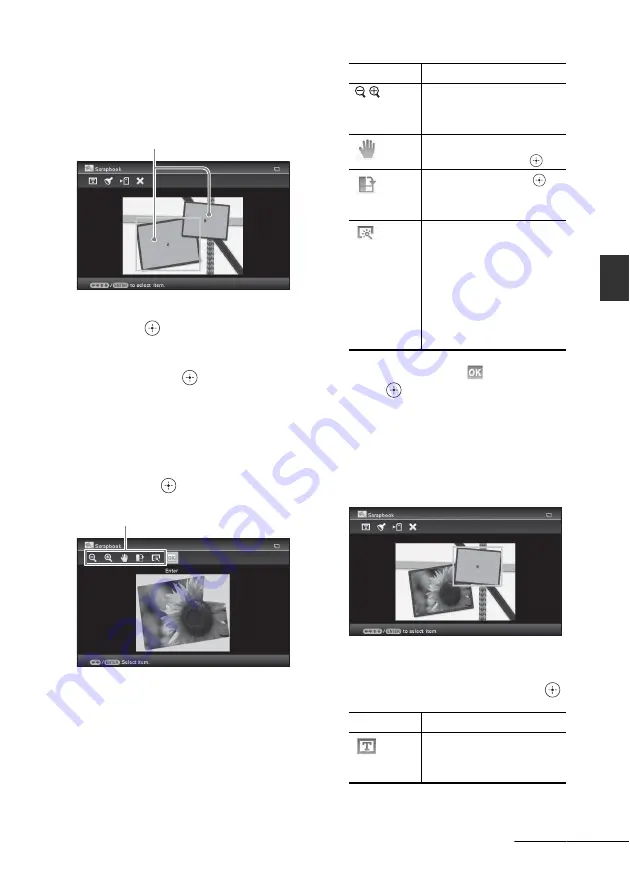
49
GB
Ad
va
nce
d
o
pera
tio
ns
4
Select an image.
When you select a template with multiple
images, repeat the procedures below to
select an image for each area.
1
Press
B
/
b
/
v
/
V
to select an image area,
then press
.
The index view is displayed.
2
Press
B
/
b
/
v
/
V
to select the desired
image, then press
.
The window used for adjusting the
image is displayed.
5
Adjust the image size, position or
others of the selected image.
Press
B
/
b
to select the desired adjustment
item, then press
.
6
Press
B
/
b
to select
and then
press .
The selected image is added to the image
area.
• To add an image for another image
area, repeat steps 4 and 5.
• To superimpose characters or stamps on
the image, proceed with step 7.
7
Superimpose characters or stamps.
Press
v
/
V
to select the desired setting such
as stamp or characters, and then press
.
Image area
Adjustment tools
Items
Procedures
/
Increases or reduces the
size of an image when the
buttons are pressed.
Move the image with
B
/
b
/
v
/
V
, and then press
.
Each time you press
,
the image rotates 90°
clockwise.
Automatically adjusts a
failed photo having
problems such as being
backlit, out-of-focus, or
showing the red-eye
phenomenon, when the
button is selected.
(page 60)
Items
Procedures
Displays the keyboard to
input alphanumeric
characters.
Continued