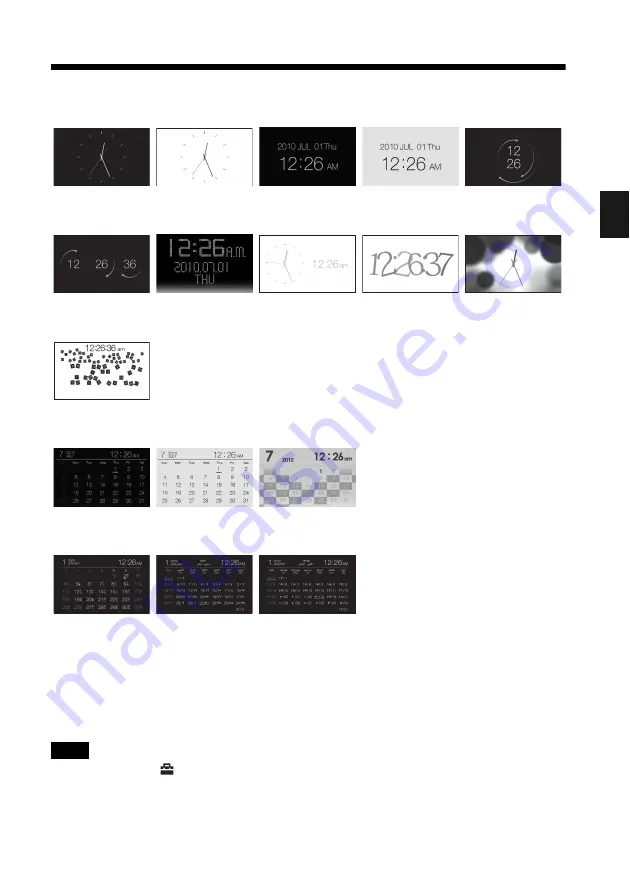
17
GB
Basi
c ope
rati
ons
Clock and Calendar display
* : except for DPF-A700/A710
Note
You can select only the
(Settings) tab when the Clock and Calendar are displayed.
Clock1
Clock2
Clock3
Clock4
Clock5
Clock6
Clock7
Clock8
Clock9
Clock10
Clock11*
Calendar1
Calendar2
Calendar3
Lunar Calendar*
(when you select
[Simplified
Chinese] in
[Language
Setting])
Arabic Calendar*
(when you select
[Arabic] in
[Language
Setting])
Farsi Calendar*
(when you select
[Persian] in
[Language
Setting])
Summary of Contents for DPF-A710/A700
Page 55: ...Sony Corporation ...
















































