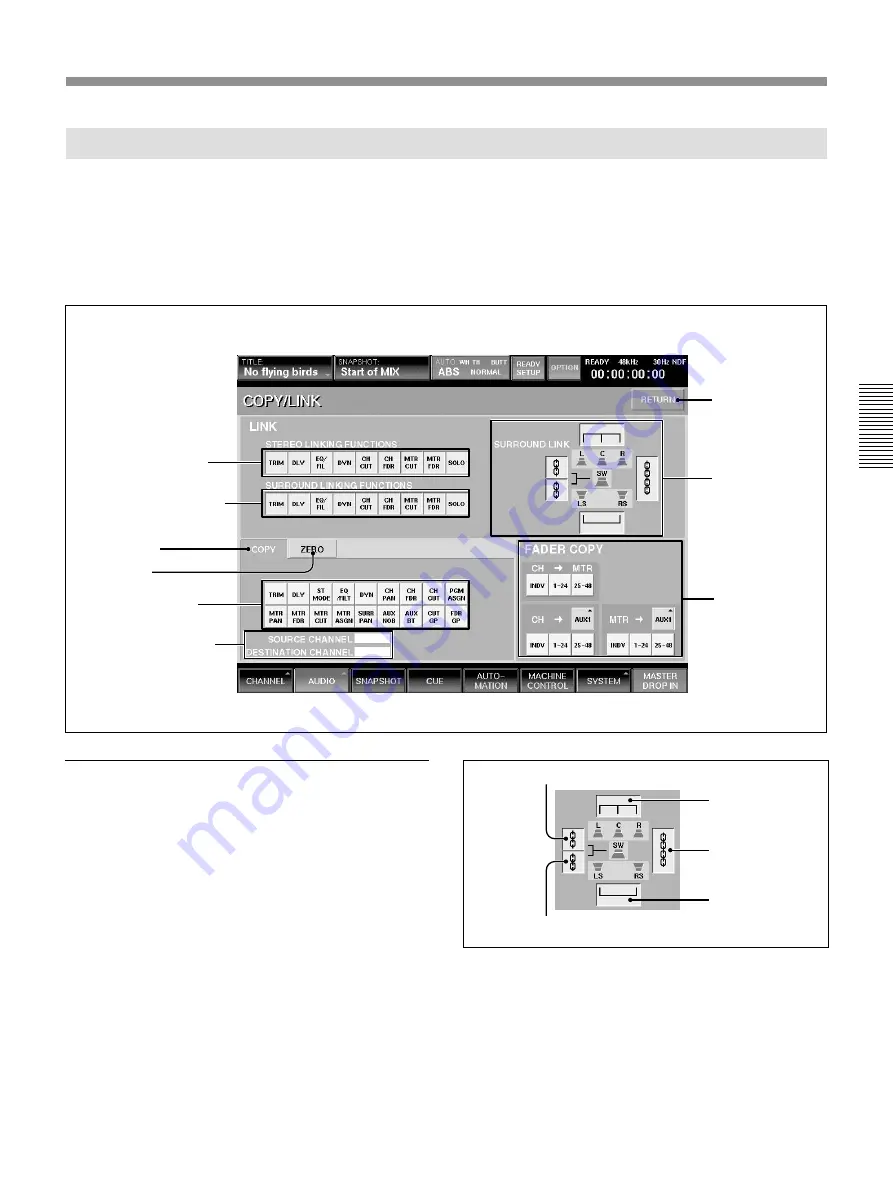
59
Chapter 3 Menu
Chapter 3 Menu
COPY/LINK Window
To open this window, perform one of the following:
• Touch the AUDIO button on the bottom menu bar,
then select “COPY/LINK.”
• On the control panel, hold the ACCESS button of the
source channel down one second or more.
LINK section
Linking is set using the following buttons. The current
status is displayed in the TITLE box on the top menu.
1
STEREO LINKING FUNCTIONS and
2
SURROUND LINKING FUNCTIONS buttons
The buttons grouped under STEREO LINKING
FUNCTIONS select the functions to be linked in
stereo mode. The buttons grouped under SURROUND
LINKING FUNCTIONS are for surround mode.
Desired functions can be selected simultaneously.
7
SURROUND LINK buttons
In surround mode, the functions lit by the
2
SURROUND LINKING FUNCTIONS buttons are
linked in the channels selected below.
LCR link button: When this button is lit, the L, C, and
R channels are linked.
LS-RS link button: When this button is lit, the LS and
RS channels are linked.
LCR short-chained button: When this button is lit, the
L/C/R and SW channels are linked.
LS/RS short-chained button: When this button is lit,
the LS, RS, and SW channels are linked.
4
Zero tab
7
SURROUND
LINK button
RETURN button
8
FADER COPY
button
1
STEREO LINKING
FUNCTIONS button
2
SURROUND LINKING
FUNCTIONS buttons
3
COPY tab
5
Function buttons
6
SOURCE CHANNEL
and DESTINATION
CHANNEL boxes
LCR link button
LS-RS link button
LCR short-chained button
LS/RS short-chained button
LCR long-chained
button
Summary of Contents for DMX-R100
Page 4: ...4 ...
Page 131: ...131 Appendix Appendix Block Diagram Fs 44 1 48 kHz 1 fs ...
Page 132: ...132 Appendix Appendix Fs 88 2 96 kHz 2 fs Block Diagram ...
Page 133: ......
Page 134: ...Sony Corporation Printed in Japan ...






























