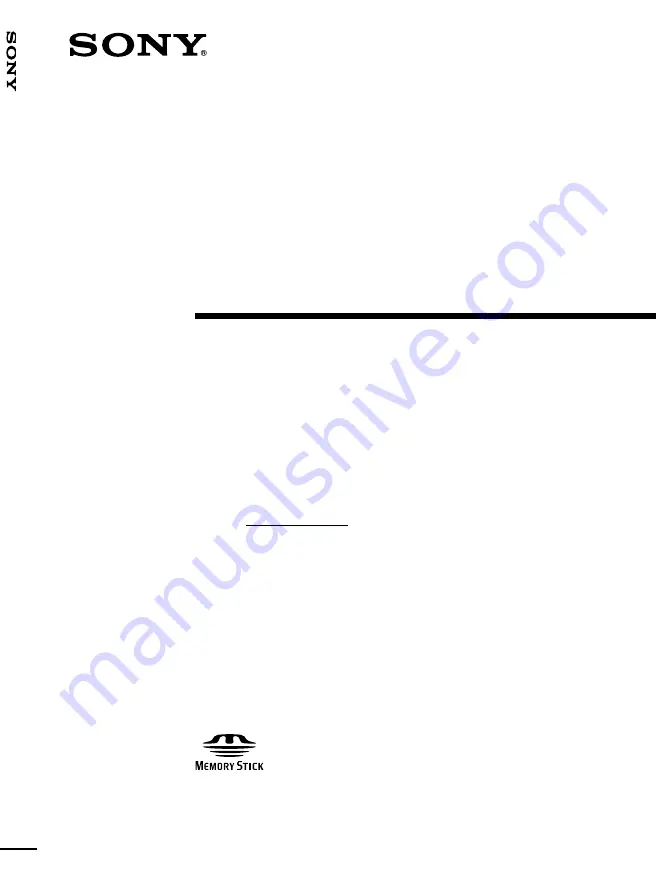
DKC-FP3
3-867-759-11 (2)
1999 Sony Corporation
Operating Instructions
Before operating the unit, please read this manual thoroughly, and retain it for future
reference.
Owner’s Record
The model and serial numbers are located on the bottom. Record the serial number in
the space provided below. Refer to these numbers whenever you call upon your Sony
dealer regarding this product.
Model No. DKC-FP3
Serial No.
DKC-FP3
Digital
Still Camera
Summary of Contents for DKC-FP3
Page 11: ...11 GB Introduction Memory Stick 1 Memory Stick PC Card Adaptor 1 ...
Page 126: ...126 GB Index ...
Page 127: ...127 GB Index ...
















