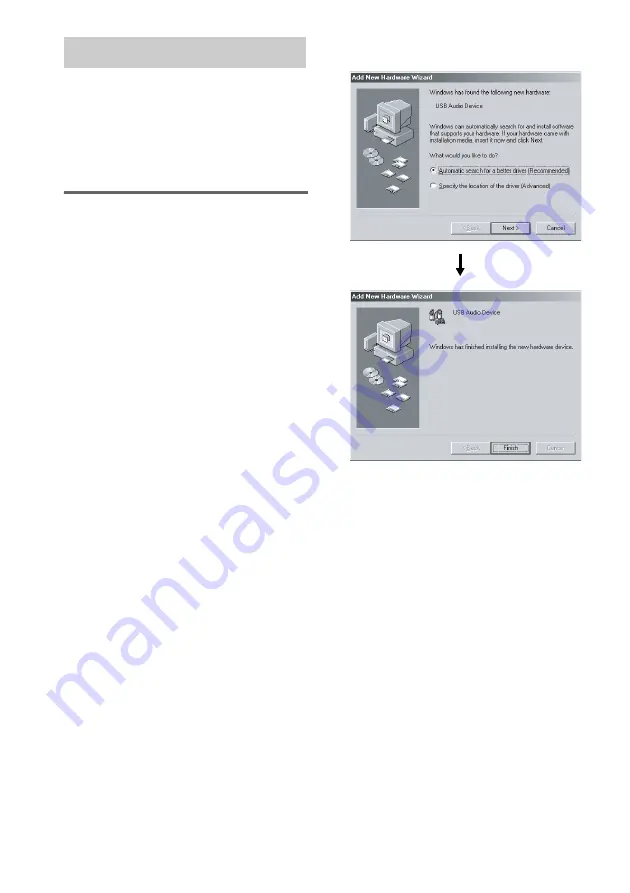
74
GB
When first connecting the computer to the
system’s PC port, you must install the driver.
The driver is supplied as standard with the OS.
The installation procedure differs according to
the OS type. Also see the operation manual
supplied with the computer.
For Windows 98 Second
Edition/Windows Millennium
Edition
To install the USB driver
1
Connect the system to the computer with the
supplied USB cable (see page 73).
2
Start up the computer.
3
Press
?/1
to turn on the system.
4
Press FU or – (or touch USB
MEMORY/PC on the unit) repeatedly to
switch the function to PC.
The computer automatically detects the
system and begins the device (OS standard
driver) installation.
5
Follow the instructions appearing on the
monitor.
The illustrations above show an example Windows
Millennium Edition screen.
Notes
• The OS CD-ROM may be required depending on
your computer. In this case, follow the instructions
and set the CD-ROM in the drive.
• Do not disconnect or connect the USB cable during
detection.
To verify the status of the
installed devices
Be sure to check the status of the installed
devices after you have installed their drivers.
1
Open the [Control Panel].
In the Start menu, point to [Settings] and
click [Control Panel].
2
Double-click the [System] icon.
The “System Properties” dialog box
appears.
Note
(For Windows Me) If you cannot find the [System]
icon, click “View all Control Panel options”.
Installing the driver






























