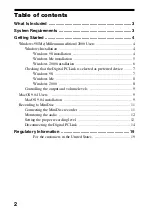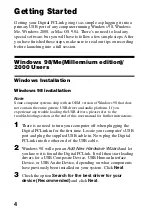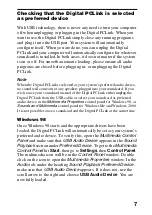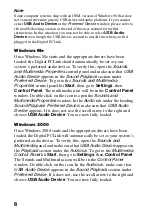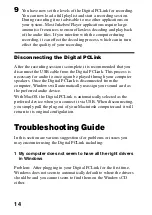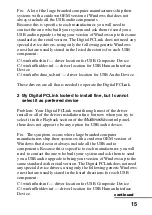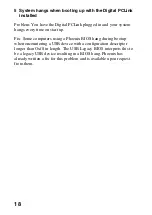6
3
In the
Add New Hardware Wizard
, place a check next to the
option
Automatic Search for a Better Driver
(Recommended)
and click
Next
.
4
The
Add New Hardware Wizard
will load a Windows Driver
folder. When it has completed loading the drivers from this
folder, the
Add New Hardware Wizard
will let you know it has
finished installing the new hardware device. Click on
Finish
. If
during this process, Windows Me notifies you that there is a
version conflict and that a file being copied is older than a file
currently on your computer, click
Yes
to keep the existing file.
5
Once the first set of drivers has finished installing, Windows Me
may require the other two USB drivers to also be installed. This
will depend on what USB audio devices have previously been
used on your system. Simply follow the procedure outlined
above until all the required USB drivers have been installed.
6
Once all of the required drivers have been installed, Windows Me
will start. Your driver installation for the Digital PCLink now
complete.
Windows 2000 installation
1
With USB technology, there is no need to turn your computer off
when plugging the Digital PCLink in for the first time. Locate
your computer’s USB port and plug the supplied USB cable in.
Now plug the Digital PCLink into the other end of the USB
cable.
2
Windows 2000 will automatically detect the addition of a new
USB interface. It will automatically update your USB drivers,
including USB Composite Device, USB Human Interface
Device, and USB Audio Device.
3
Once Windows 2000 has completed updating the USB drivers, it
will automatically set the Digital PCLink as your preferred
multimedia device. We recommend rebooting your computer to
ensure all changes take effect.
4
Your driver installation for the Digital PCLink is now complete.