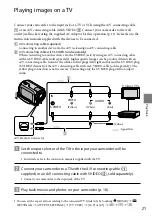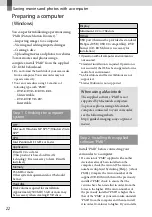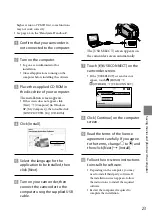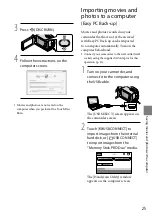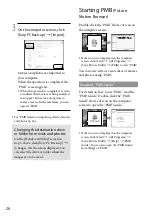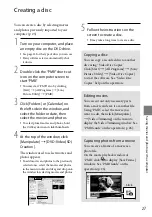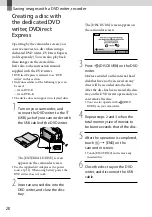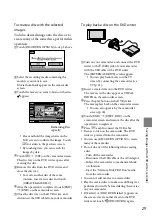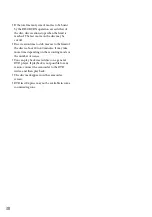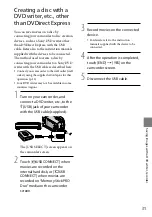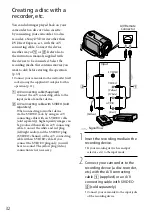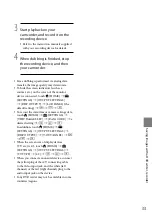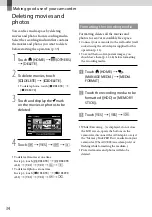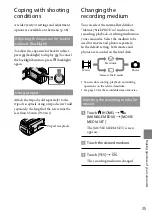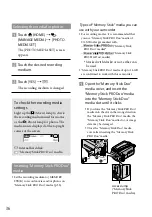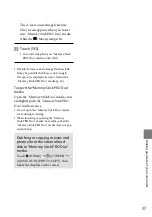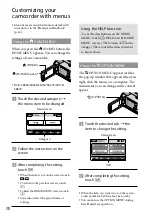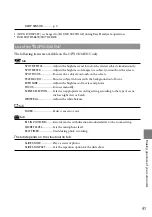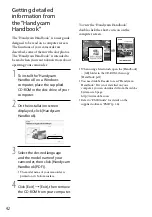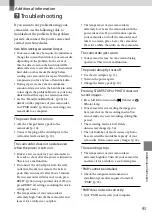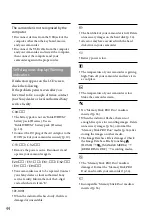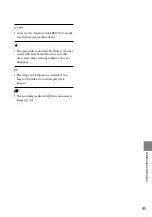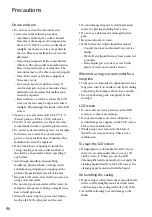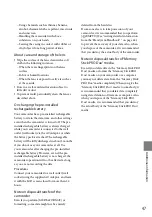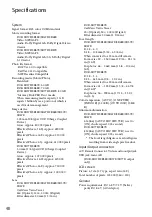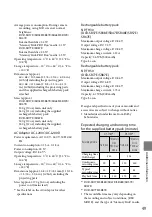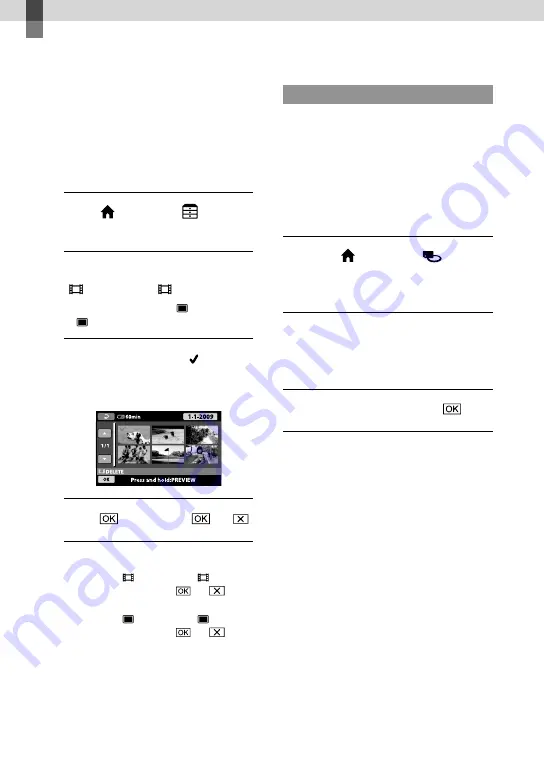
34
Making good use of your camcorder
Deleting movies and
photos
You can free media space by deleting
movies and photos from recording media.
Select the recording medium that contains
the movies and photos you want to delete
before starting the operation (p. 35).
1
Touch (HOME)
(OTHERS)
[DELETE].
2
To delete movies, touch
[
DELETE]
[
DELETE].
To delete photos, touch [ DELETE]
[ DELETE].
3
Touch and display the mark
on the movies or photos to be
deleted.
4
Touch
[YES]
.
To delete all movies at one time
In step 2, touch [ DELETE]
[ DELETE
ALL]
[YES]
[YES]
.
To delete all photos at one time
In step 2, touch [ DELETE]
[ DELETE
ALL]
[YES]
[YES]
.
Formatting the recording media
Formatting deletes all the movies and
photos to recover recordable free space.
Connect your camcorder to the wall outlet (wall
socket) using the AC Adaptor supplied for this
operation (p. 11).
To avoid the loss of important images, you
should save them (p. 22, 28) before formatting
the recording media.
Touch (HOME)
(MANAGE MEDIA)
[MEDIA
FORMAT].
Touch the recording media to be
formatted ([HDD] or [MEMORY
STICK]).
Touch [YES]
[YES]
.
While [Executing…] is displayed, do not close
the LCD screen, oprate the buttons on the
camcorder, disconnect the AC Adaptor, or eject
the “Memory Stick PRO Duo” media from your
camcorder. (The ACCESS/access lamp is lit or
flashing while formatting the medium.)
Protected movies and photos will also be
deleted.