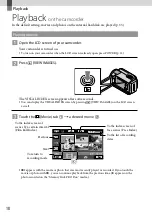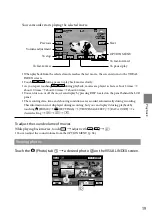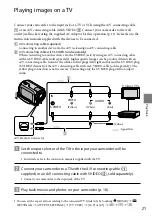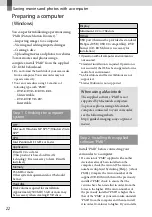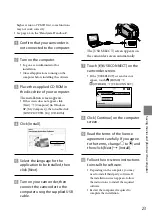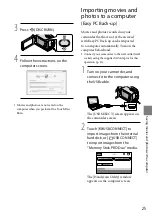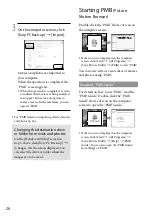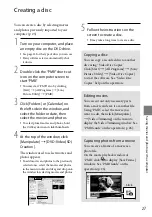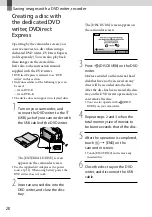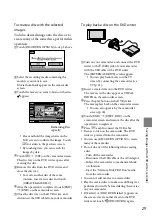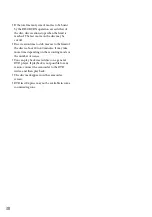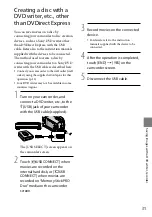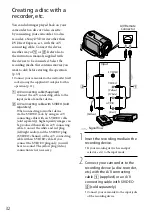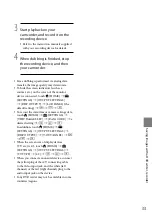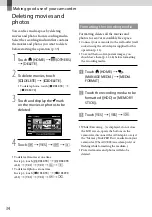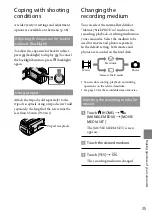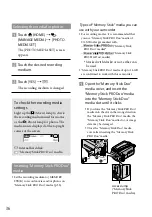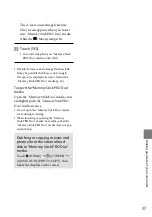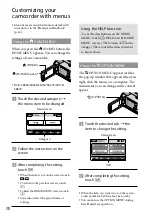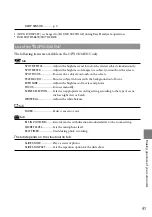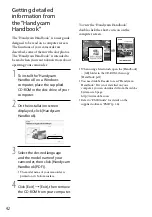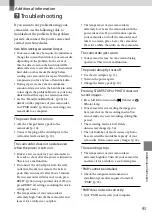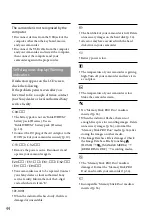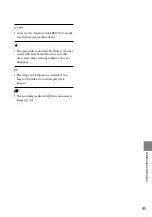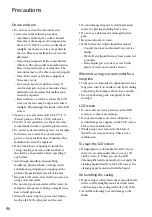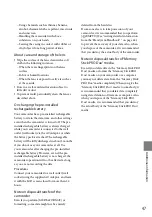32
Creating a disc with a
recorder, etc.
You can dub images played back on your
camcorder to a disc or video cassette,
by connecting your camcorder to a disc
recorder, a Sony DVD writer other than
DVDirect Express, ect., with the A/V
connecting cable. Connect the device
in either way of
or
. Refer also to
the instruction manuals supplied with
the devices to be connected. Select the
recording media that contains movies you
want to dub before starting the operation
(p. 35).
Connect your camcorder to the wall outlet (wall
socket) using the supplied AC Adaptor for this
operation (p. 11).
A/V connecting cable (Supplied)
Connect the A/V connecting cable to the
input jacks of another device.
A/V connecting cable with S VIDEO (sold
separately)
When connecting to another device
via the S VIDEO jack, by using an A/V
connecting cable with an S VIDEO cable
(sold separately), higher quality images can
be produced than with an A/V connecting
cable. Connect the white and red plug
(left/right audio) and the S VIDEO plug
(S VIDEO channel) of the A/V connecting
cable with an S VIDEO cable. If you
connect the S VIDEO plug only, you will
hear no sound. The yellow plug (video)
connection is not necessary.
1
Insert the recording media in the
recording device.
If your recording device has an input
selector, set it to the input mode.
2
Connect your camcorder to the
recording device (a disc recorder,
etc.) with the A/V connecting
cable
(supplied) or an A/V
connecting cable with S VIDEO
(sold separately).
Connect your camcorder to the input jacks
of the recording device.
Signal flow
A/V Remote
Connector
S VIDEO
VIDEO
(Yellow)
(White)
AUDIO
(Red)
Input
(Yellow)