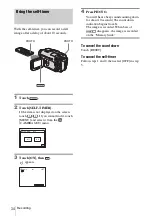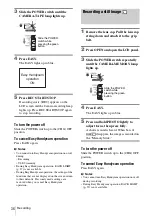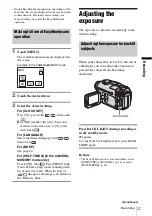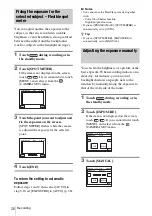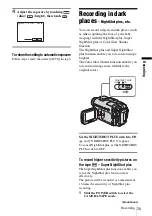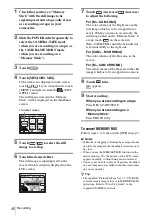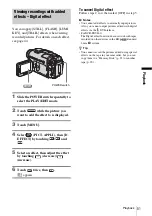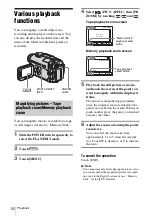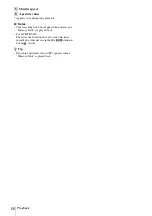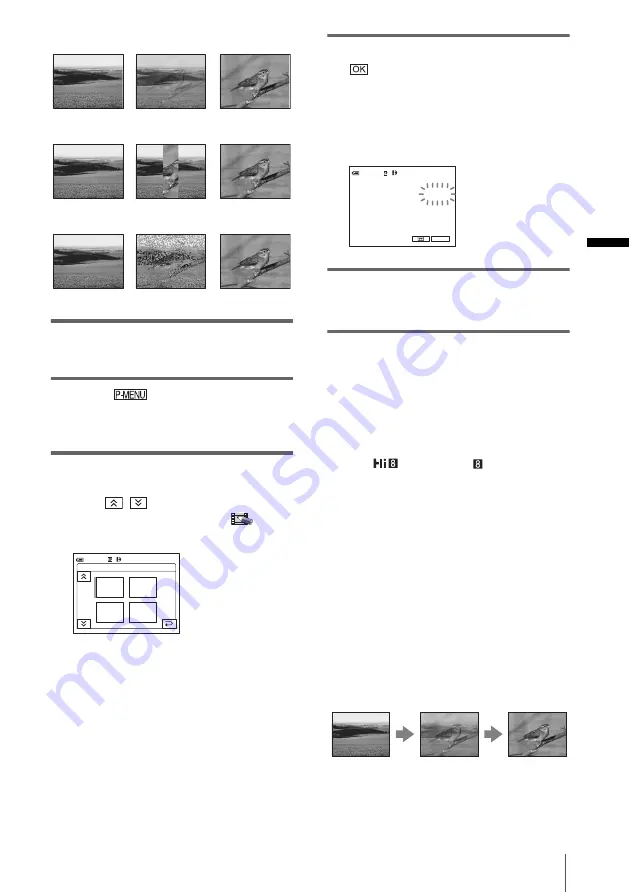
Recor
d
ing
Recording
43
[OVERLAP] (fade in only)
[WIPE] (fade in only)
[DOT FADER] (fade in only)
1
Slide the POWER switch to select the
CAMERA-TAPE mode.
2
Touch
in the standby mode (to
fade in) or during recording (to fade
out).
3
Touch [FADER].
If the item is not displayed on the screen,
touch
/
. If you cannot find it, touch
[MENU], and select it from the
(PICT.
APPLI.) menu.
4
Touch the desired effect, then touch
.
When you touch [OVERLAP], [WIPE] and
[DOT FADER], the image on the tape in
your camcorder is stored as a still image.
(While storing the image, the screen turns to
blue.)
5
Press REC START/STOP.
The fader indicator stops flashing and
disappears when the fade is complete.
To cancel the operation
Follow steps 2 and 3, then touch [OFF] in step 4.
b
Notes
• For DCR-TRV480:
The OVERLAP, WIPE and DOT FADER functions
do not work with tapes recorded on other devices in
the Hi8
/standard 8 mm
system.
• The title does not fade in or fade out. Erase it before
operating the FADER function if it is not needed.
• You cannot use the FADER function together with:
– Super NightShot plus function
– Color Slow Shutter function
– Digital effect
– [INTERVAL REC] (Interval recording)
– [FRAME REC] (Frame recording)
– Self-timer
Fading in from still image on the
“Memory Stick” – Memory overlap
You can fade in from the still image on the
“Memory Stick” to the movie currently being
recorded on the tape.
1
Check that you have a “Memory Stick”
with the still image to be superimposed
and a tape in your camcorder.
FADER:
OFF
OFF
1/2
0:00:00
MOSAIC
FADER
WHITE
FADER
BLACK
FADER
60min
STBY
0:00:00
STBY
P-MENU
60min
FADER
BLACK
Still image
Movie
,
continued
Summary of Contents for DCR TRV480 - Digital8 Handycam Camcorder
Page 9: ...9 ...