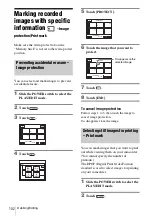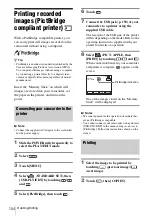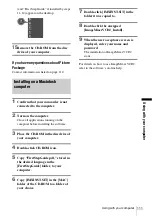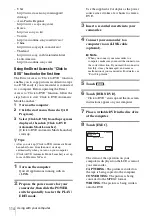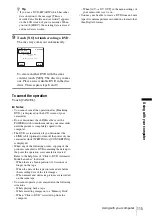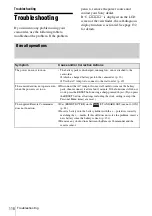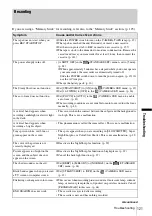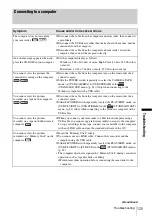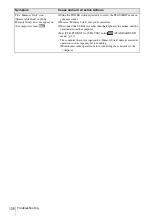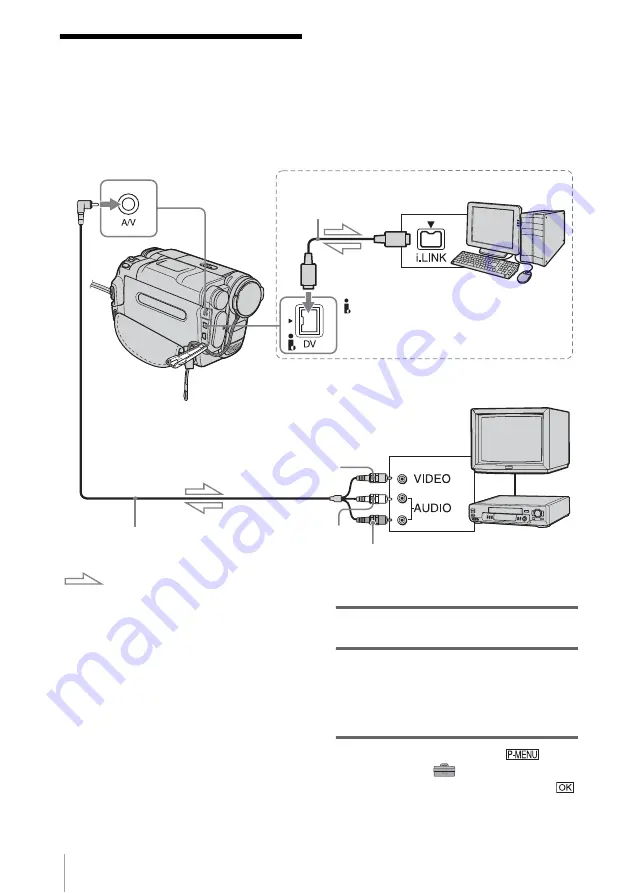
Using with your computer
116
Connecting an analog
VCR to the computer
via your camcorder
— Digital convert function
Using the A/V connecting cable (supplied) and
an i.LINK cable (optional), you can convert an
analog signal output from an analog device such
as a VCR to a digital signal and transfer it to a
digital device, such as a computer, via your
camcorder.
When connecting to a VCR via the
supplied A/V connecting cable
Connect the A/V connecting cable to your
camcorder. An A/V jack works as an input as
well as an output. It switches automatically
depending on the operational status.
• Software that can record the video signal must
be installed on your computer beforehand.
Before operation
Set [DISPLAY] in the menu settings to [LCD
PANEL] (the default setting) (p. 84).
1
Turn on the analog video unit.
2
Slide the POWER switch repeatedly to
select the PLAY/EDIT mode.
Use the supplied AC Adaptor as the power
source.
3
On the LCD panel, touch
t
[MENU]
t
[
(STANDARD SET)]
t
[A/V
t
DV OUT]
t
[ON]
t
.
DV Interface
i.Link jack
i.LINK cable (optional)
A/V connecting cable (supplied)
A/V jack
: Signal flow
VCRs or TVs
White
Red
Yellow
Computer
Summary of Contents for DCR TRV480 - Digital8 Handycam Camcorder
Page 9: ...9 ...